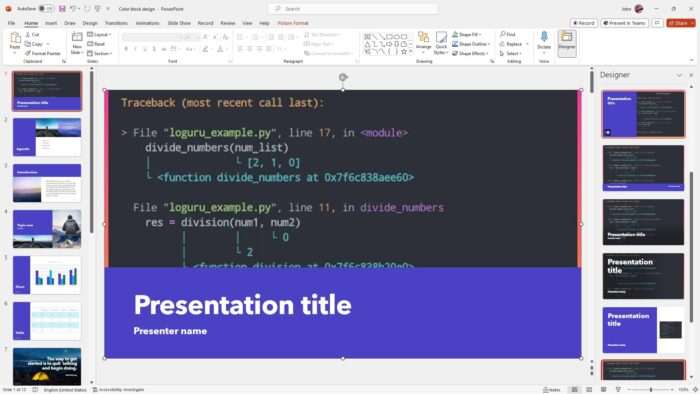Adding a digital signature to your PowerPoint presentations is an important way to protect the authenticity and integrity of your work. In this blog post, I’ll walk you through the complete process of creating, adding, and managing digital signatures in PowerPoint.
Why Add a Digital Signature to PowerPoint
There are a few key reasons why you may want to digitally sign your PowerPoint presentations:
- Authenticity – A digital signature confirms you as the author and proves the content originated from you. This prevents impersonation.
- Integrity – Any changes made after signing invalidate the signature, proving the content has not been altered or tampered with.
- Non-repudiation – A valid digital signature prevents you from denying association with the signed content later.
- Copyright – Signing your work helps assert copyright ownership.
So in short, adding a signature protects the authenticity and integrity of your presentation.
How Digital Signatures Work
Digital signatures rely on public key cryptography to validate identities. They are based on certificate files issued by trusted certificate authorities (CA). The certificate binds your identity to the signature.
To add a signature, PowerPoint encrypts a hash of your file content with your private key. Recipients can verify it was created by you by decrypting it with your public key. If the content was changed, the hashes won’t match, invalidating the signature.
Step-by-Step Guide to Sign PowerPoint Files
Follow these steps to add a secure digital signature to your PowerPoint presentations:
1. Obtain a Digital ID
First, you need a digital ID (a digital certificate file). You can purchase one from a trusted third-party CA like Verisign or Digicert. Alternatively, you can create your own self-signed certificate for free.
To create a self-signed certificate:
- Open the “SelfCert” tool on your computer.
- Enter your details like name and email address.
- Save the certificate file.
2. Open Your PowerPoint File
Next, open the PowerPoint file you want to sign. Make sure you complete all edits first before signing.
3. Initiate Signing
Go to the “File” tab and select “Info” > “Protect Presentation” > “Add a Digital Signature”:
Initiate digital signature
This opens the signature setup prompt.
4. Sign Your Presentation
In the signature setup prompt:
- Choose your digital ID file.
- Enter a “purpose for signing” statement.
- Click “Sign”.
PowerPoint encrypts your file hash with your private key and embeds the signature.
5. Save the Signed File
After signing, save your file to retain the signature. Make sure to save as PowerPoint Macro-Enabled Presentation (.pptm) format.
Your presentation now has a valid, verified digital signature!
Insert a Graphical Signature Image
In addition to the digital signature, you may also want to visibly display your handwritten signature image in the document.
To do this:
- Scan your signature to an image file.
- In PowerPoint, go to “Insert” and click “Pictures”.
- Select your signature image file.
- Resize and position the graphic signature.
This makes your PowerPoint identifiable even when printed.
Verify and Manage Signatures
After signing your presentation, you can verify and check signature validity at any time.
In the “File” tab under “Info”, click on “View Signatures”. Here you can see details on all signatures, their validity status, certificate details, and the option to remove signatures.
Use this to periodically validate your document’s integrity. If the signature becomes invalid due to changes, you may want to re-sign the file.
Conclusion
Adding digital signatures is vital for securing and authenticating your PowerPoint presentations. By following the steps above, you can easily add industry-standard digital signatures to prove your authorship.
Visibly inserting your signature image also personalizes your slides. Together, these tips will go a long way in establishing trust and professionalism with your audiences.
So start digitally signing your PowerPoint files today to showcase credibility and originality!