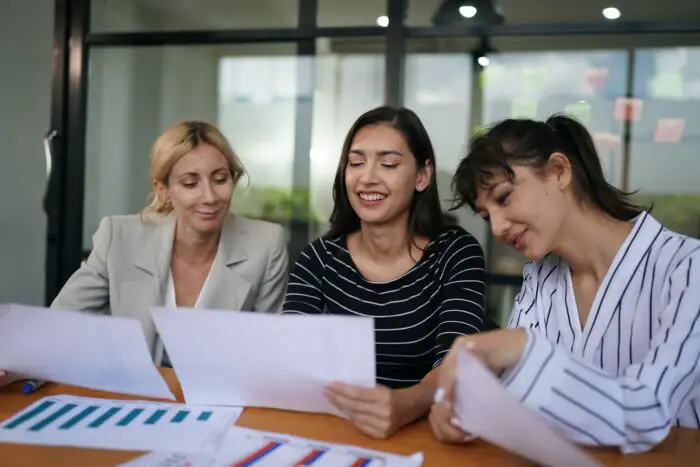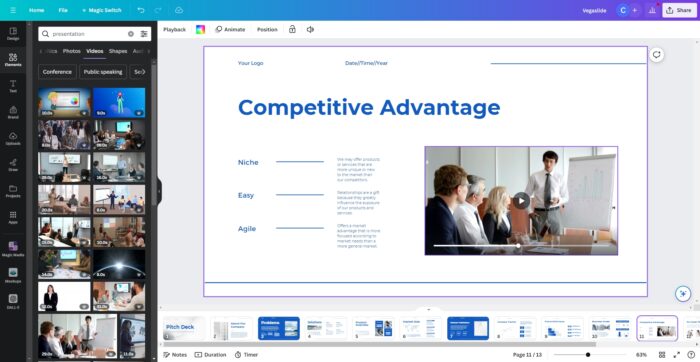Canva is a popular graphic design platform that makes it easy for anyone to create beautiful presentations. One useful Canva feature is the ability to download your presentation as a video file. This allows you to share your presentation in a dynamic video format or edit it externally.
In this step-by-step guide, we’ll show you how to download a Canva presentation complete with animations and transitions as an MP4 video file.
Step 1: Create Your Canva Presentation
First, build your presentation in Canva as you normally would, using slides, images, graphics, animations, and transitions between slides.
To add transitions between slides, click on a slide and use the “Transitions” tab on the right sidebar. You can choose from different transition styles and durations.
Step 2: Add Audio or Narration (Optional)
If you want your downloaded video presentation to include audio or narration, you can add it directly in Canva.
To add audio tracks, use the “Uploads” tab in the left sidebar to upload your own audio files. You can then add these tracks onto slides.
Alternatively, record your own voiceover narration using Canva’s integrated recording tool. Click on a slide and select “Record Audio” to start recording narration for that slide.
Step 3: Preview Your Presentation
Before downloading, preview your full presentation using Canva’s “Present” tool to ensure all transitions and timings look correct.
Click the “Present” button at the top of the editor, then select “Present from beginning” to preview the full presentation flow.
Step 4: Download Presentation as MP4 Video
Once your Canva presentation is complete, it’s time to download it as a video file.
Click the “Download” button at the top right and choose “MP4 Video” as the file type. Canva will now render your presentation as a video, which may take some time for longer presentations.
The maximum resolution for downloaded Canva videos is 1080p HD. Keep your presentation simple for best results.
Step 5: Share or Edit Your Video
Your Canva presentation is now downloaded as an MP4 video file!
You can share this video directly or import it into video editing software like [Adobe Premiere Pro][1] or [Filmora][2] for further editing.
Some things you may want to edit include:
- Trim the start/end
- Adjust colors
- Add visual effects
- Include it in a longer video
The possibilities are endless!
Tips for Best Quality
Here are some tips to ensure your downloaded Canva presentation video looks great:
- Use HD 1080p slide size for best resolution
- Limit animations and transitions
- Record narration in a quiet environment
- Use simple slide layouts and fonts
- Keep total length under 10 minutes
Troubleshooting Issues
If you run into issues downloading your Canva presentation as a video, here are some things to try:
- Upgrade to Canva Pro if on free plan
- Use Google Chrome browser
- Simplify your presentation
- Break into multiple shorter videos
- Contact Canva support
Share Your Canva Videos!
The ability to save a Canva presentation as a shareable MP4 video opens up new possibilities for sharing your message. With this easy process, you can create videos to educate, inspire and engage your audience.
We’d love to see what you create! Feel free to share links to your Canva presentation videos in the comments below.