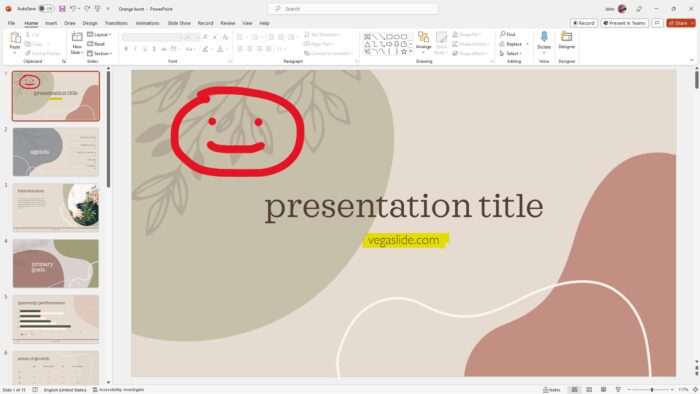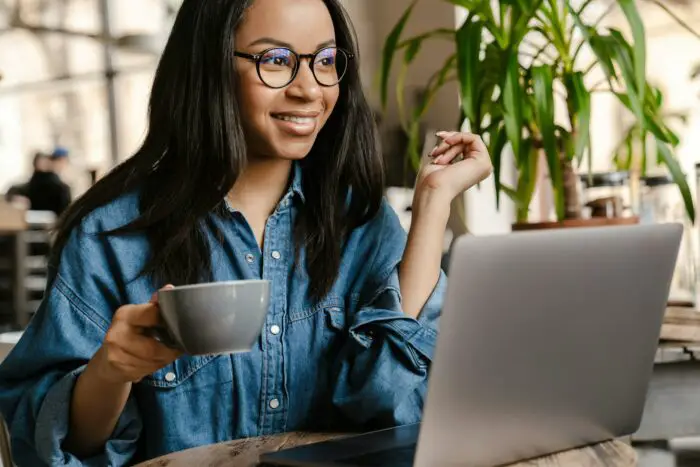PowerPoint is a powerful tool for creating presentations, and it also offers a variety of drawing tools that can help you add custom visuals, notes, and shapes to your slides. Whether you’re using a digital pen, touchscreen, or mouse, the drawing features in PowerPoint can help you add notes, create shapes, edit text, and more.
The Draw tab is available in Word, Excel, and PowerPoint, and it offers three types of drawing textures: pen, pencil, and highlighter, each with a different look. In this article, we’ll explore different methods for drawing on PowerPoint, including using the Draw tab, and freehand drawing.
Table of Contents
How to draw using the Draw menu
1. Open a PowerPoint document.
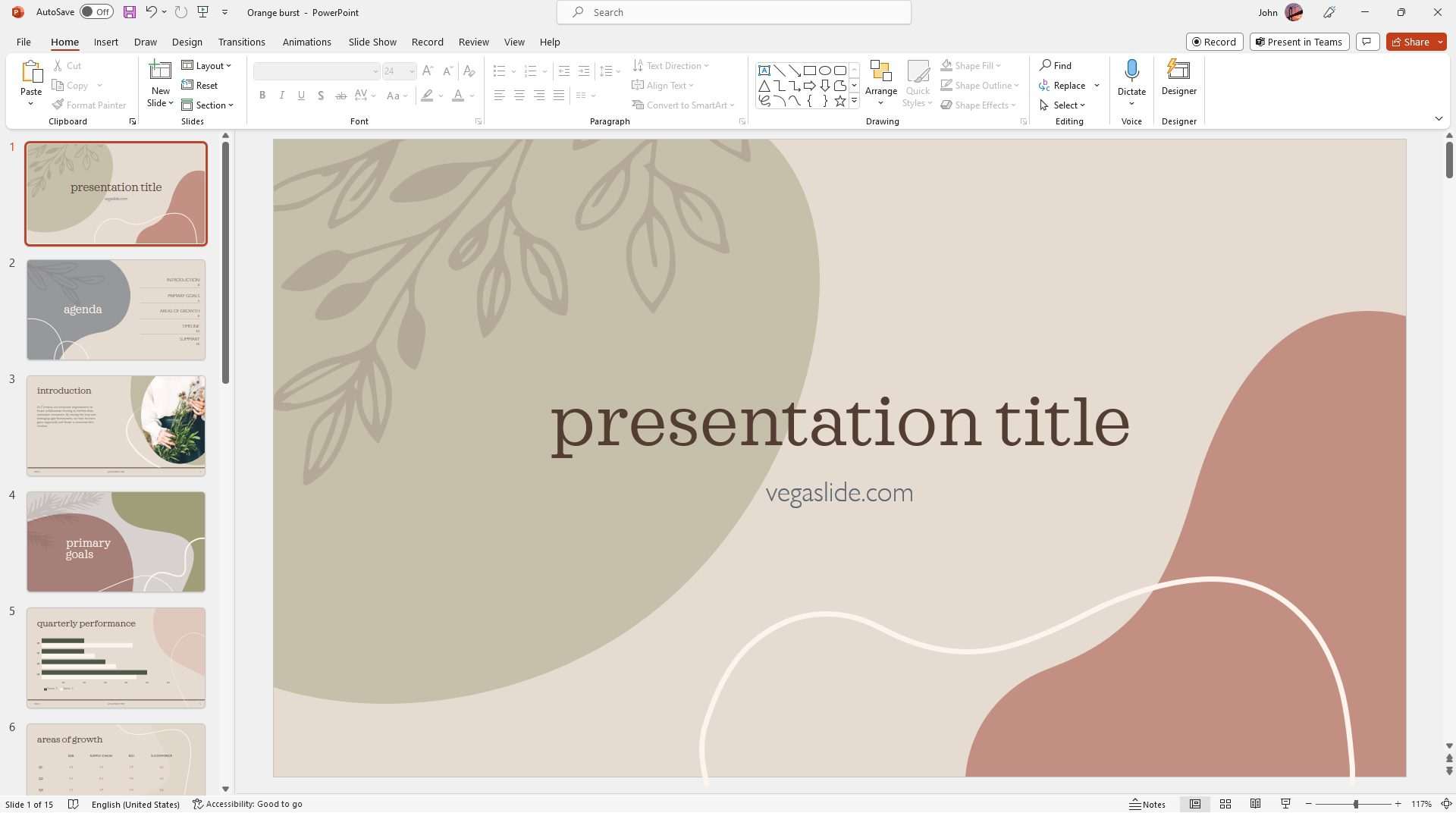
2. Go to the Draw menu and select the drawing tool of your choice.
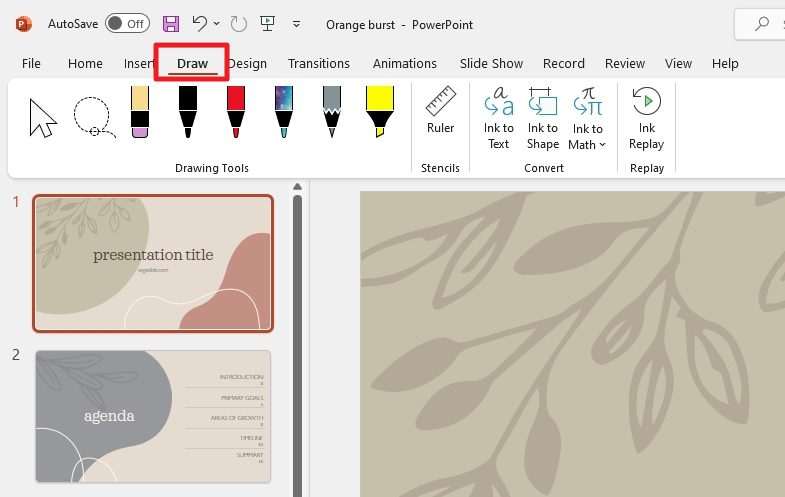
3. You can expand the tool’s menu to change the thickness level, color, and more.
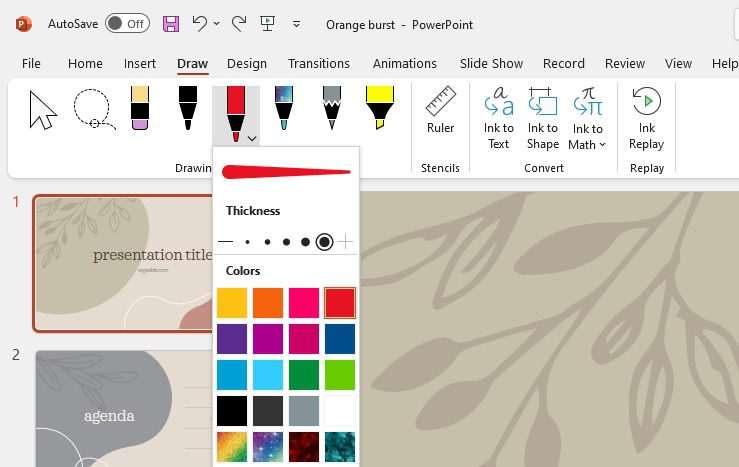
4. Use the mouse pointer to draw something on the slide. For better precision, a stylus is highly preferred.
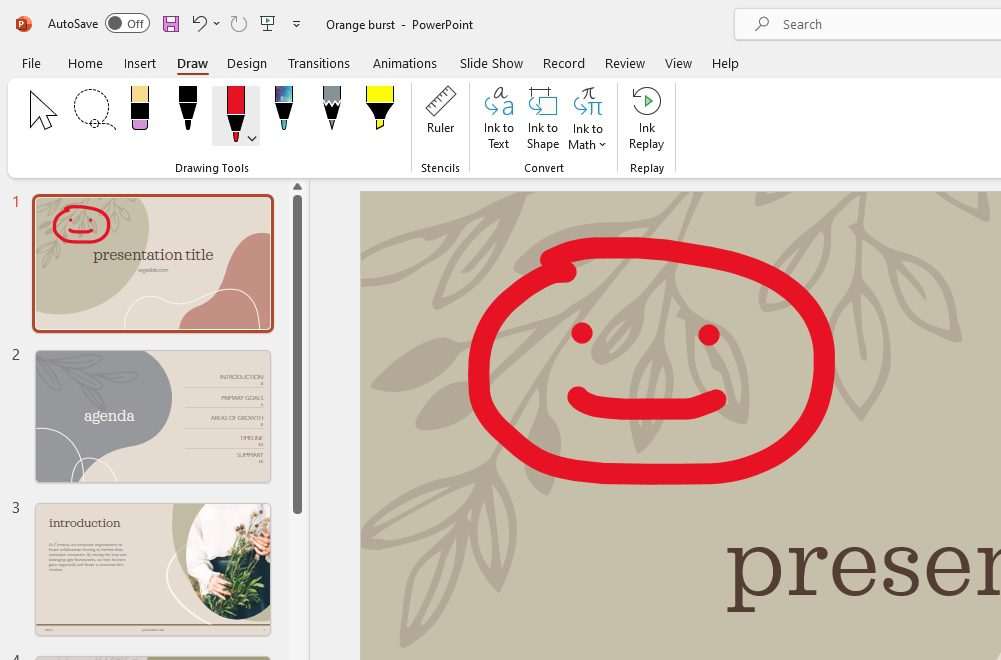
5. If you wish to move the drawing, you can use the Select and Lasso Select tools.
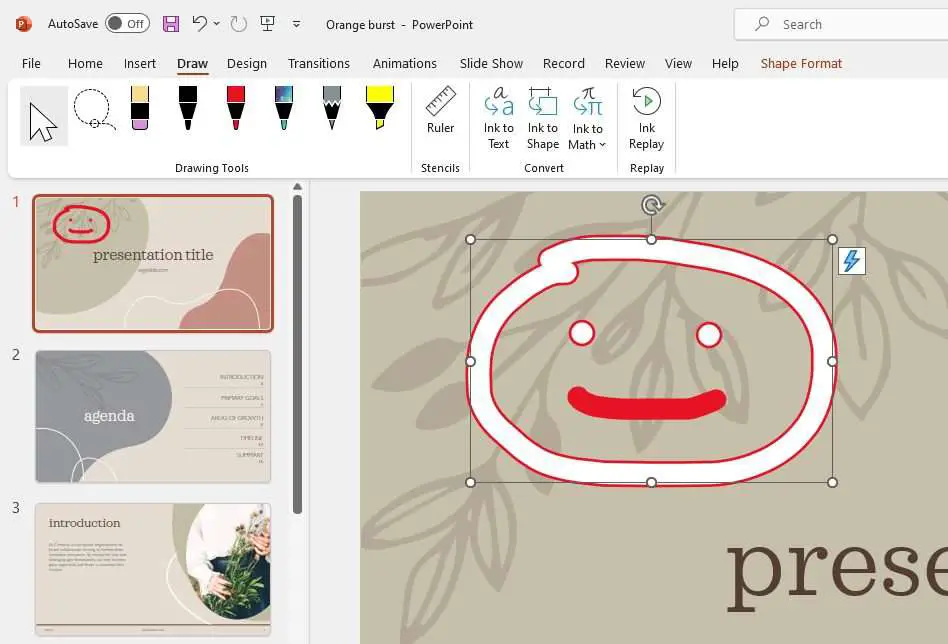
6. Some tools in the Draw menu can also be helpful for designing an attractive slide. For example, I could use the highlighter to make the audience focus on specific content.
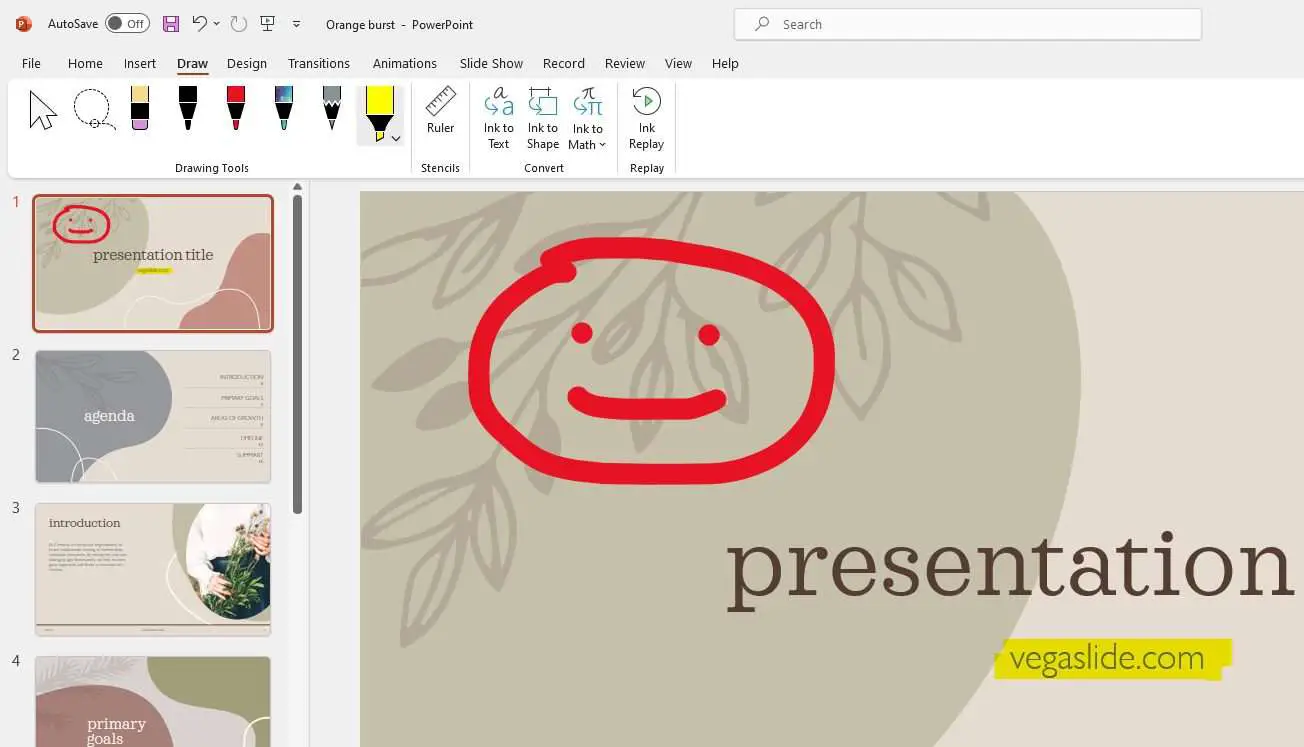
How to draw a Shape or Line freely
1. Navigate to the Insert menu.
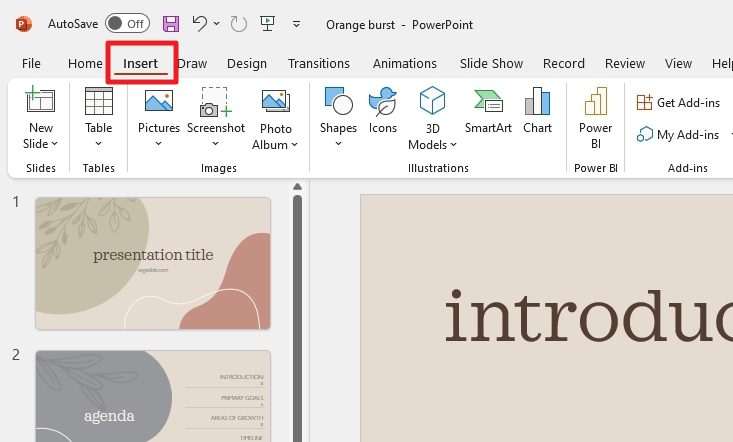
2. Go to Insert, and select Freeform: Shape.
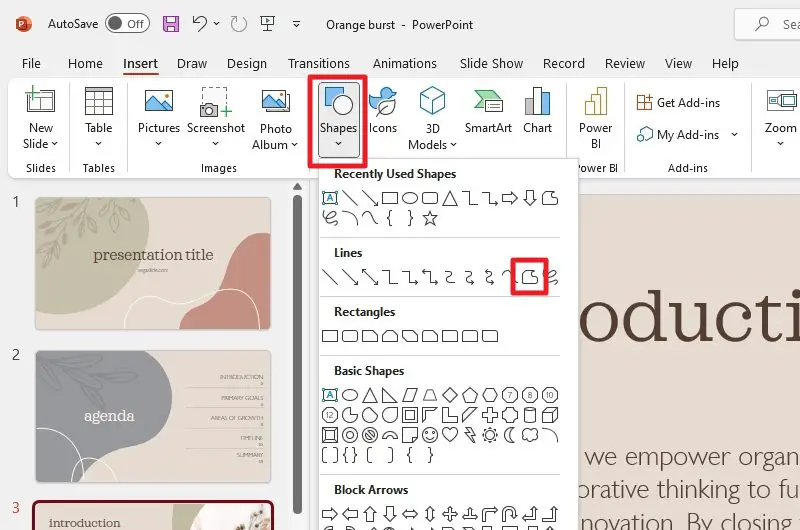
3. Use the cursor to draw the shape. Make sure the first and last points are connected at the end so the shape can form.
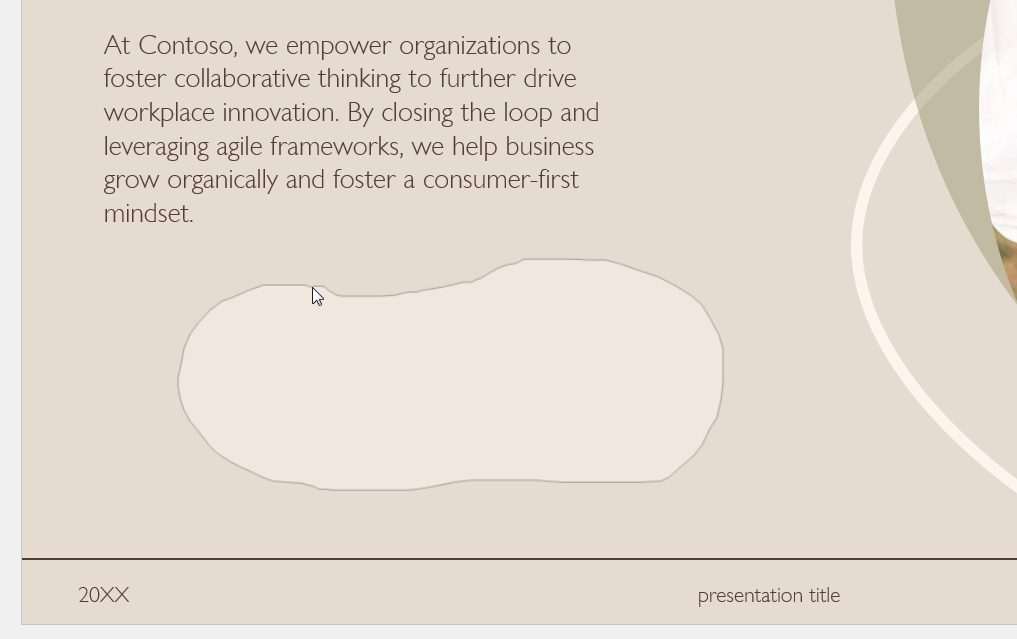
4. You have created a custom shape. Feel free to change the color, border, and other parameters of it.
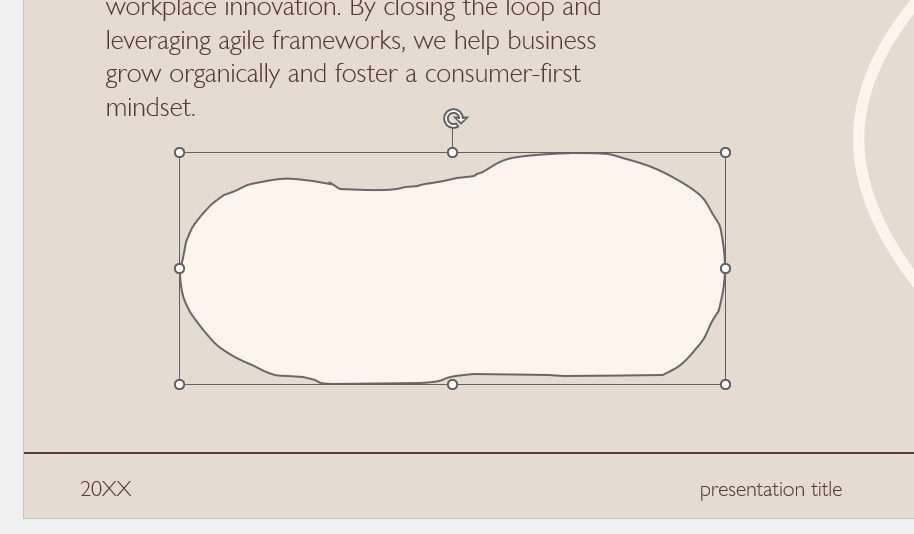
5. You can also create a freehand line by going to Insert, Shape, and selecting Freeform: Line.
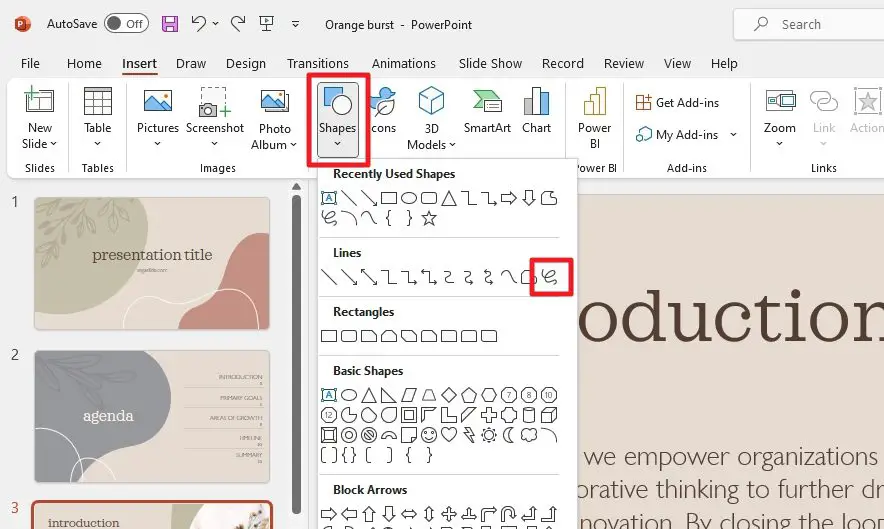
6. Again, use the cursor to visualize what you had in mind. A quality stylus would definitely offer better results.
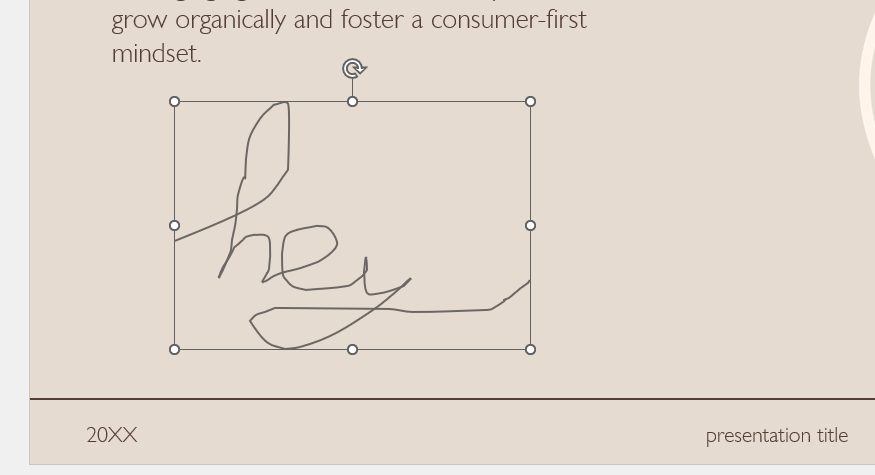
Frequently Asked Questions
Does PowerPoint have a drawing tool?
Yes, PowerPoint has a drawing tool that allows you to add custom visuals, notes, and shapes to your slides
How do you draw freehand in PowerPoint?
To draw freehand in PowerPoint, you can use the Freeform or Scribble tools. To use the Freeform tool, click on the Draw tab, select the Freeform tool, and then click and drag your cursor to draw a shape with straight and curved lines.
To use the Scribble tool, click on the Draw tab, select the Scribble tool, and then click and drag your cursor to draw a shape that looks like it was drawn with a pen by hand.
How do you use drawing tools in PowerPoint?
To use drawing tools in PowerPoint, click on the Draw tab, select the type of drawing texture you want (pen, pencil, or highlighter), and then click and drag your cursor to draw on the slide.
You can also change the color and thickness of the pen by clicking the drop-down arrow next to it and selecting your preference
Can you handwrite on PowerPoint?
Yes, you can handwrite on PowerPoint using a digital pen, touchscreen, or mouse. You can also create a handwriting text effect in PowerPoint using various animation effects.