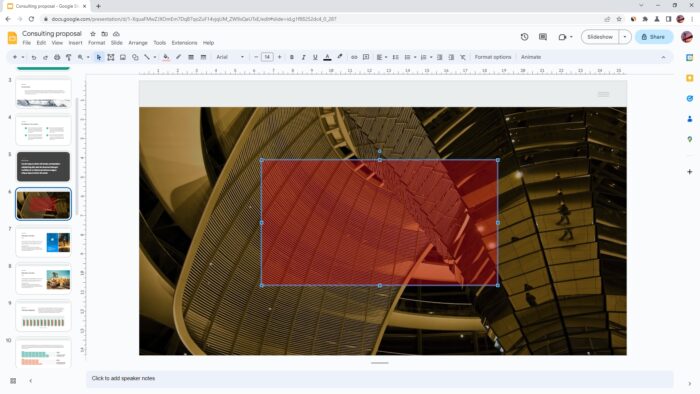I’m sure you’ve had moments when you wished you could make a shape transparent in your Google Slides presentation. Maybe you wanted to layer shapes on top of each other or have some text shine through a shape or show a picture behind the shape. Unfortunately, it’s not always easy to figure out how to do this. That’s why I’m here to help!
In this article, I will guide you on how to make a shape transparent in Google Slides. By following these simple instructions, you’ll be able to create more dynamic and beautiful presentation slides.
Table of Contents
How to make a shape transparent
1. Open a Google Slides document and navigate to a slide.
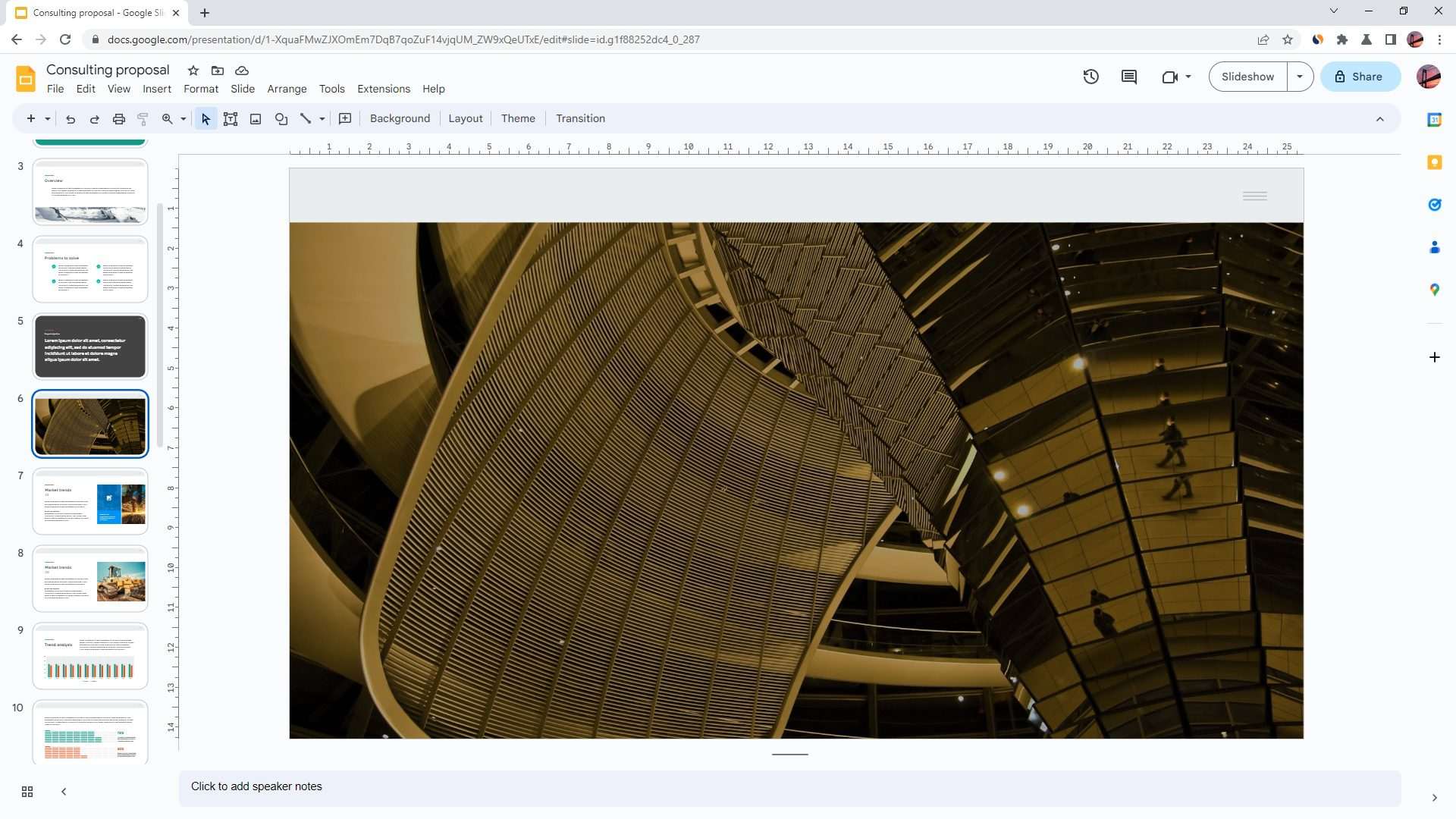
2. Go to Insert, Shape, Shapes, and select the shape you want to create.
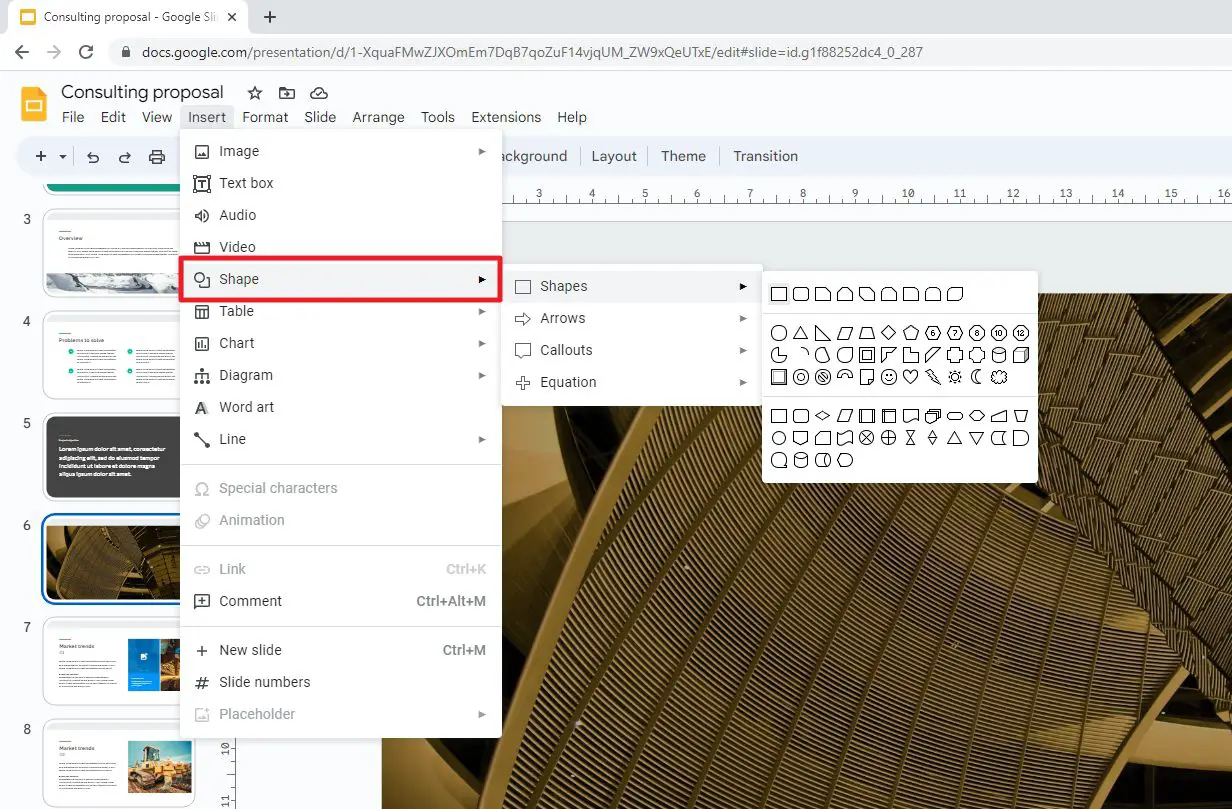
3. Drag the cursor to create the shape.
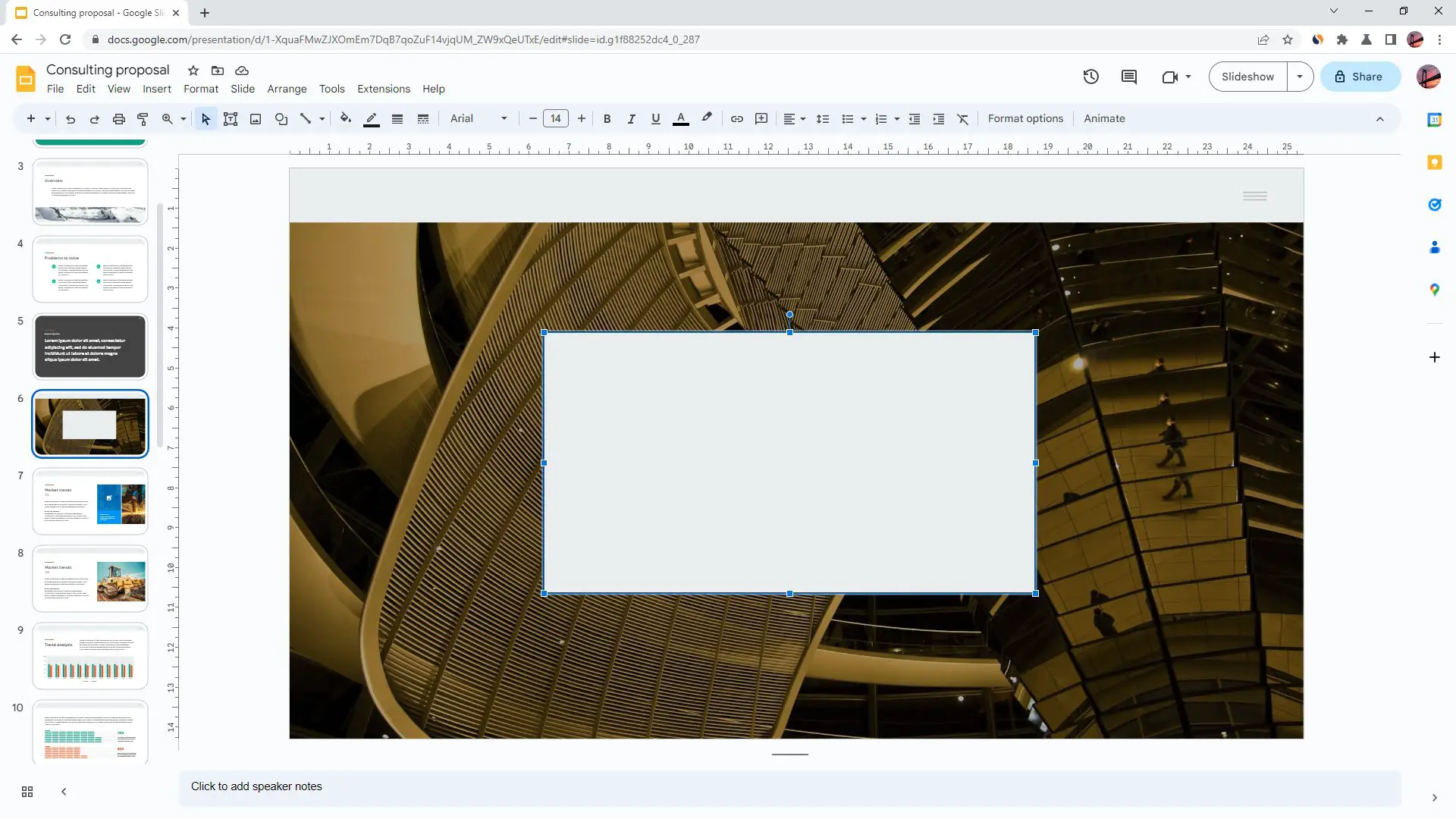
4. Now, go to Fill color and click Transparent.
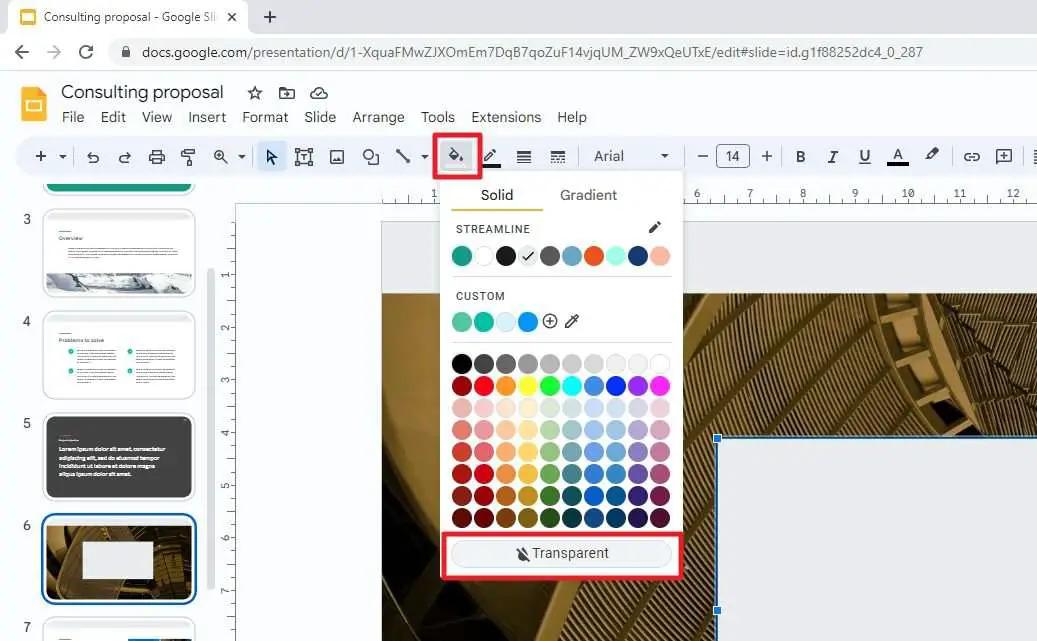
5. The shape is now fully transparent.
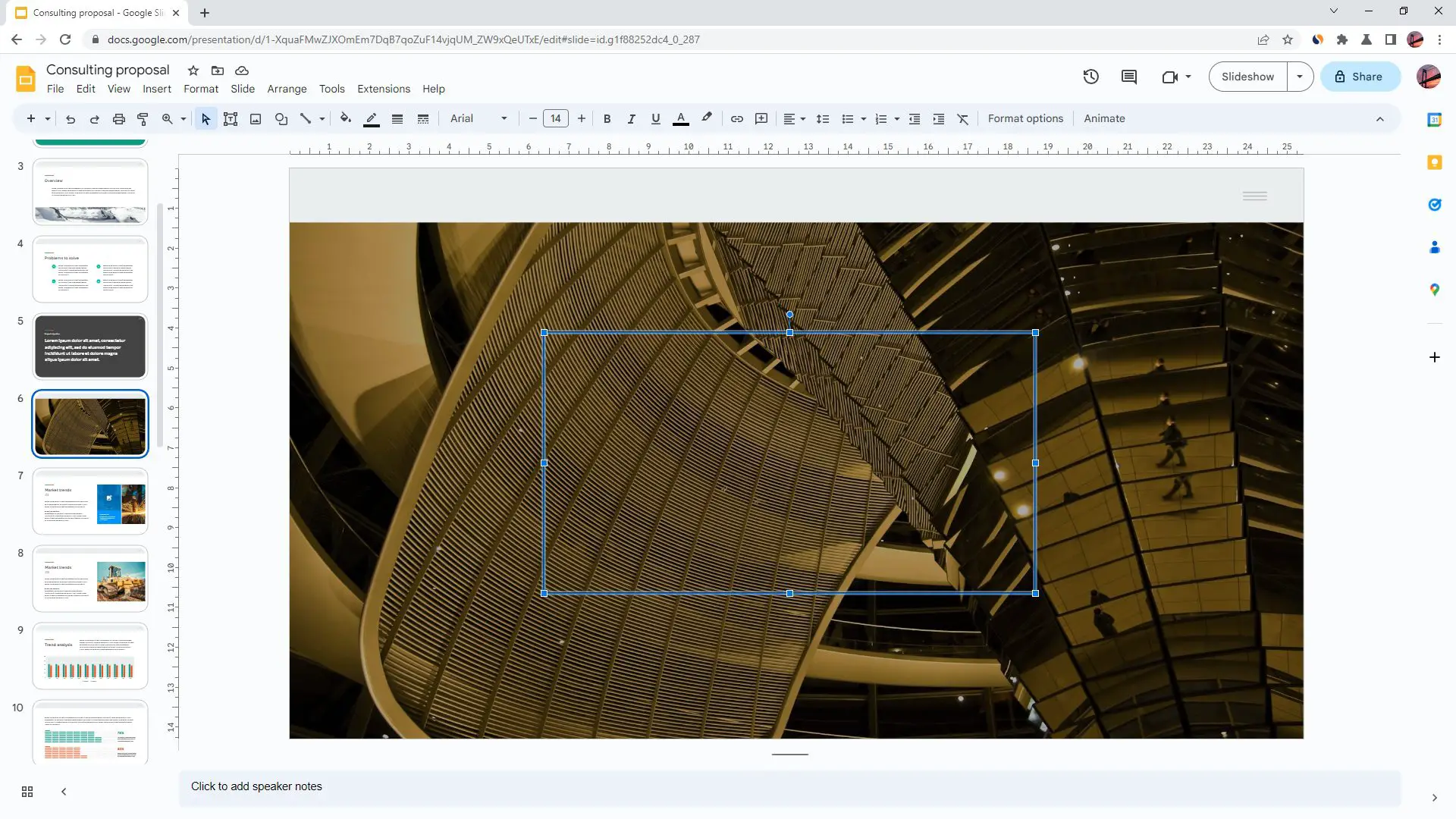
6. By the way, you can also make the Border color transparent.
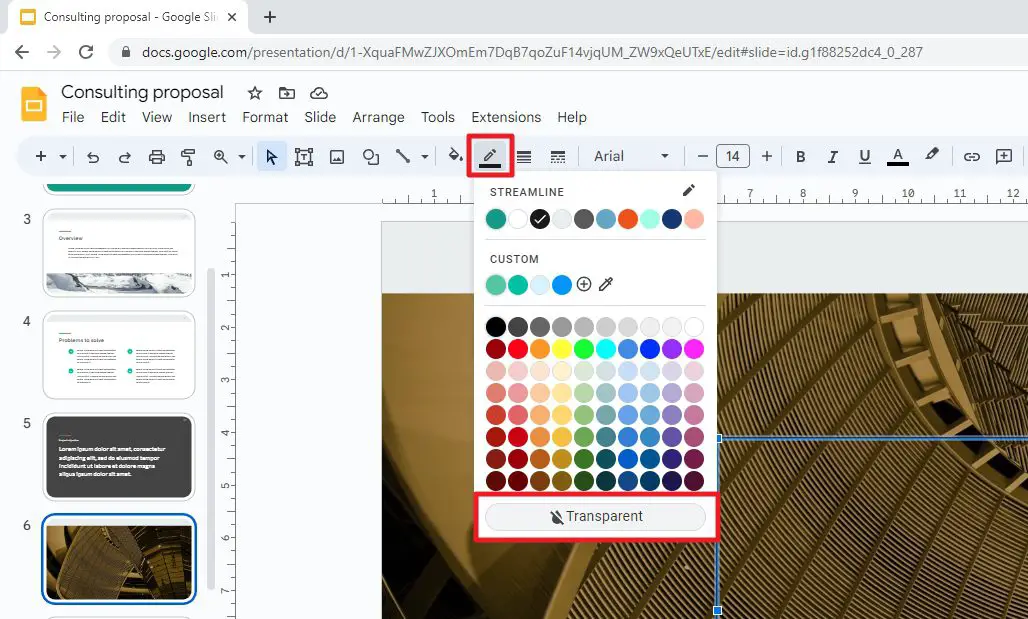
How to make a shape semi-transparent
1. Click on a shape.
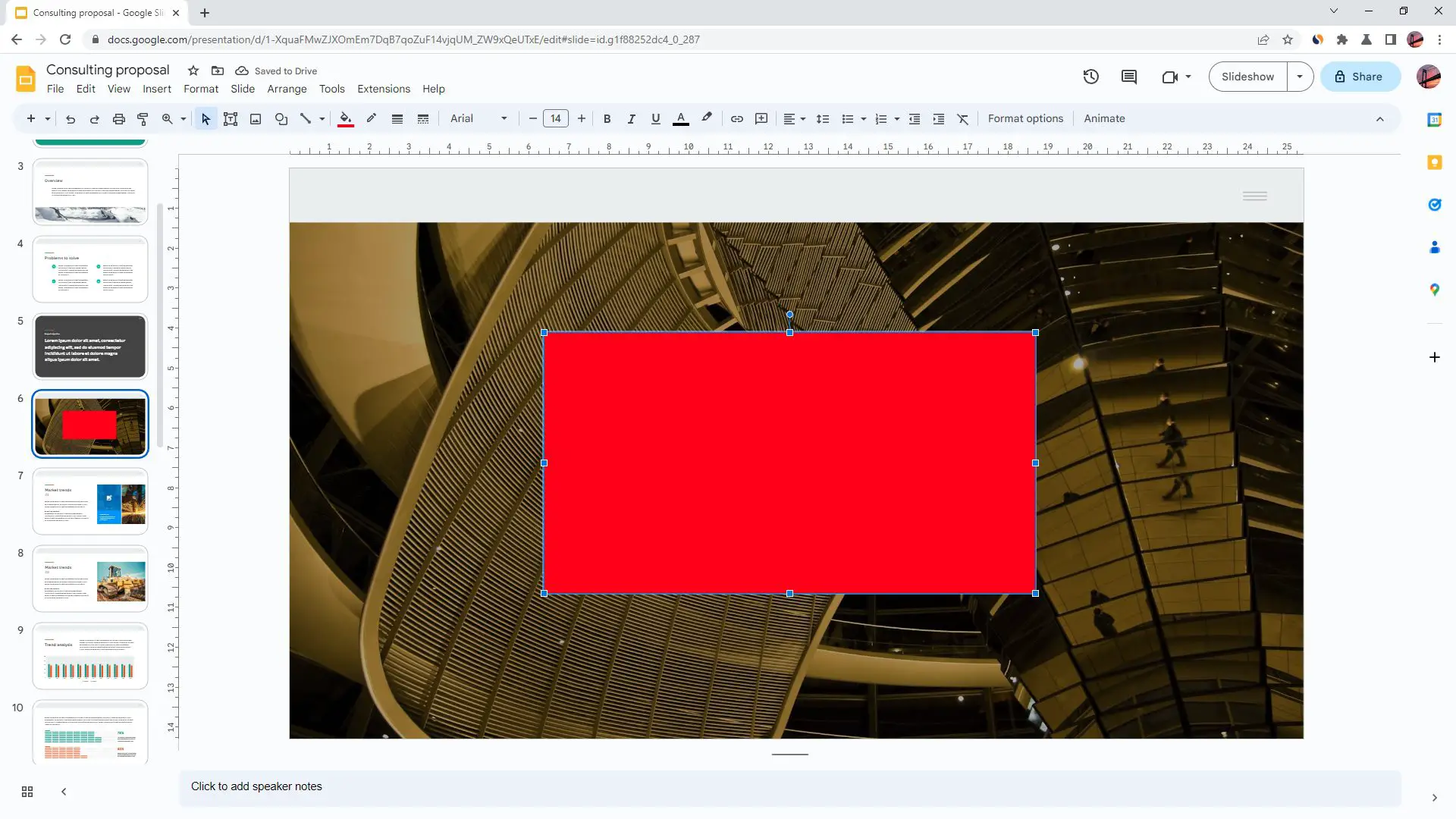
2. Go to Fill color and Add a custom color.
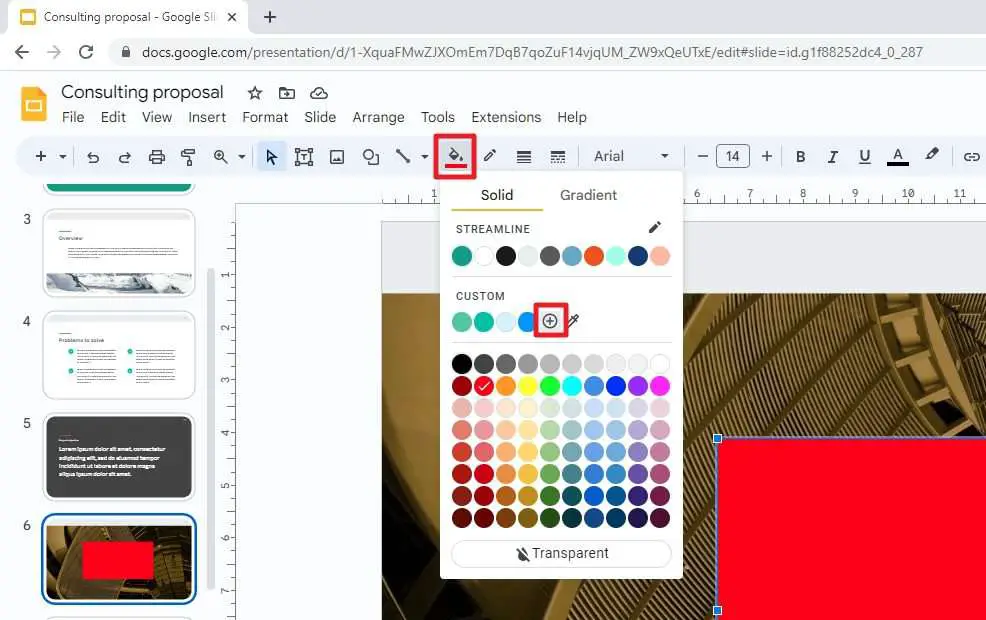
3. Move the transparency slider to the left to make it more transparent. Then, click OK.
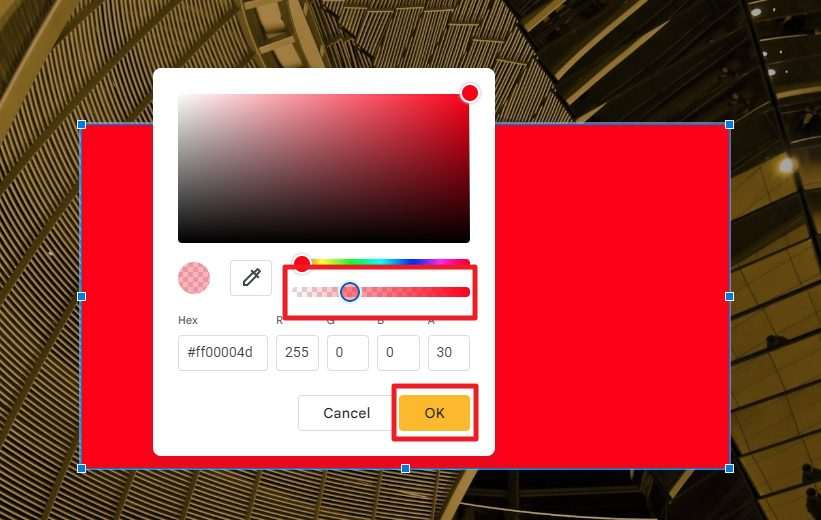
4. The shape is now semi-transparent.
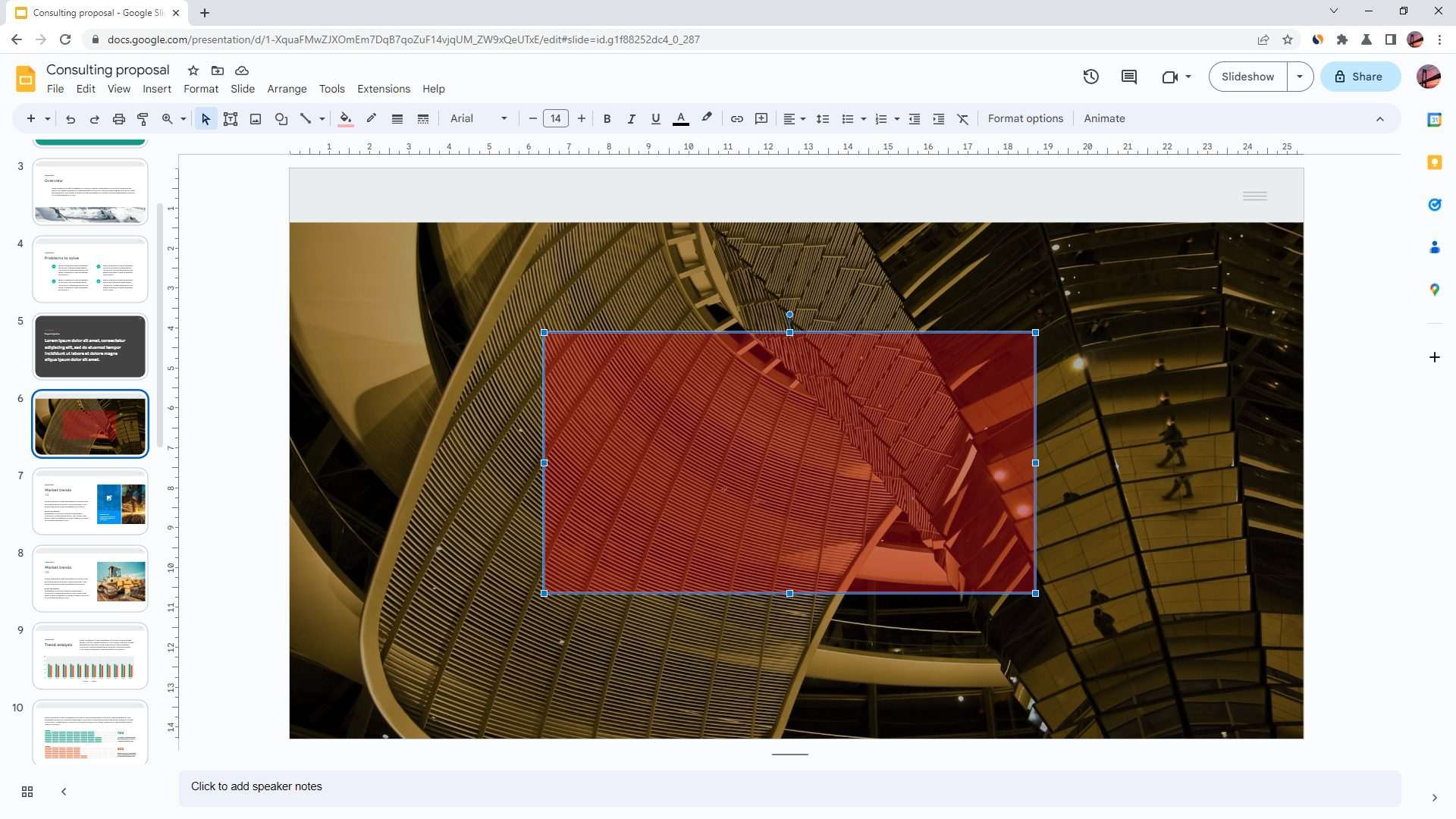
5. Again, you can also set the Border color to be semi-transparent.
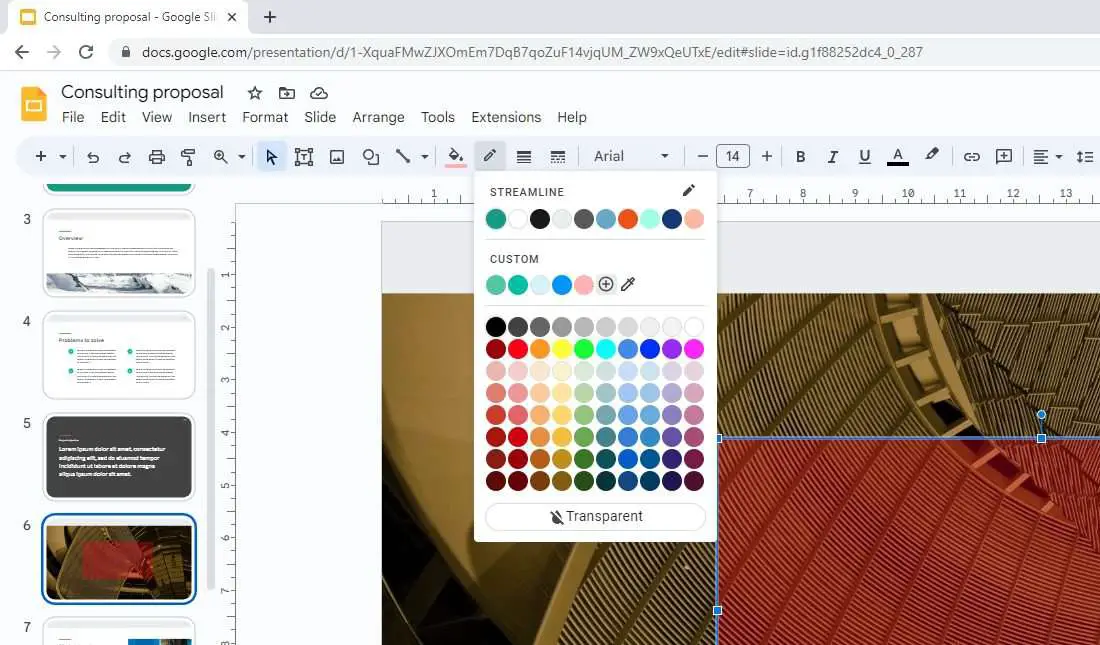
The methods that I showed you above are not just limited to a shape and border. The text color, for example, can also be set to semi-transparent.
FAQ about transparent shape in Google Slides
Can you make things transparent in Google Slides?
Yes, you can make things transparent in Google Slides by adjusting the transparency level of an object. To do so, select the object you want to make transparent and go to the Shape color, Border color, or Text color from the toolbar menu. Then, click Transparent.
How do you make a circle transparent in Google Slides?
First, insert a circle shape onto the slide. To make a shape transparent, simply select the shape and then access the Fill color menu from the toolbar. Here, you can click the Transparent option to make the circle fully transparent or add a new custom color with a custom transparency level.
How do I make a shape transparent in Google drawing?
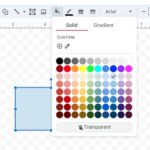
Click the shape, go to the Fill color menu from the toolbar, and click Transparent. You can also set it to be semi-transparent by adding a new custom color and reducing the transparency level from the slider.
How do you make a semi-transparent shape in Google Slides?
To make a semi-transparent shape in Google Slides, first, insert the shape you want to use. Then, click on the shape. Go to the Fill color menu, and click Add a custom color. Move the slider slightly to the left to make it semi-transparent. Finally, click OK.