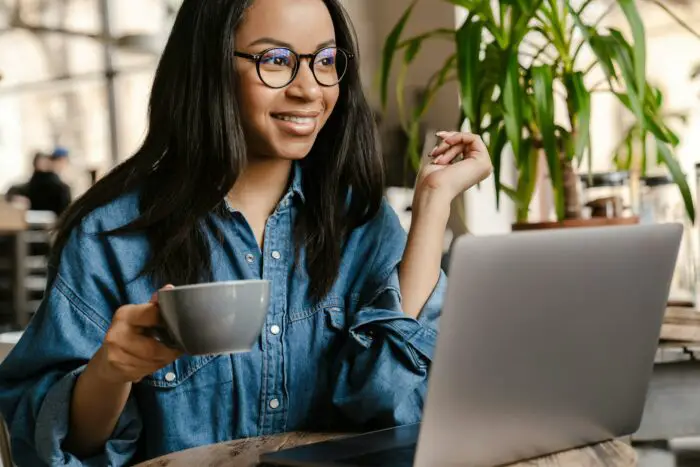- In the thumbnail pane on the left, right-click the slide you want to duplicate and select “Duplicate Slide”. This will insert a duplicate slide immediately after the original slide.
To duplicate multiple slides
- Select the slides you want to duplicate by clicking the first one, holding Shift, and clicking the last one. Or Ctrl+click to select non-consecutive slides.
- Right-click your selection and choose “Duplicate Slide”.
Other ways to duplicate
- Copy (Ctrl+C) and paste (Ctrl+V) a slide. The duplicate will be inserted after the slide you paste it on.
- Drag and drop a slide thumbnail within the presentation to duplicate it.
- Use the keyboard shortcut Ctrl+D to duplicate the selected slide. Press it multiple times to create multiple duplicates.
When duplicating
- By default, duplicated slides keep the same formatting and theme as the original.
- You can choose to have them take on the destination slide’s formatting instead when pasting.
So in summary, duplicating slides in PowerPoint 2010 is easy – just right click and choose “Duplicate Slide”, use copy/paste, drag and drop, or the handy Ctrl+D shortcut. You can duplicate single or multiple slides this way.