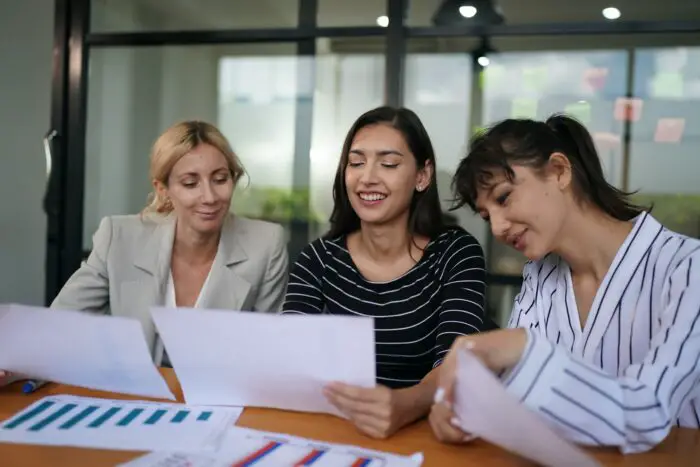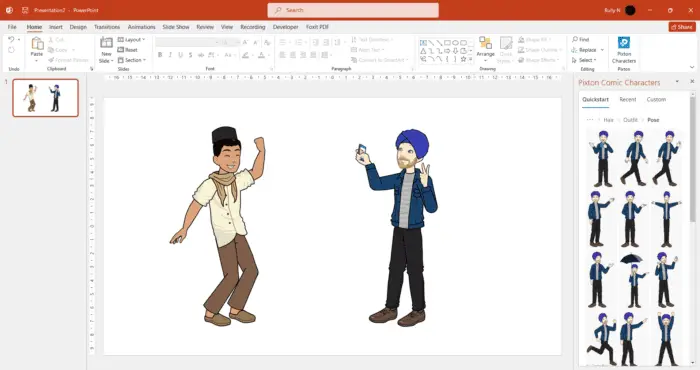The master slide in PowerPoint allows you to create a unified and professional design that is applied to all slides in your presentation. Editing the master slide is an easy way to quickly update the look of your entire presentation.
In this step-by-step guide, you’ll learn how to access and edit the master slide in PowerPoint to customize the theme, fonts, colors, backgrounds, and layouts.
Step 1: Open the Master Slide Pane
To edit your presentation’s master slide:
- Open your PowerPoint presentation
- Select the View tab
- Click Master Views > Slide Master This will open the Slide Master tab on the right side of the PowerPoint window, allowing you to view and edit the master slides.
Slide Master Pane in PowerPoint
Step 2: Edit the Theme
The first thing you may want to customize on the master slide is the theme. The theme controls the overall design and color palette for your presentation.
To change the theme:
- Click the Themes button in the Slide Master tab
- Browse through the various theme options
- Click a theme to preview and apply it
You’ll see your selected theme applied to all the slide layouts. Feel free to browse different themes until you find one you like.
Step 3: Change the Fonts
Next, you may want to change the fonts used in your presentation. Consistent fonts from the master slide will be applied to all slides and shape styles.
To change the fonts:
- Click Background > Fonts
- Select the desired font family and size for titles and body text
- You can also change the font color here
Keep in mind font legibility when selecting font sizes, especially if presenting on a projector.
Step 4: Adjust the Colors
If you want to tweak the color scheme beyond just changing themes, you can adjust colors in the master slide.
To change colors:
- Click Background > Colors
- Choose different theme colors, font colors, and accent colors
- Use the custom colors option to select any other hues if desired
Try colors that align with your brand or topic for a cohesive presentation.
Step 5: Add Custom Backgrounds
The background of all slides is controlled in the master slide, making it simple to set a consistent backdrop.
To add a background:
- Click Background Styles > Format Background
- Choose a solid fill color, gradient, picture, or texture
- Adjust transparency and other settings
- Click Apply to All to add to every slide
Custom backgrounds like logos work well. Just ensure the background doesn’t distract from the slide content.
Step 6: Modify the Slide Layouts
The final aspect of the master slide to edit is the slide layouts. Layouts control placeholders for content, and applying slides from the master ensures formatting consistency.
To edit slide layouts:
- Click the thumbnail of the layout you want to edit
- Add, delete, or reposition placeholders like titles, text boxes, and content
- Resize placeholders consistently across slides
- Repeat customization for any other layouts
Changing layouts on the master slide allows efficient updates.
Step 7: Finalize Master Slide Edits
Once you have customized the theme, fonts, colors, background, and layouts in the master slide pane, the new design will apply to all existing slides.
The changes will also apply to any new slides you create based on edited layouts.
- To finalize edits to the master slide, click Close Master View
- Edits to individual slides can still be made as needed
- Return to the master slide anytime to make font, style, or layout changes
Now when you edit your individual slides, any updates made to the master slide will automatically coordinate.
Recap and Next Steps
Editing your presentation’s master slide is an easy way to quickly change the entire look and layout of your PowerPoint slides for a professional, coordinated design.
In this article you learned how to:
- Access the Slide Master view to edit master slides
- Change the theme, fonts, colors, backgrounds, and slide layouts
- Finalize master slide customizations to apply to all slides
- Revisit the master slide pane anytime to update styles