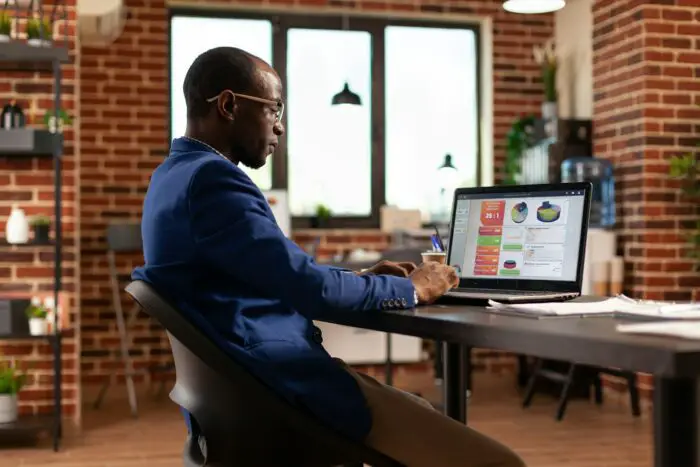Dark mode has become an increasingly popular feature across software and operating systems. By flipping the color scheme to display lighter text on a dark background, dark mode can help reduce eye strain, improve readability, and look sleek.
Microsoft 365 and Office 2019 include dark mode support for Word, Excel, PowerPoint, and other Office apps. Enabling dark mode is simple and can provide a more comfortable viewing experience.
In this guide, you’ll learn step-by-step how to turn on dark mode for Word, Excel, and PowerPoint on both Windows and Mac.
Prerequisites
To follow along and enable dark mode, you’ll need:
- Word, Excel, and PowerPoint from Microsoft 365 or Office 2019 or later
- Windows 10 or 11, or MacOS
Enable Dark Mode in Word
Here’s how to enable dark mode in Microsoft Word on both Windows and Mac:
Windows
- Open a Word document
- Click File > Account
- Under Office Theme, select Black from the dropdown
- Click the back arrow to return to your document
Word will now display with a dark theme and canvas.
Mac
- Click the Apple menu > System Preferences
- Click General
- Next to Appearance, select Dark
- Open a Word document
Word will adopt the dark system appearance.
Enable Dark Mode in Excel
To enable dark mode in Excel:
Windows
- Open an Excel workbook
- Click File > Account
- Under Office Theme, choose Black
- Click the back arrow
This will make the Excel interface dark. To also darken the spreadsheet cells:
- Go to Page Layout > Background
- Click the Search Bing button
- Search for a black background image
- Insert the image as the sheet background
Mac
- Click the Apple menu > System Preferences
- Click General
- Next to Appearance, select Dark
- Open an Excel workbook
Enable Dark Mode in PowerPoint
Finally, here is how to enable dark mode in PowerPoint:
Windows
- Open a PowerPoint presentation
- Click File > Account
- Under Office Theme, select Black
- Click the back arrow
Mac
- Click the Apple menu > System Preferences
- Click General
- Next to Appearance, select Dark
- Open a PowerPoint presentation
PowerPoint will now use a dark theme and slide canvas.
Conclusion
Dark mode can provide a more comfortable viewing experience in Word, Excel, PowerPoint, and other Office apps. By following the step-by-step instructions above, you can easily enable dark mode on both Windows and Mac.
Reducing eye strain and glare, especially when working in low light conditions, is an excellent reason to try out dark mode. The black and darker gray themes also give Office a modern, stylish appearance.
Give dark mode a try today to see if it helps with your Office productivity! Let us know in the comments if you have any other questions.