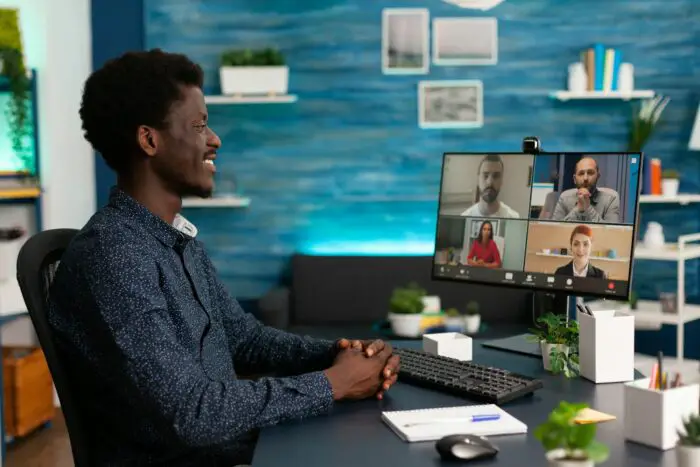- Click the View tab at the top of the window
- Click the Normal button in the Presentation Views section of the ribbon at the top of the window
This will switch you back to the normal PowerPoint view where you can see the list of slides on the left side.
Additional Ways to Exit
- On the Slide Master tab, click Close Master View in the Close group
- Click the X button in the top right corner to close Slide Master view
Background Information
- Slide Master view allows you to edit the master slides that control the overall design of your presentation
- It can be easy to accidentally get stuck in Slide Master view
- The Slide Master tab will appear at the top next to File when you are in this view
So in summary, clicking the Normal view button on the View tab is the easiest way to exit Slide Master view and get back to editing your normal slides in PowerPoint 2010. Let me know if you have any other questions!