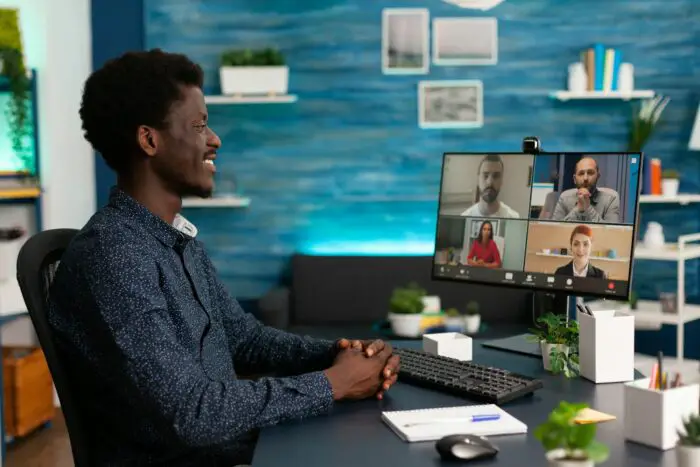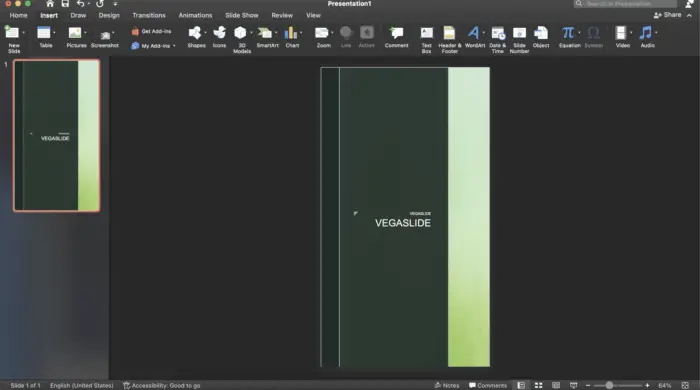Converting PowerPoint presentations to the Apple Keynote format allows Windows users to collaborate and present with Mac users. While the conversion process is generally straightforward, it’s important to be aware of compatibility issues between the two platforms.
Use a File Conversion Service
One of the easiest ways to convert PowerPoint to Keynote is by using an online file conversion service:
- Zamzar is a popular, free web-based conversion tool that has supported PPTX to KEY conversions for nearly 15 years. Simply upload your PowerPoint file and download the converted Keynote version. [1]
- Conversion services provide a quick and easy way to transfer files between platforms. However, there may be limitations on file size (usually around 50MB) or conversion of complex animations and charts. [1]
Open the File Directly in Keynote
The latest versions of Keynote allow you to directly open PowerPoint presentations:
- Launch Keynote and select
File > Opento browse for your PPTX file. Keynote will process and convert the file automatically. [2] - Review any conversion warnings about formatting changes or incompatible features. You may need to replace fonts, fix object positioning, or re-create complex animations. [2]
- Save the presentation as a native KEY Keynote file to finalize the conversion process.
This method provides the most control over the conversion process. You can directly fix any conversion issues before saving in the KEY format.
Export From PowerPoint
If you have PowerPoint installed, you can manually export presentations:
- Open the PPTX file in PowerPoint first.
- Select
File > Exportand choose the Keynote format. - Save the exported KEY file.
Manually exporting provides options like setting passwords or export compatibility with older PowerPoint versions.
Format Compatibility
When converting between PowerPoint and Keynote, be aware of the following compatibility issues:
- Animations and transitions may not convert correctly and need to be re-created or removed.
- Videos and audio files generally transfer successfully.
- Fonts often need to be replaced, especially for less common fonts.
- Charts and graphs can be problematic, with formatting changes or missing elements.
- Hyperlinks and actions usually transfer without issues.
Thoroughly review your presentation after conversion to catch any problems. Re-create or remove incompatible features as needed.
Presentation Design Tips
Follow these tips when creating presentations in PowerPoint or Keynote:
- Simplify designs for easy conversion and collaboration across platforms.
- Limit animations and transitions to basic effects supported in both apps.
- Use common, web-safe fonts like Arial to prevent font replacement issues.
- Embed media like videos to allow easy transfer between platforms.
- Test conversions early in the design process to catch layout issues.
Keeping presentations simple and streamlined prevents many conversion problems. Prioritize clarity and consistency over flashy effects or animations.
Image and File Size Considerations
When converting presentations:
- Image quality may degrade, especially JPEG images. Use PNG for better quality.
- File sizes can increase during conversion. Compress images and videos to control file size.
- Upload size limits apply if using a file conversion site. Break up the presentation if over 50MB.
Managing media quality and file size will lead to better conversion results.
Presentation Delivery Options
Some alternatives to handle presentations across platforms:
- Export as PDF to share a common, static version with no conversion needed.
- Save as video to create an animation that plays universally.
- Upload to cloud storage like Google Drive or Dropbox for easy sharing.
- Use web apps like Google Slides or Office Online that work across devices.
- Bring your own device to connect and present from your native platform.
With some creativity, you can usually find a solution to present across platforms.
Summary
Converting PowerPoint to Keynote is straightforward thanks to native conversion support in both applications. For smooth conversions, optimize your presentation design, simplify complex animations, manage file sizes, and thoroughly test the results. With some adjustments, you can create presentations that work seamlessly on both Windows and Mac platforms.
References
[1] https://www.wps.com/blog/how-to-convert-powerpoint-to-keynote-step-by-step-guide
[2] https://pdf.wondershare.com/apple-keynote/powerpoint-to-keynote.html