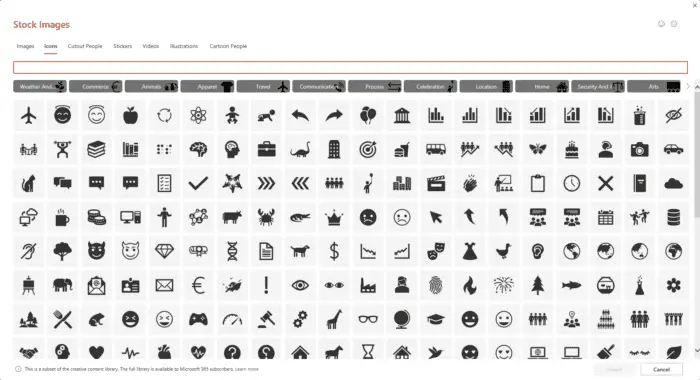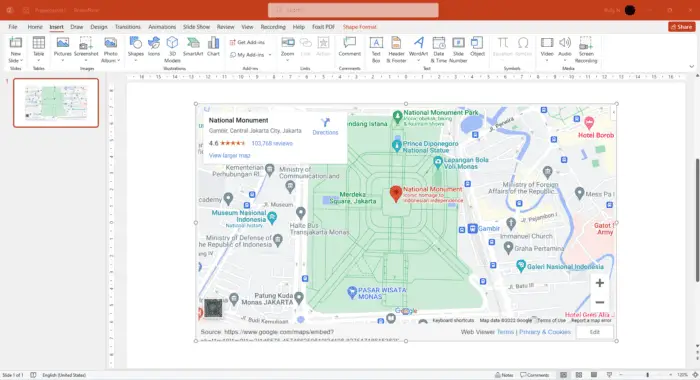Highlighting key information in your PowerPoint presentations helps draw attention to important points and makes your slides more visually appealing. In this comprehensive guide, we will cover various methods for highlighting text, images, shapes, and entire slides in PowerPoint.
Why Highlighting is Important in Presentations
- Focus attention – Highlights guide your audience to critical data and conclusions. This improves comprehension and retention.
- Emphasize key takeaways – Strategic highlighting ensures your core message comes through clearly. Viewers will remember your main points.
- Enhance visual appeal – Subtle highlights make your slides more aesthetically pleasing and interesting to view. This boosts audience engagement.
- Simplify complex data – Highlighting can call out essential patterns and trends in detailed charts, graphs and tables. This simplifies complex information.
How to Highlight Text in PowerPoint
Highlighting text is a great way to emphasize important statistics, quotes, definitions and conclusions. Here are three easy methods:
1. Use the Text Highlight Color Tool
This built-in highlighter allows you to mark text in bright colors:
- Select the text you want to highlight
- Go to Home > Text Highlight Color
- Pick a vibrant highlight color
You can highlight multiple text sections this way.
2. Change Font Color
Altering font color creates a readable highlight effect:
- Choose the text to highlight
- Go to Home > Font Color
- Select a bold font color that contrasts with slide color scheme
Avoid tricky color combinations that strain the eyes.
3. Add Shape Behind Text
Adding a shape behind text mimics a highlight effect:
- Select the text to highlight
- Insert a shape from Insert > Shapes
- Send the shape to the back
- Color the shape to match your theme
This method lets you reuse the same highlight on multiple slides.
How to Highlight Images, Charts and Tables
You can also use highlights to draw attention to visual content like images, data charts and tables:
1. Insert Transparent Shapes
Overlay transparent shapes onto the image area to highlight. Adjust fill color and transparency to get the right effect. Make sure to group the shapes to your image so they move together.
2. Draw Lines and Arrows
Use lines, arrows, and callout boxes to literally point out areas of importance in images and data charts. This technique is extremely versatile.
3. Apply Picture Effects
Effects like Glow, Reflection and Shadow can help images stand out on the slide. Use subtle effects so the image remains clear and readable.
How to Highlight Slides
Entire slides can also be highlighted to indicate importance. Here are impactful techniques:
1. Animate Slide Transitions
Use engaging Entrance, Emphasis and Exit slide transitions to make key slides stand out:
- For important intro/agenda slides, use exciting Entrance animations like Swivel and Float In
- For major takeaway/conclusion slides, use dynamic Exit animations like Fall and Ascend
2. Alter Background Color
Vibrant slide backgrounds easily identify critical slides:
- Go to Design > Colors > Background Styles
- Pick an eye-catching background color scheme
- Apply to slides you want to highlight
Avoid jarring color combos that strain viewer eyes.
3. Insert Creative Visuals
Use images, icons, charts and diagrams to make dry slides more interesting and memorable. Stock photo libraries offer millions of royalty-free options.
Best Practices for Highlighting
When using highlights in PowerPoint, adhere to the following guidelines:
- Use highlights sparingly. Overdoing it looks cluttered and defeats the purpose.
- Ensure colors complement your design instead of clashing.
- Animations should be subtle and professional, not distracting.
- Highlighted text must remain easy to read.
- Allow highlights to fade so viewers refocus on slide content.
Following these PowerPoint highlighting tips will help you draw audience attention to the right spots and deliver memorable presentations.
Citations:
[1] https://support.microsoft.com/en-us/office/highlight-your-text-28623777-d955-4fcf-bbc5-a50051552219
[2] https://zebrabi.com/guide/how-to-highlight-important-slides-in-powerpoint/
[3] https://www.magicslides.app/blog/how-to-highlight-in-power-point
[4] https://www.slideteam.net/highlights-powerpoint-slide-presentation-examples.html
[5] https://answers.microsoft.com/en-us/msoffice/forum/all/how-can-i-highlight-text-in-a-picture-in-power/52563e6d-fd58-49a5-a500-4598cd057152
[6] https://zebrabi.com/guide/how-to-highlight-slides-in-powerpoint/
[7] https://www.wps.com/blog/how-to-highlight-your-presentations-in-powerpoint
[8] https://www.free-power-point-templates.com/articles/how-to-highlight-text-in-powerpoint/
[9] https://www.youtube.com/watch?v=sGDxCDobtsI
[10] https://www.presentation-process.com/highlight-text-in-powerpoint.html
[11] https://www.techrepublic.com/article/how-to-use-color-in-a-powerpoint-slide-to-highlight-information/
[12] https://youtube.com/watch?v=_VXbSDQZhDU
[13] https://answers.microsoft.com/en-us/msoffice/forum/all/keyboard-shortcut-for-text-highlight-mac/a820ee33-73b2-4cf7-a1b9-0244a1e9afa9
[14] https://www.youtube.com/watch?v=NOgCMXjFrDk
[15] https://www.linkedin.com/pulse/highlight-key-words-phrases-social-media-posts-you-include-paradi
[16] https://www.free-power-point-templates.com/articles/highlight-powerpoint-slides-with-animations-with-highlighter-template/
[17] https://zebrabi.com/guide/how-to-highlight-words-in-powerpoint/
[18] https://slidehunter.com/best-ways-highlighting-key-points-powerpoint-presentations/
[19] https://slidehunter.com/annotate-slides-using-animations-with-highlighter-powerpoint-template/
[20] https://www.businessinsider.com/guides/tech/how-to-highlight-text-in-powerpoint
[21] https://www.wps.com/blog/how-to-highlight-text-in-powerpoint-a-comprehensive-guide/
[22] https://www.slideteam.net/key-highlights-powerpoint-presentation-slides.html
[23] https://zebrabi.com/guide/how-to-highlight-text-in-powerpoint/
[24] https://slidesgo.com/slidesgo-school/powerpoint-tutorials/how-to-highlight-text-in-powerpoint
[25] https://www.superside.com/blog/how-to-highlight-in-powerpoint