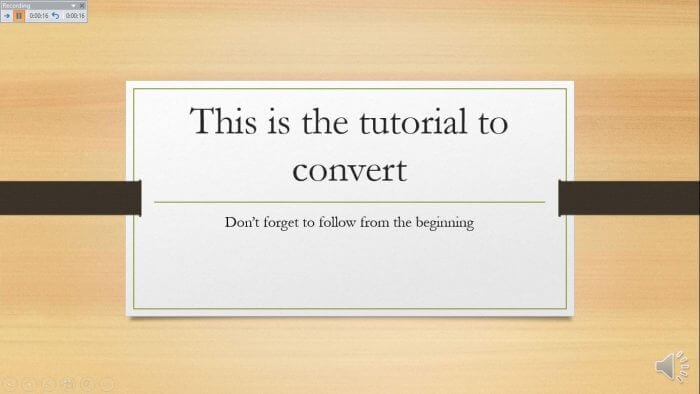Jeopardy is one of America’s most iconic and beloved game shows. Its engaging format of trivia questions and answers has entertained viewers for decades. With some simple steps, you can harness the fun of Jeopardy to create your own custom game on PowerPoint for students, coworkers, friends or family.
Introduction
A homemade Jeopardy game is perfect for:
- Reviewing class material or preparing for exams
- Training employees on company policies
- Playing at parties, game nights or family gatherings
- And more!
The great thing about DIY Jeopardy is that you can tailor the categories and questions to suit your specific needs. You have full control to make it as easy or difficult as necessary.
Creating your own Jeopardy PowerPoint only takes about 10-20 minutes. Read on to learn how!
Step-By-Step Instructions
Follow these 9 simple steps to make Jeopardy on PowerPoint:
1. Open PowerPoint and Start New Presentation
Launch PowerPoint on your computer and select “Blank Presentation” to open a new file.
2. Build the Jeopardy Board
The Jeopardy board displays the trivia categories and dollar values for questions. To make yours, insert a 6×6 table that fills the entire slide.
Enter category titles across the top row and dollar values down the first column. For example:
- Science 100, Science 200, Science 300, etc.
- History 100, History 200, History 300, etc.
Color code and format the table so it looks like the famous Jeopardy board.
3. Add Hyperlinks
For each square on the game board, you need to set a hyperlink to the corresponding question.
To do this, right click a cell and select “Hyperlink.” Choose “Place in This Document” and pick the slide with that question.
4. Build the Question Slides
Make a separate slide for each trivia question. Format it with the dollar value at top and the question text below.
Leave room to add the answer on the same slide. You can reveal it with a click or auto-advance during the game.
5. Insert Answers
Go back to each question slide and add the answer text. Cover it up with a text box or shape so players can’t see it right away.
6. Add Game Elements
Enhance your Jeopardy PowerPoint with design elements for more excitement:
- Sound effects on clicks
- Animated transitions between questions
- Themed background images
- Countdown timer before answering
7. Set Game Rules
Determine how you want to play – setting time limits, scoring methods, wagers, etc. Establish any house rules needed.
8. Test the Game
Thoroughly test your Jeopardy game before playing! Check all hyperlinks and slides advance properly when clicked. Confirm scores tally accurately.
9. Have Fun Playing!
When ready, gather your participants and launch the game! Select category and point values to reveal questions. Click for answers when ready. May the best Jeoparder win!
Extra Tips
- Add Daily Double or Final Jeopardy slides
- Make multiple rounds with more trivia categories
- Track scores on a leaderboard
- Let players “buzz in” to answer first
Unleash your creativity! Customize your homemade Jeopardy board on PowerPoint to be truly one-of-a-kind.
Conclusion
Creating your own Jeopardy game on PowerPoint is fun, easy and engaging for all kinds of audiences. Follow the step-by-step guide above to make a customized game for classrooms, employee training, game nights, parties or other special events.
The flexibility of a DIY Jeopardy allows you to tailor the topics, difficulty and design. PowerPoint makes it simple to turn any trivia content into an interactive gameshow.
So grab some snacks, gather a group, and get ready to have a blast with Jeopardy! Good luck players!