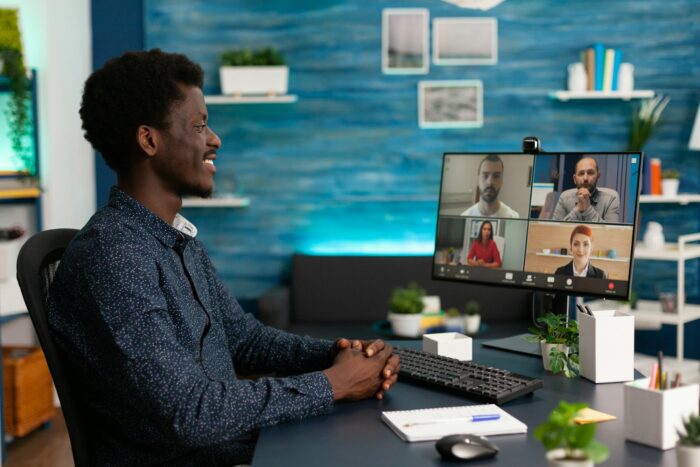Animated greeting cards are a fun and creative way to send well wishes to friends and family. With PowerPoint, you can easily design custom animated cards for any occasion. This step-by-step guide will teach you how.
Step 1: Plan Your Card
First, decide what kind of card you want to make. Consider the occasion and the recipient. For example, a birthday card, thank you card, holiday card, etc. This will inform the theme, colors, images, and animations you choose.
Sketch out some initial ideas. Determine the basic layout and flow. Will text and images enter from the left or right? Where will animations occur? Planning ahead of time prevents having to redo work later.
Step 2: Set Up the Slide
Open a new PowerPoint presentation. Immediately save it with a descriptive name like “Animated Birthday Card” so you don’t lose your work.
Delete any existing slides/layouts so you have a blank canvas.
Set the slide size to a standard card dimension like 5” x 7”. Go to Design > Slide Size to customize.
Step 3: Add Images and Text
Drag and drop decorative background images related to your card’s theme and occasion. Right-click images > Format Picture to recolor or stylize.
Add text boxes for your greeting message, well wishes, recipient name, etc. Format the [text][1] appropriately with fonts, sizes, and colors that match the theme.
Use WordArt for stylized text elements. Find this under Insert > WordArt.
Step 4: Animate the Elements
Go to the Animations tab in PowerPoint’s ribbon. Apply [entrance animations][2] to all the text boxes and images, like Fade, Wipe, Fly In, etc.
Customize animation direction (from left/right), speed, and order. Use the Animation Pane timeline.
Add [emphasis animations][3] like Grow/Shrink and Spin to images or text for extra flair.
Step 5: Add Sound and Transitions
Embed background music like an upbeat song for a birthday or cheerful holiday melody. Go to Insert > Audio.
Add subtle [transition sounds][4] between slides, like Swoosh or Drum Roll. These act as sound effects when animations occur.
Step 6: Save and Share Your Card
Save your card as a PowerPoint Show (.ppsx). This makes your animated card self-playing when opened.
Email the .ppsx file directly or use a file sharing site. You can also save individual slides as images or video.
Now you have a lively custom greeting card to send for any occasion! With PowerPoint’s animation tools, the possibilities are endless. Dazzle your friends and family with your creativity.