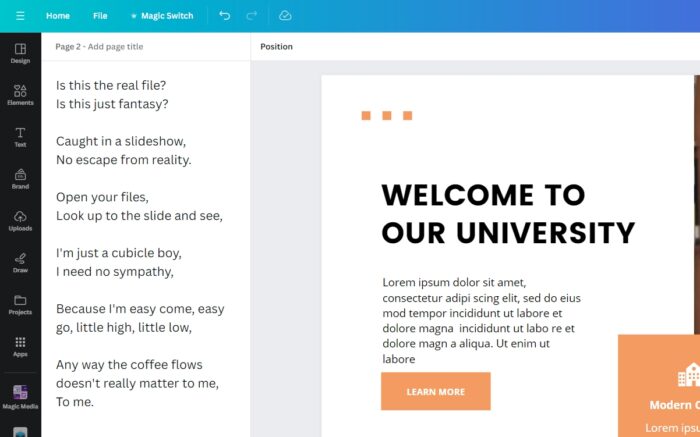Canva is a popular graphic design platform that makes it easy for anyone to create professional-looking presentations, even if you don’t have design experience. With Canva’s drag-and-drop interface and wide selection of templates, fonts, images, and more, you can quickly put together an eye-catching presentation.
But creating a nice-looking presentation is only half the battle. Delivering an effective presentation that engages your audience takes preparation and practice. In this blog post, we’ll walk through a step-by-step process for presenting a Canva presentation successfully.
Step 1: Practice Your Presentation
The first key to presenting well is being extremely familiar with your content. Practice your Canva presentation multiple times, both with and without your slides.
Memorize your key talking points and overall flow so you’re not simply reading off the slides. Know the presentation well enough to deliver it comfortably without relying too heavily on the visuals.
Practicing will also allow you to smooth out any rough transitions between slides and refine the timing of your presentation. Time yourself to ensure you stay within your allotted time limit.
Step 2: Set Up the Technology
Before your actual presentation, ensure any technology you plan to use, such as a projector, screen, laptop, remote clicker, microphone, etc., is set up properly and working smoothly.
Test playing your Canva presentation to check for potential tech issues. Confirm that fonts, images, animations and other elements appear as expected when projected. Testing ahead of time prevents embarrassing tech problems during your actual presentation.
Step 3: Engage the Audience
Keep your audience engaged from start to finish by utilizing effective public speaking techniques. Maintain eye contact, speak clearly in a strong, confident voice, and use natural hand gestures.
Ask questions to get audience participation. Insert interesting statistics, facts, stories, or quotes to emphasize key points. Use humor when appropriate.
Overall, adopt a passionate, conversational tone to connect with your listeners rather than simply reading off slides.
Step 4: Use Slide Design Strategically
Take advantage of Canva presentation design features to enhance your message, not distract from it.
Use large, easy-to-read fonts. Limit text and bullet points. Display one key idea per slide. Let vibrant images and graphics communicate concepts rather than heavy blocks of text.
Draw attention to important information with color, size, and placement. Use slide animations and transitions carefully and consistently.
Step 5: Have a Clear Call to Action
Conclude your Canva presentation by recapping the key takeaways and end with a clear call to action. Give your audience specific steps for what you want them to think, feel, or do next.
You may want them to give feedback, ask questions, research a topic further, share ideas, complete a task, purchase a product, or more. Provide a way for attendees to follow up with you after the presentation.
Conclusion
With thorough preparation and practice, strategic visuals, and strong presentation skills, you can deliver an impactful, professional presentation using Canva. Engage your audience, communicate your key messages clearly, and make sure they walk away understanding the purpose of your presentation and what you want them to do next.
Following these tips will help you present your Canva slides like an expert!