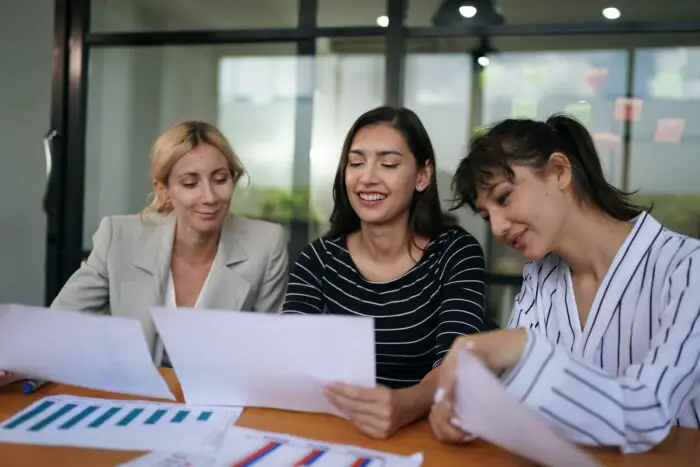- Click on the “Slide” menu and select “Change Transition”. This will open the transitions pane on the right side.
- In the transitions pane, click on the drop down menu next to “Transition” and select “None”. This will remove the transition from that slide.
- If you want to remove transitions from all slides, click the “Apply to all slides” button after selecting “None” in step 3. This will remove all transitions.
- Close the transitions pane when done. The transition icon (stacked circles) will disappear from under the slide thumbnail to indicate the transition has been removed.
So in summary:
- Select the slide
- Open transitions pane
- Select “None” transition
- Click “Apply to all slides” to remove from all
- Close transitions pane
Let me know if you need any clarification or have additional questions!