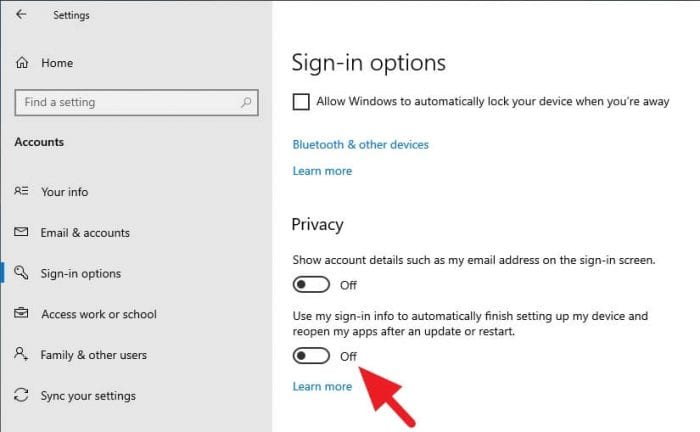Saving a PowerPoint presentation as a PDF is useful for sharing your slides with others while maintaining formatting and layout. Including speaker notes in the PDF provides additional context and information to supplement the slides. Here is a step-by-step guide to saving a PowerPoint as a PDF with notes on Windows, Mac, and online.
Save PowerPoint as PDF with Notes on Windows
- Open your PowerPoint presentation in PowerPoint on your Windows PC
- Click on File > Print in the top menu bar
- In the print window, click on Show Details to expand the options
- Under Layout, select Notes from the dropdown menu This will include slides and notes in the PDF
- Under PDF, select Save as PDF
- Choose a save location and file name, then click Save
The presentation will now be exported and saved as a PDF with slides and notes.
Save PowerPoint as PDF with Notes on Mac
- Open the PowerPoint file on your Mac
- Go to File > Print
- Expand the print options by clicking Show Details
- Under Layout, choose Notes
- Click on PDF in the bottom left corner
- Select Save as PDF
- Select a save location, enter a file name, and click Save
Your PowerPoint file will be converted and saved as a PDF with notes.
Save PowerPoint as PDF with Notes Online
There are many free online PDF converters that allow you to save a PowerPoint as a PDF with notes:
- Go to SmallPDF or PDFBear
- Click on Choose file and select your PowerPoint file
- Click on Convert to PDF
- In the preview, check that notes are visible below slides
- Click Download to save the PDF with notes locally
The online converter will save your PowerPoint as a PDF while retaining notes.
Tips for Saving PowerPoint as PDF with Notes
- Use high quality images in PowerPoint for best results
- Simplify slides by removing unnecessary design elements
- Use a sans-serif font like Arial for maximum clarity
- Check notes formatting before converting to PDF
- Print a test PDF to confirm notes are exporting correctly
Saving your PowerPoint slides with notes as a PDF ensures anyone you share it with can view the presentation and supplemental information easily on any device. Follow these tips and the step-by-step instructions to seamlessly convert your PowerPoint file into an accessible PDF with notes.