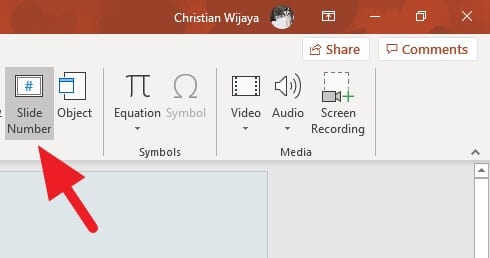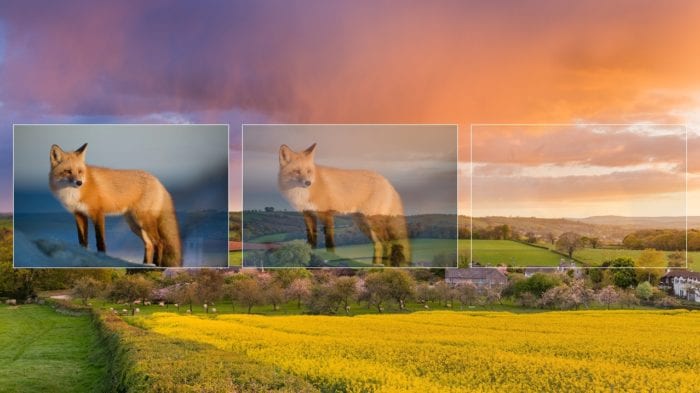WPS Office is a free, open source office suite that is fully compatible with Microsoft Office file formats. It includes software for word processing, spreadsheets, presentations, and PDFs. One of the best features of WPS Office is the ability to easily share and co-edit PowerPoint presentations with others.
Benefits of Sharing Presentations
There are several benefits to sharing PowerPoint presentations with others:
- Collaboration – Multiple people can work on the same presentation at once, allowing for collaboration and teamwork.
- Feedback – You can get feedback from others to help improve your presentation.
- Accessibility – Share your presentation so anyone can view or edit it from their own device.
- Convenience – There’s no need to email files back and forth when you can co-edit in real time.
How to Share a Presentation in WPS Office
Sharing a presentation in WPS Office only takes a few simple steps:
Step 1: Open the Presentation
Open the PowerPoint presentation you want to collaborate on in WPS Presentation.
Step 2: Click on Share
In the top right corner, click on the Share button next to the Save option.
Step 3: Select Co-editing
In the Share window, choose the Co-editing tab.
Step 4: Enter Email Addresses
Enter the email addresses of people you want to collaborate with.
Step 5: Add a Message (Optional)
You can enter a custom message that will be included in the email invitation.
Step 6: Click Share
Finally, click the Share button at the bottom to send the invitations.
That’s it! The invited users will receive an email with a link to co-edit the presentation online.
Co-editing a Presentation in Real Time
Once your collaborators open the shared presentation link, you’ll all be able to co-edit the file simultaneously. You’ll see cursors showing where other people are working within the presentation.
Some key features while co-editing in WPS Office include:
- Chat – Chat with your collaborators in real time within the presentation.
- Comments – Leave comments on specific slides for feedback.
- Track Changes – See edits and changes made by others with track changes turned on.
- Version History – Revert to older versions of the presentation if needed.
Working on presentations collaboratively has never been easier!
WPS Office Presentation Features
WPS Presentation has all the major features you’d expect in a PowerPoint alternative plus lots of additional benefits:
- Templates – Professionally designed templates for presentations.
- Animations – Animated transitions, objects, and slide effects.
- Presenter View – Special view with notes and timer while presenting.
- PDF Export – Save presentations as PDF files easily.
- Cloud Storage – Native integration with Google Drive and Dropbox.
- Mobile Apps – Create and edit presentations on Android and iOS devices.
- Free and Open Source – Totally free office suite that is open source.
Why Choose WPS Office?
Here are some of the key advantages of using WPS Office Presentation over Microsoft PowerPoint:
- Cost – WPS Office is completely free with no subscription or one-time purchase required.
- Cross-Platform – It works equally well on Windows, Mac, Linux, web, Android and iOS.
- No Licensing Restrictions – Being open source, there are no usage restrictions or license management.
- Latest File Formats – Supports the latest PPTX and PPT file formats with high compatibility.
- Smaller Install Size – The installer is under 150MB, much more lightweight than Microsoft Office.
For individual and business users alike, WPS Office Presentation offers a compelling free alternative to paid office suites. The ability to securely co-edit presentations online with others makes collaborating on projects a breeze.
Frequently Asked Questions
Here are answers to some common questions about co-editing presentations in WPS Office:
Q: Is the WPS Office co-editing feature free to use?
A: Yes, co-editing presentations and documents is entirely free in WPS Office without any restrictions.
Q: Can I co-edit with people who don’t have WPS Office installed?
A: Yes, the collaborative editing feature works directly within your web browser, so others don’t need WPS Office downloaded.
Q: How many people can co-edit a presentation simultaneously?
A: There is no set limit on the number of simultaneous co-editors supported. As long as all users have an internet connection, any number of people can collaborate.
Q: What happens if multiple people edit the same element?
A: If there is a conflict between edits, WPS Office has built-in controls to manage version history and roll back changes if needed.
Q: Can I share presentations with password protection or access controls?
A: Yes, when sharing a presentation for co-editing you can set a password to restrict access as an additional privacy measure.
Final Thoughts
The ability to seamlessly share and co-author PowerPoint presentations with team members or clients is a game changer for content collaboration. WPS Office makes the process incredibly intuitive yet robust at the same time.
With the WPS Presentation co-editing functionality, real-time collaboration on presentations opens up new creative possibilities for groups to ideate, iterate, and produce materials together. And having full access from any device makes coordination much simpler as well.
If you haven’t already incorporated WPS Office into your workflow, the powerful co-editing feature alone makes it worth trying out. It’s a free download that can pay dividends for all your presentation needs.