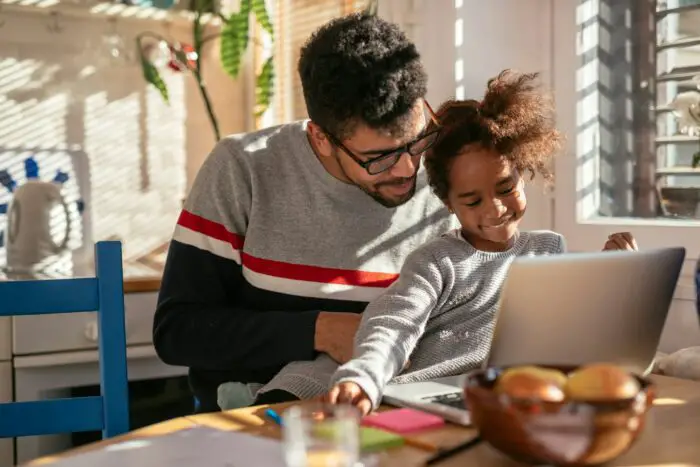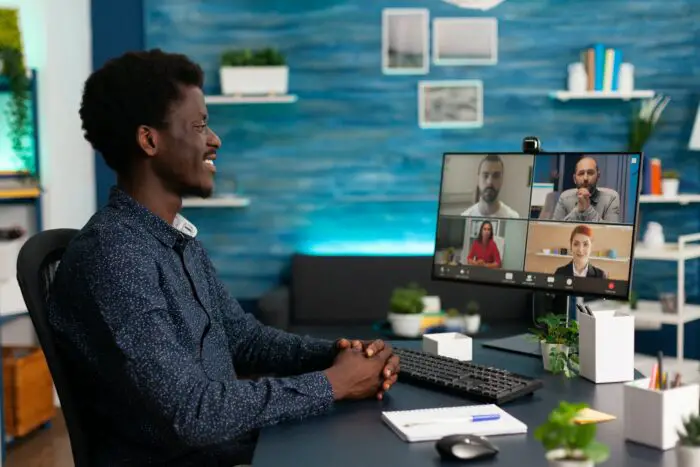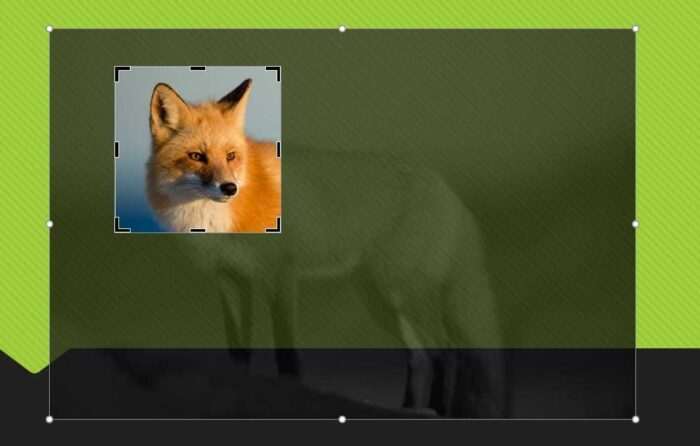PowerPoint is a popular presentation software that allows you to create professional slideshows to present ideas, pitch proposals, teach concepts, and more. Whether you need to create a presentation for work, school, or personal use, it can seem intimidating to get started with PowerPoint if you’ve never used it before. But with some key tips on how to organize, design, and deliver your presentation, you’ll be creating beautiful, effective slide decks in no time.
Getting Started with PowerPoint
When you first open PowerPoint on your computer, you’ll see options for different presentation types. The easiest way to start is to select “Blank Presentation” to open a simple slide deck with a white background. This blank slate approach allows you maximum flexibility in designing your slides.
PowerPoint’s interface has tabs across the top for Home, Insert, Design, Transitions, Animations and Slide Show functions. The left side shows thumbnail images of your slides. You can add new slides with the “New Slide” button under the Home tab.
Organizing Your Presentation
Before starting to design slides, take some time to think about your presentation structure.
- Define your purpose. What do you want your audience to learn or do after viewing your presentation? Clarify your key takeaways upfront so you can design your content to achieve those goals.
- Outline your content. Organize your ideas into a simple outline with main topics and supporting details. This will make it easier to translate your outline into individual slides later.
- Limit text. Your slides should highlight main ideas, not the full content. Reserve detailed text for the speaker notes section so your slides stay clean and graphical.
- Storyboard key slides. Sketch out visual ideas for slides to represent your main points. This helps ensure imagery aligns with ideas.
Designing Effective Slides
With your structure set, open a new blank presentation file and start designing your slides using these best practices:
Use slide templates
Under the Design tab, you’ll find beautifully designed slide templates to give your presentation a professional look instantly. Browse different categories to find options that fit your industry and topic.
Add images
Relevant photos and graphics make presentations more visually compelling. Use the Insert > Pictures menu to add images stored on your computer.
Format text
Keep font choices simple for maximum clarity. Standard fonts like Arial, Calibri and Times New Roman tend to work well. Use a font size of at least 24 pt so text is readable.
Use color strategically
Avoid wild colors, but feel free to incorporate one or two brand colors for a subtle touch. Keep background colors light to prevent text from getting lost.
Include data visualizations
Use charts, graphs, and tables (Insert > Illustrations) to represent numerical data clearly. Visual aids boost information retention.
Check accessibility
Ensure text color contrasts sufficiently with the background color for readability. Also add alt text descriptions to images for visibility.
Add multimedia
Insert videos or audio files (Insert > Media) strategically. Keep clips short and directly supportive of your content to maximize impact.
Presenting Your Slides
When your slide deck is complete, it’s time to present! Connect your laptop to a projector or large monitor so your audience can clearly see your slides.
As you present, use the slideshow controls arrows in the bottom toolbar or keyboard shortcuts (Page Up, Page Down) to navigate between slides smoothly. Avoid reading full paragraphs from slides—use bullet points as prompts to expand verbally on ideas instead.
Most importantly, practice your presentation several times before going live! Master smooth slide transitions and grow comfortable presenting your content. With this preparation, you’ll deliver a polished, professional presentation.
Starting a PowerPoint presentation doesn’t need to be scary for beginners. Follow this structured process of organizing, designing, and practicing your deck using PowerPoint best practices. Before you know it, you’ll have mastered the art of creating stunning slideshows to captivate any audience!