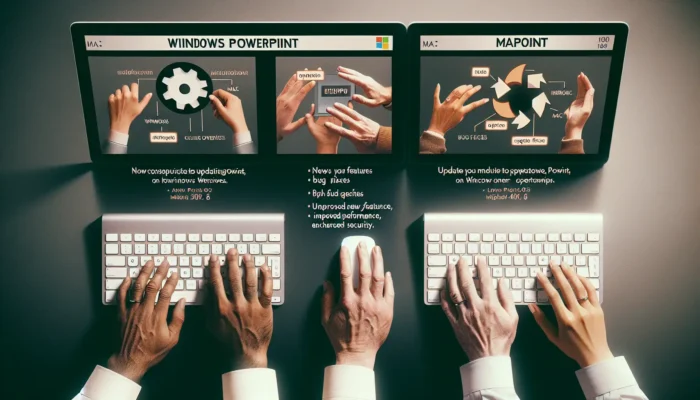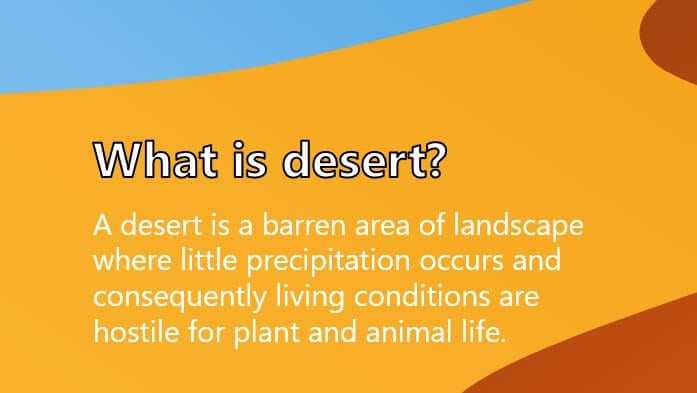PowerPoint is one of the most popular presentation software used by millions of professionals and students around the world. Like any software, it receives periodic updates from Microsoft to fix bugs, improve performance, and add new features. Keeping PowerPoint up-to-date on your Windows PC or Mac is important to get the latest capabilities and security enhancements.
In this comprehensive guide, we will walk you through the different methods to update PowerPoint on both Windows and Mac operating systems.
How to Update PowerPoint on Windows
There are a few easy ways to update PowerPoint to the latest version on your Windows 10 or Windows 11 computer.
Method 1: Use Office Automatic Updates
If you have Microsoft 365, Office 2019, Office 2016, or Office 2013, PowerPoint should automatically install updates by default if you are connected to the internet.
To manually check for and install updates:
- Open PowerPoint and select File > Account
- Click on Update Options > Update Now or Check for Updates
- PowerPoint will now install any available updates in the background
You can also enable automatic updates for Office apps from this screen if the option is available.
Method 2: Update via Microsoft Store
If you purchased an Office suite subscription from the Microsoft Store app, you can easily update Office applications including PowerPoint from there:
- Launch the Microsoft Store app
- Make sure you are signed-in to the account associated with your Office purchase
- Click on the Library icon > Downloads and updates
- Select Get updates to check and install updates for all Microsoft Store apps
Method 3: Use Windows Update
Another option is to update PowerPoint via the Windows Update screen:
- Go to Start > Settings > Windows Update
- Click on Check for updates
- Install any available Office updates along with Windows updates
This will also update other Microsoft products like Office suites if you have the option enabled for receiving updates for other Microsoft software.
How to Update PowerPoint on Mac
Just like Windows, it is important to keep your Office apps up-to-date on macOS as well. Here are a few easy ways for PowerPoint users on Mac to update to the latest version.
Update via Microsoft AutoUpdate
Microsoft offers a handy utility called Microsoft AutoUpdate for keeping all your Office for Mac applications current:
- Open Finder and select Go > Go to Folder
- Enter the path: /Library/Application Support/Microsoft/MAU2.0
- Double click on Microsoft AutoUpdate
- Click on Check for Updates
This will find and install the latest updates for PowerPoint and other Office apps.
Use the Mac App Store
If you purchased Office for Mac via the App Store, updates can be installed from there:
- Launch the App Store on your Mac
- Click on Updates in the sidebar
- Select Update or Update All
To enable automatic updates, go to App Store > Settings and check the box for Automatic Updates.
Update Directly in PowerPoint
You can also quickly check for Office updates directly within the PowerPoint app:
- Open PowerPoint
- Click on Help in the top menu
- Select Check for Updates
- Follow prompts to download and install available updates
Be sure to keep all your Office applications up-to-date on macOS and Windows for the best experience! Let us know in the comments if you have any other questions.
Why Update PowerPoint Regularly?
There are a few key reasons why you should check for PowerPoint updates periodically and install the latest version when available:
- Get new features – Microsoft adds helpful new capabilities in PowerPoint with major updates. Updating ensures you can utilize modern features.
- Fix bugs – Updates include fixes for flaws and glitches that impact stability or functionality.
- Enhanced security – Critical security issues in Office apps are addressed through updates. Keeping PowerPoint current helps protect your computer.
- Better performance – Optimization enhancements in updates improve speed and responsiveness. Update for smoother presentations.
- Platform support – Updates enable PowerPoint to work properly with the latest OS versions like Windows 11 and macOS Ventura.
Staying current with the most recent PowerPoint updates results in the best experience, capability, and safety. We recommend checking each month for new updates to install right away.
Tips for Updating Microsoft Office
Here are some additional tips for keeping all your Office applications like Word, Excel, Outlook, etc. up-to-date on Windows and Mac:
- On Mac, the Microsoft AutoUpdate tool can update all Microsoft products, not just Office.
- If using Office 2016 or earlier, you will need to manually check for updates since old versions don’t get automatic updates anymore.
- Office for Mac updates can be quickly installed from the Mac App Store Updates section if purchased from there.
- After installing Office updates, restart applications to ensure all changes take effect properly.
Staying current with Office updates ensures you can leverage the latest features and improvements in Word, Excel, PowerPoint, and other Office apps. Be proactive about keeping Office up-to-date!
Let us know if you have any other questions about updating Microsoft Office suite applications on your Windows or Mac computer!