Text outlining involves adding a border or outline around text to make it stand out on the slide. Outlined text contrasts with the slide background, increasing visibility and making it easier for your audience to read and focus on important information.
Outlining text is especially beneficial when presenting complex data, statistics, or key quotes you want the audience to remember. Used sparingly, it is an excellent tool to emphasize and highlight textual elements.
How to Outline Text in PowerPoint
In this guide, you will learn how to add an outline effect on PowerPoint text easily. The outline will become a barrier between text and background. It particularly useful when you want to make the text contrast enough relative to the slide background. Here is how to add an outline in your presentation text.
1. Select the text you want to add an outline effect.
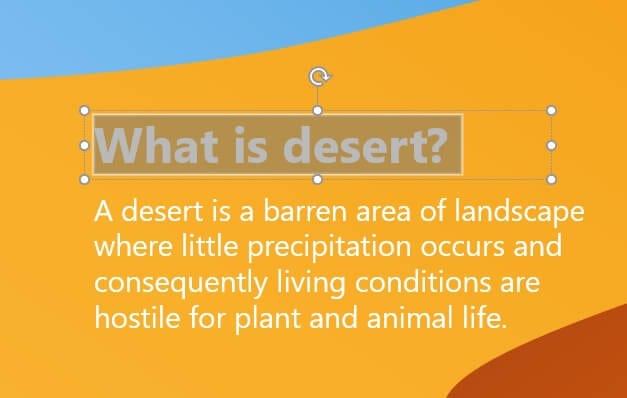
2. Go to the Format menu.
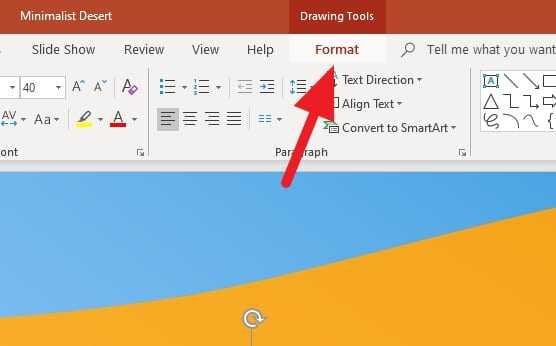
3. Click on Text Outline and select the outline color. Make sure the color is contrast enough relative to the text background.
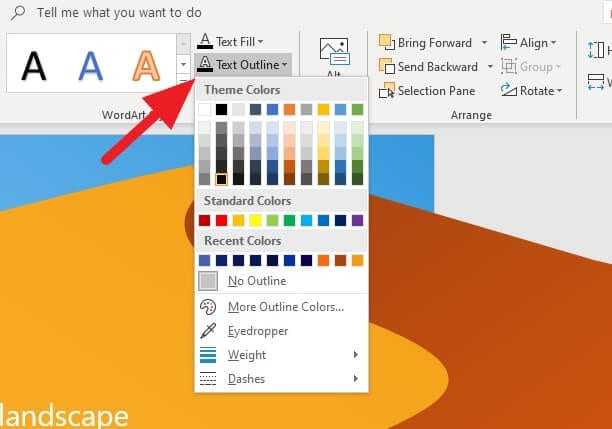
4. The text will instantly have an outline.
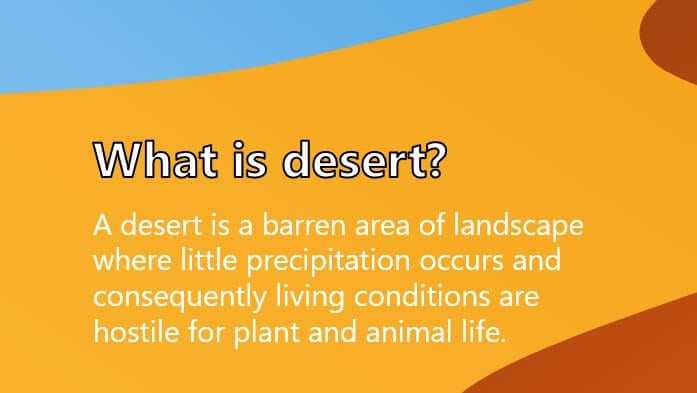
The guide above using a Minimalist Desert PowerPoint Template. You can get the template for free and use it for your presentation project.
Other than the outline feature, you can also add a shadow behind the text to make it easy to see. In order to add shadow, just select the text > Home > Text Shadow (represented by the “S” icon).
Quite frankly, the Text Shadow looks more aesthetic compared to the Text Outline, yet it still recommended on certain slide designs. Also, having the right color for text, outline, and background would make them look perfectly fitted.
How to Improve the Visual
Don’t just outline text. Also outline visuals using matching colors and line widths for a cohesive look. Outline:
- Key data points on charts and graphs
- Shapes encompassing important imagery
- Tables and their column or row headers
This helps relate visuals to your outlined text.
Conclusion
Used appropriately, outlined text can make your PowerPoint presentations more visually engaging and emphasize important information for your audience. Follow the tips in this article to effectively apply outlining to text and visuals in your next presentation.
FAQs
Is it possible to outline text in PowerPoint?
Yes, it’s possible to outline text in PowerPoint. This feature can be used to highlight important text and make it stand out on your slides.
How do you outline text in a shape in PowerPoint?
To outline text in a shape in PowerPoint, first select the text within the shape. Then, navigate to the “Shape Format” tab and click on the “Text Outline” option. From the dropdown, choose your desired color for the text outline.
How do you outline in PowerPoint?
To outline text in PowerPoint, highlight the text you want to outline, then click on the “Shape Format” tab. Next, click on the “Text Outline” option and choose a color from the dropdown. You can also adjust the weight of the outline to make it more visible.
How do you add an outline to text?
To add an outline to text in PowerPoint, select the text you want to outline. Under the “Format” tab, in the WordArt Styles group, click the arrow next to “Text Outline”. From the dropdown, select the color you want for the outline. You can also adjust the weight and style of the line



