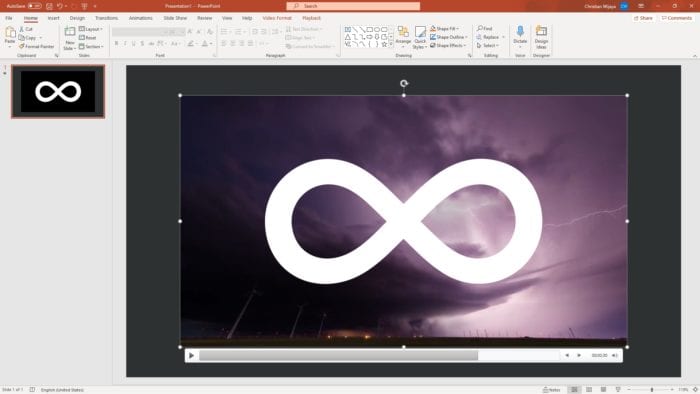The Nintendo WiiMote is an innovative and versatile controller that can be used for more than just gaming. With some simple setup, your WiiMote can become a wireless mouse to control PowerPoint presentations and navigate Windows applications.
Why Use a WiiMote as a Mouse?
There are several advantages to using a WiiMote as a wireless mouse:
- Convenience: The WiiMote connects via Bluetooth so you can control your computer from across the room. No need to sit right at your laptop during a presentation.
- Comfort: The WiiMote is ergonomically designed to fit comfortably in your hand, more so than a traditional mouse. This makes it ideal for extended use.
- Novelty Factor: Using unconventional tech as a mouse is sure to impress any audience. It shows that you go the extra mile with your presentations.
- Precision: The WiiMote utilizes motion tracking for accurate cursor control. The sensitivity can be adjusted to precisely navigate screens and click small targets.
What You Need to Get Started
Using your WiiMote as a wireless mouse only requires a few components:
- A Windows PC with Bluetooth capability
- WiiMote (or WiiMote Plus)
- Bluetooth adapter (if your computer doesn’t have built-in Bluetooth)
- GlovePIE software
- Wii Sensor Bar (optional, candles can substitute)
That’s it! Now let’s look at the setup process.
Step-by-Step Guide to Connect Your WiiMote
Follow these simple steps to sync your WiiMote with your Windows PC:
- Download and install the GlovePIE software. This processes the WiiMote input.
- Connect a Bluetooth adapter if your computer doesn’t have built-in Bluetooth.
- Press the 1 and 2 buttons on your WiiMote to put it into discovery mode.
- Open Bluetooth settings on your PC and select “Add Bluetooth Device”.
- Choose the WiiMote device from the list of discovered devices to pair it.
Once connected via Bluetooth, it’s time to map the WiiMote to mouse actions.
Configuring Mouse Actions with GlovePIE
The free GlovePIE software has pre-made scripts to easily map WiiMote buttons and motion to mouse functions.
Here is an overview:
- Move WiiMote to move the mouse cursor
- Trigger button for left mouse click
- A/B Buttons for right/middle click
- Plus/Minus buttons for scroll wheel
- Home button to left click and drag
The sensitivity and speed can be customized by tweaking the script values.
Using Your Wiimote Mouse for PowerPoint & Beyond
After following the setup guide, your WiiMote essentially acts as a wireless mouse for your computer. Here are just some of the applications:
PowerPoint Presentations
Navigate slides and highlight talking points by pointing the WiiMote cursor, without being chained to your laptop.
Casual Web Browsing
Surf the internet from the comfort of your couch by scrolling and clicking links with your Wiimote.
Photo & Video Editing
Precisely select portions of images/videos to edit by using the Wiimote as a mouse with software like Photoshop.
The possibilities are endless! Fine tune the mouse sensitivity to adapt the Wiimote for all sorts of Windows programs.
So ditch the old-fashioned mouse and level up your computer navigation with an innovative WiiMote wireless mouse setup. Impress friends and colleagues with this unconventional tech hack for your Windows PC.