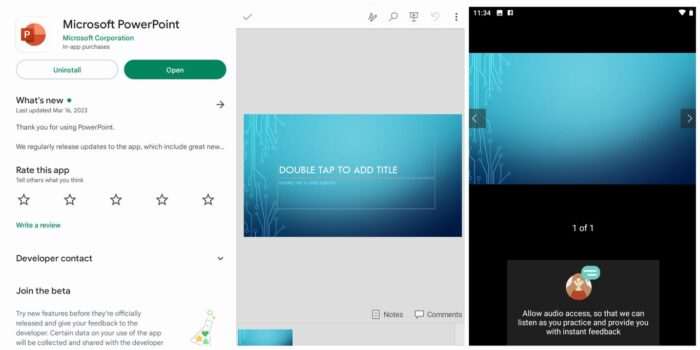PowerPoint is a great tool for making slideshows, whether for work, school, or personal use. But sometimes you don’t have access to a computer or laptop, and you must make a presentation on the go.
That’s where PowerPoint for Android comes in handy. It lets you create, edit, and present your slides from your mobile device. Here are the steps to follow:
1. Download and install Microsoft PowerPoint from the Google Play Store. It’s free to download and use.
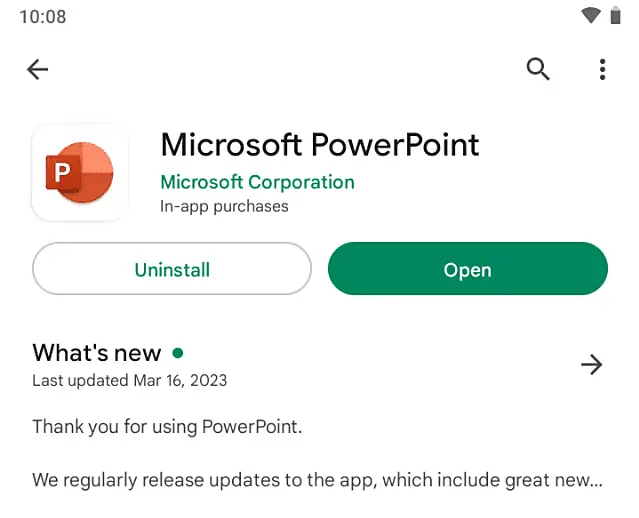
2. Open the app. You’ll need a Microsoft account to sign in and access some features.
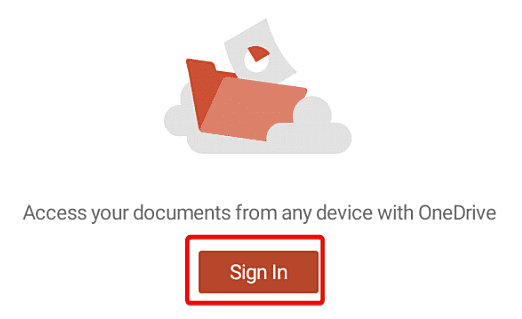
3. Tap the plus icon at the right corner to create a new presentation.
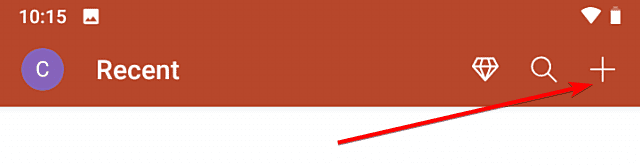
4. You can choose from various templates or start with a blank slide.
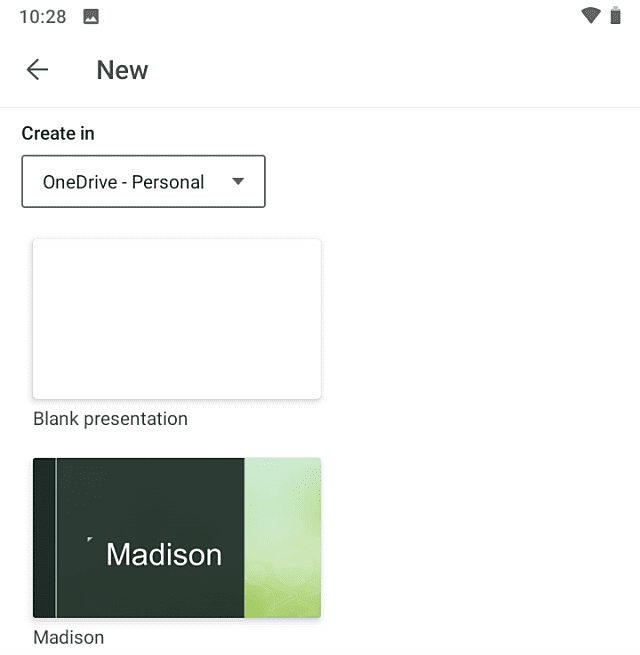
5. To add text to your slide, tap on the text box and type your content. You can use the formatting toolbar at the top to change the font size, color, alignment, and style of your text. You can also add bullet points, numbered lists, and indents.
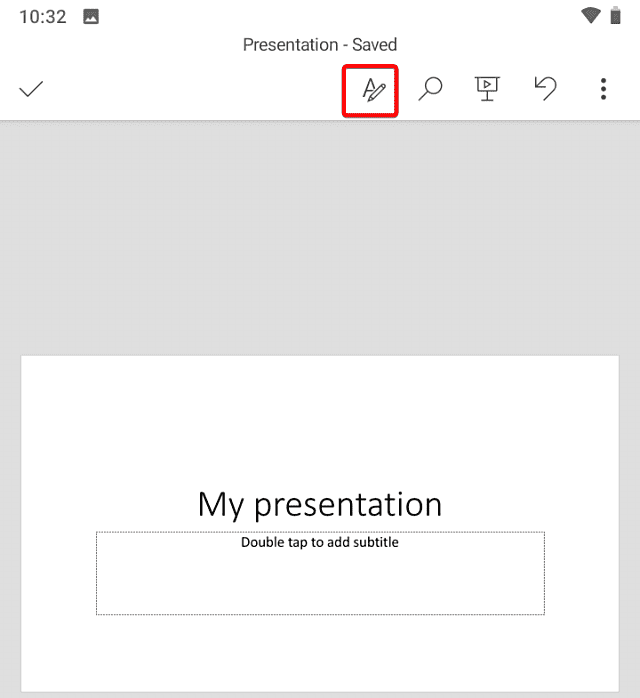
6. To add images to your slide, tap on the picture icon on the toolbar and select an image from your gallery, camera, or online sources.
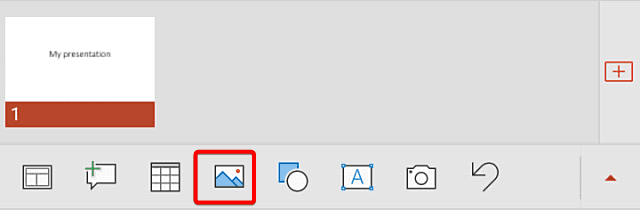
7. You can rotate and crop using the handles and options on the screen.
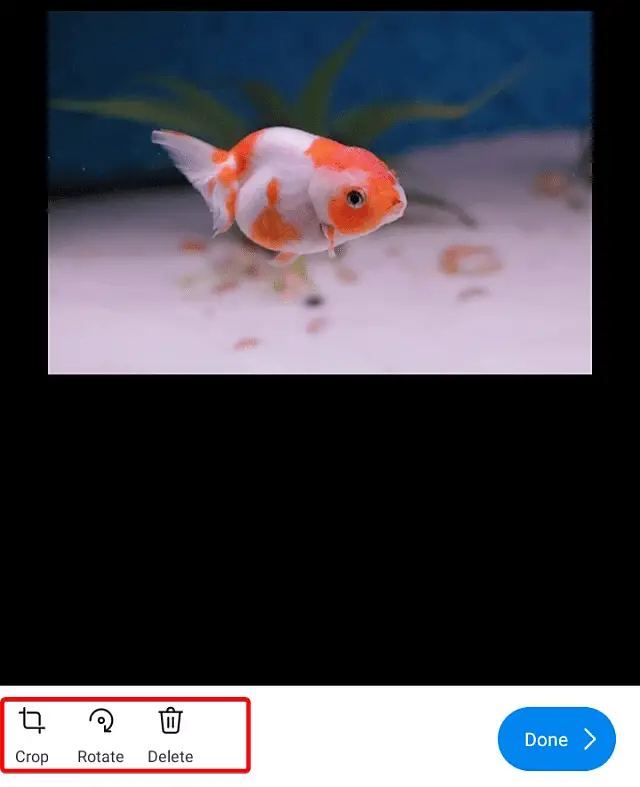
8. To add shapes or tables to your slide, tap on the insert icon on the toolbar and choose what you want to add.
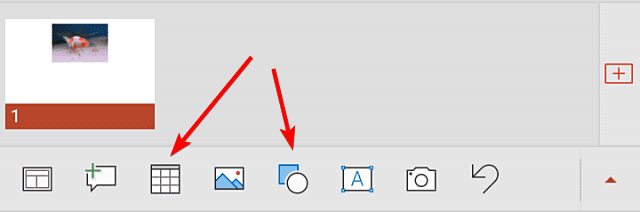
9. You can customize the color, size, and style of your elements using the options on the screen.
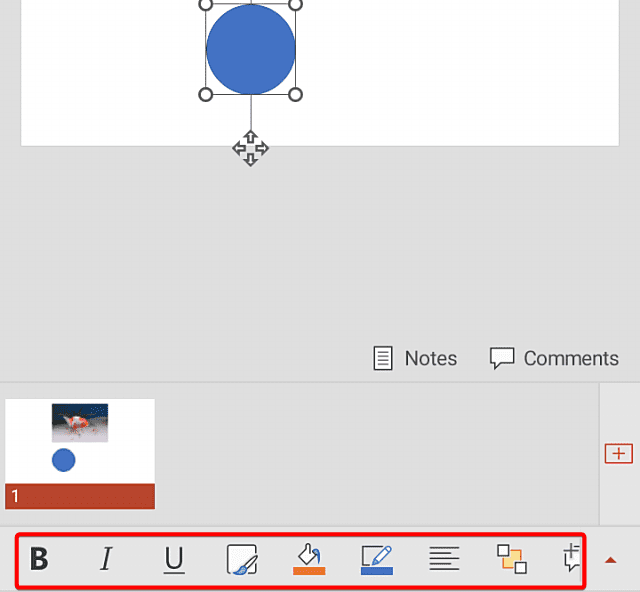
10. To add notes to your slide, tap on the Notes icon. You can use these notes as reminders or cues when you present your slides.
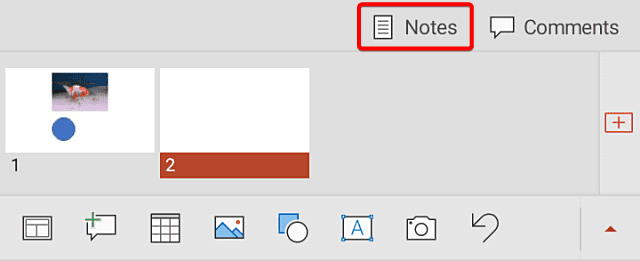
11. To save your presentation, tap the three dots in the upper right corner and choose where you want to save it. You can save it locally on your device or online on OneDrive.
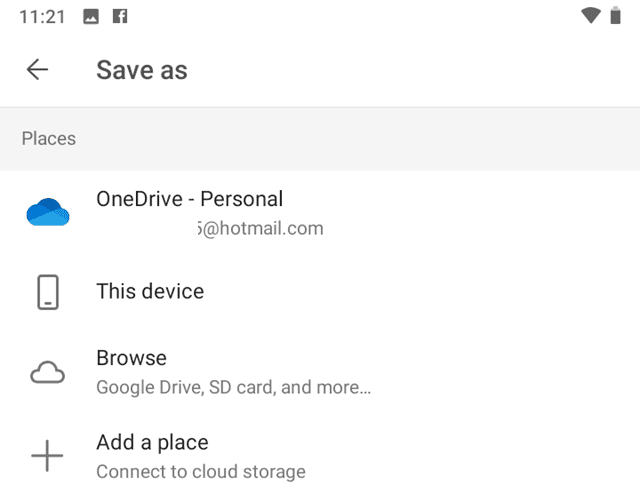
12. To present your slides, tap on the present icon on the toolbar.
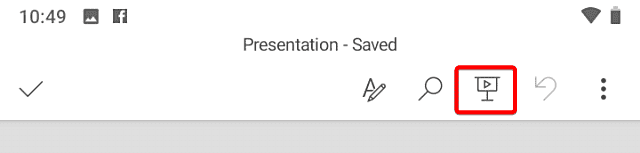
With just a few clicks and taps here and there, users can create professional-looking PPTs on a mobile phone without needing access to desktop computers or laptops. Making it perfect for anyone who wants to give a quick yet effective presentation anytime anywhere!