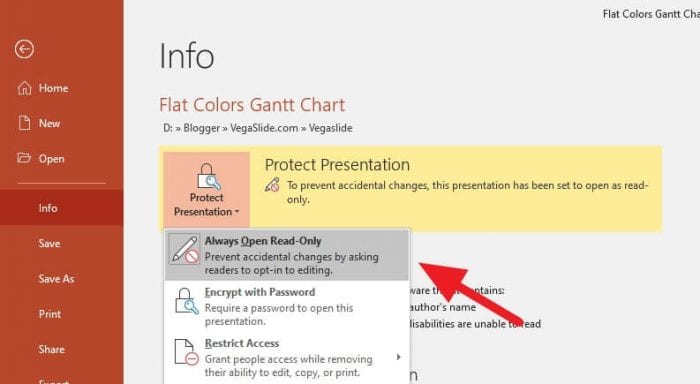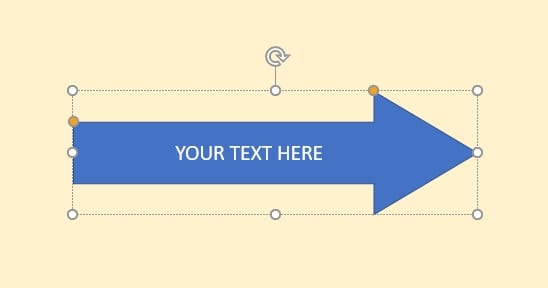Converting a Word document to PowerPoint can be very useful for creating presentations quickly and easily. There are several methods you can use to make this conversion.
Use Word’s Export to PowerPoint Feature
The easiest way is to use Word’s built-in “Export to PowerPoint” feature (available in Word for the web):
- Open the Word document you want to convert in Word for the web
- Go to File > Export > Export to PowerPoint presentation
- Choose a design theme for your presentation
- Click Export – Word will now convert your document to a PowerPoint presentation
This feature works best for text-only documents. The headings in your Word doc will become the slide titles in PowerPoint.
Pros:
- Quick and easy
- Automates much of the conversion process
- Applies design themes for you
Cons:
- Only available in Word for the web
- Limited to text-only documents
Open a Word Doc Directly in PowerPoint
You can also open an existing Word document directly in PowerPoint:
- Open PowerPoint
- Click File > Open
- Select your Word doc and click Open
- PowerPoint converts the Word doc into a presentation
- Save the presentation
For this to work properly, you need to format your Word doc correctly before converting:
- Use Heading 1 style for slide titles
- Use Heading 2 style for slide text
Pros:
- Retains images and other elements
- Works with local Word docs
Cons:
- Need to pre-format Word doc
- More manual effort
Import Word Outline
You can also import an outline from Word into PowerPoint:
- Create an outline in Word
- Save the outline as a Word doc
- Open PowerPoint
- Select New Slide > Slides from Outline
- Select your outline doc
- PowerPoint creates slides based on the outline headings
This produces bare-bones slides, but allows you to leverage an existing Word outline.
Pros:
- Quickly creates slides from outline
- Retains outline structure
Cons:
- Very basic slides
- Need an outline doc
Insert Word Doc as Object
Finally, you can insert a Word document directly into a PowerPoint slide:
- Create your Word doc
- In PowerPoint, select slide to insert doc
- Click Insert > Object
- Select Create from File
- Choose your Word doc
- The Word doc will be inserted as an object
This method embeds the Word doc as a snapshot into the presentation.
Pros:
- Embeds Word doc directly into slide
- Retains all Word formatting
Cons:
- Can cause file size bloat
- Doesn’t convert content to slides
So in summary, you have several good options for converting from Word to PowerPoint. The easiest way is to use Word’s built-in export to PowerPoint feature. But you can also open Word docs directly in PowerPoint, import Word outlines, or insert Word docs as objects into slides. Choose the method that best fits your particular needs and document structure.