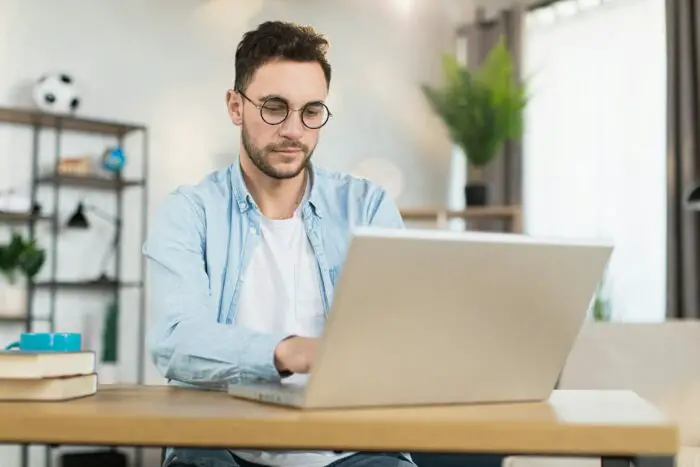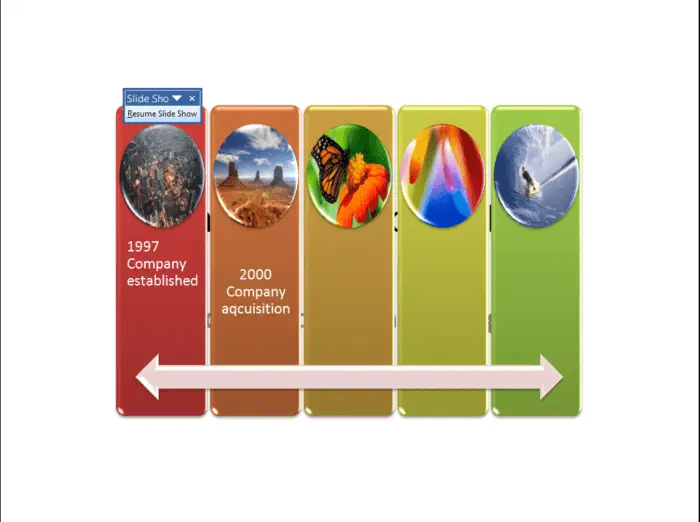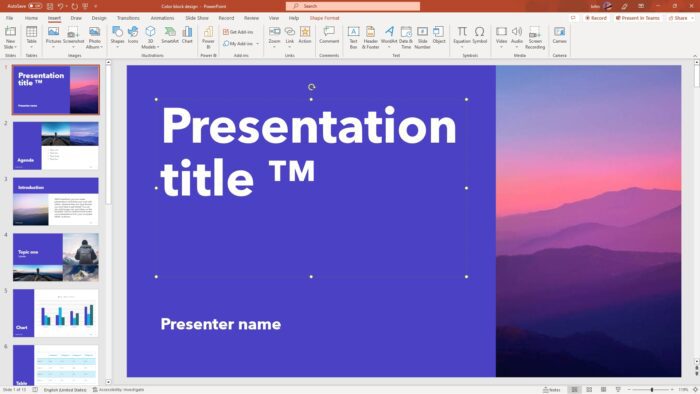Keynote and PowerPoint are two of the most popular presentation software options available. While Keynote is made specifically for macOS devices, PowerPoint is more universally compatible across platforms.
If you create presentations using Keynote on your Mac but need to open, edit, or present them in PowerPoint, there are a few easy ways to convert the files. Here’s an overview of how to open Keynote presentations in PowerPoint on macOS Catalina.
Export Keynote Presentations to PowerPoint Format
The simplest method is to directly export your Keynote presentations to the PowerPoint (.pptx) file format. Here are the steps:
- Open the Keynote app and the presentation file you want to convert.
- Click File > Export To > PowerPoint. This will open the export options window.
- Select a location to save the PowerPoint version of your presentation. You can also rename the file if needed.
- Click Export to convert and save the presentation.
The presentation will now be saved as a .pptx PowerPoint file that can be opened on any device with PowerPoint installed.
Pro Tip: Use the Advanced Options to password protect your presentation or change the image quality if needed.
Open Keynote Files Directly in PowerPoint
If you don’t want to convert the entire Keynote presentation, more recent versions of PowerPoint also allow you to directly open Keynote files.
To do this on macOS Catalina:
- Launch the PowerPoint app.
- Click File > Open.
- Browse and select your Keynote (.key) presentation file.
- The presentation will open in PowerPoint so you can view, edit, export, and present the slides.
Note: Animations and slide transitions may not appear correctly when opening the original Keynote file directly. Converting to PowerPoint format first usually maintains more fidelity.
Use iCloud to Transfer Keynote to PowerPoint
If you use iCloud to store your Keynote presentations, you can also download them in PowerPoint format on any device.
Here’s how:
- On your Mac, make sure the presentation is saved to iCloud Drive.
- On your Windows/Android device, sign in to iCloud.com.
- Open the Keynote app and select the presentation you want to transfer.
- Click the Share icon and choose Export to PowerPoint. This will download the presentation as a .pptx file that you can then open locally.
Third-Party File Conversion Sites
There are also many free online file conversion tools you can use to change Keynote presentations into PowerPoint files.
Sites like Zamzar and CloudConvert make it easy to upload your .key file and download the converted .pptx document.
The conversion keeps all slides, text, images, animations, and builds intact. It’s a quick and convenient option if the above methods aren’t possible for some reason.
What if I Have an Older Version of Office?
Microsoft Office 2008 and 2011 for Mac cannot be launched on macOS Catalina since they are 32-bit applications no longer compatible.
You have a few options in this situation:
- Upgrade to Office 2019 or 365 – The latest versions work fine on Catalina.
- Use iWork instead – Apple’s free Pages, Numbers, and Keynote apps can open Office files.
- Access Office online – Use the web versions at Office.com to view and edit documents.
Upgrading to 64-bit Office 2019 or subscribing to Office 365 are the best solutions though for full compatibility and features.
Troubleshooting Tips
Here are some troubleshooting tips in case you have problems converting Keynote to PowerPoint on your Mac:
- Update macOS and Office to the latest versions.
- Try different export methods like direct export vs. iCloud transfer.
- Use a third-party file conversion site for a quick online solution.
- For password-protected PowerPoint files, disable or change the encryption settings and try again.
- If formats, fonts, or graphics appear incorrectly, try exporting from Keynote using different image quality or PDF settings.
As you can see, Keynote and PowerPoint play nicely together on macOS Catalina. A simple export or cloud transfer gets your presentations into PowerPoint format for cross-platform compatibility. With these tips, you’ll be ready to present seamlessly using either software.