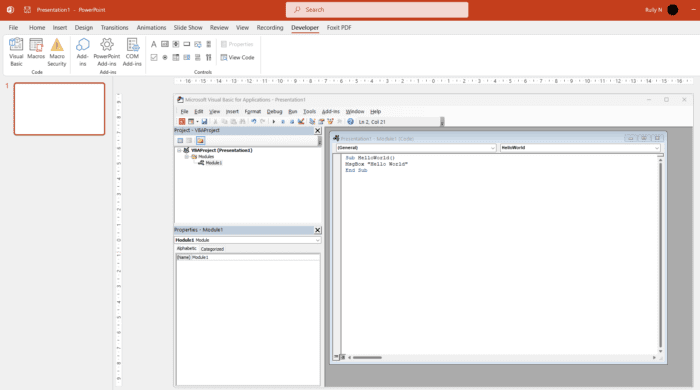Are you tired of manually performing repetitive tasks in PowerPoint? Look no further than the open VBA Macro editor in PowerPoint 2021. Whether you’re a seasoned PowerPoint user or just getting started, understanding how to use the VBA Macro editor can drastically improve your workflow.
Table of Contents
What is VBA
VBA stands for Visual Basic for Applications. It is a programming language that is used to extend the functionality of Microsoft Office applications like Excel, Word, and PowerPoint.
A VBA macro is a piece of code written in VBA that performs a series of tasks or commands in a Microsoft application. They can automate repetitive and complex tasks to save time and manual work. So, VBA is the language used to write macros, while macros are the code that is written using VBA.
Steps to open the VBA macro editor
1. Create a new presentation or open an existing one. Then go to the File tab and click on Options.
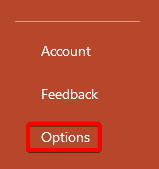
2. Click on Customize Ribbon, and check the box next to Developer and click OK.
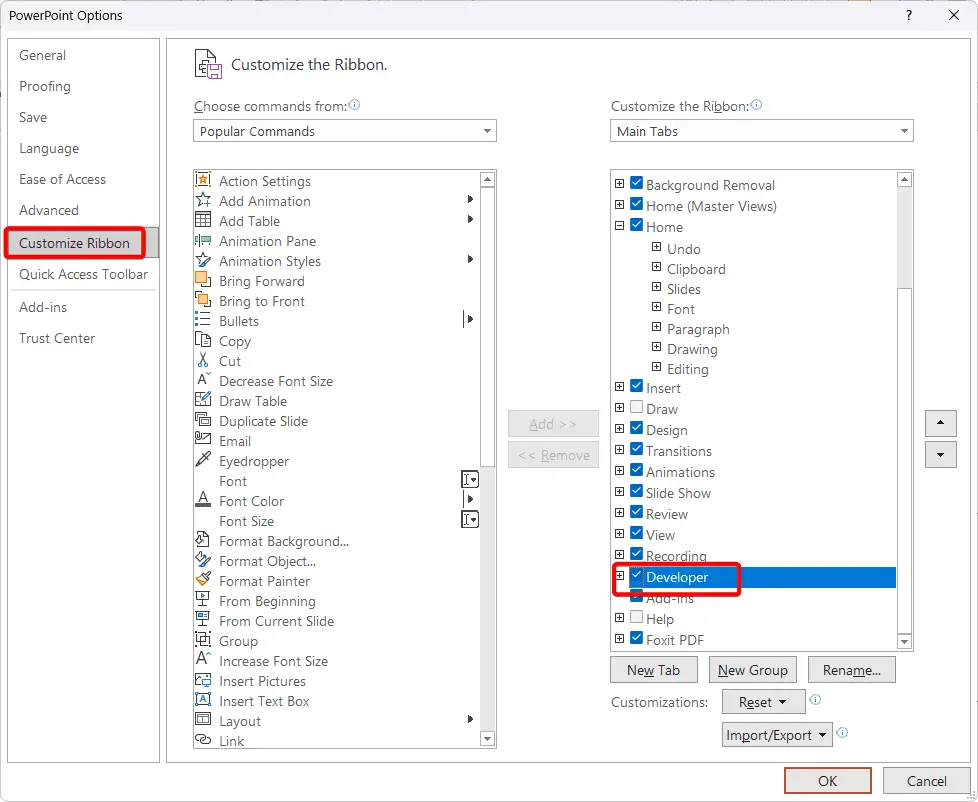
3. Go to the Developer tab and click on Visual Basic. Another way is to press Alt + F11 on your keyboard. This will open the VBA Macro editor in a separate window.

4. In the VBA Macro editor, you can see the Project Explorer pane on the left, which shows all the modules and objects in your presentation. You can also see the Code window on the right, where you can write and edit your VBA code.
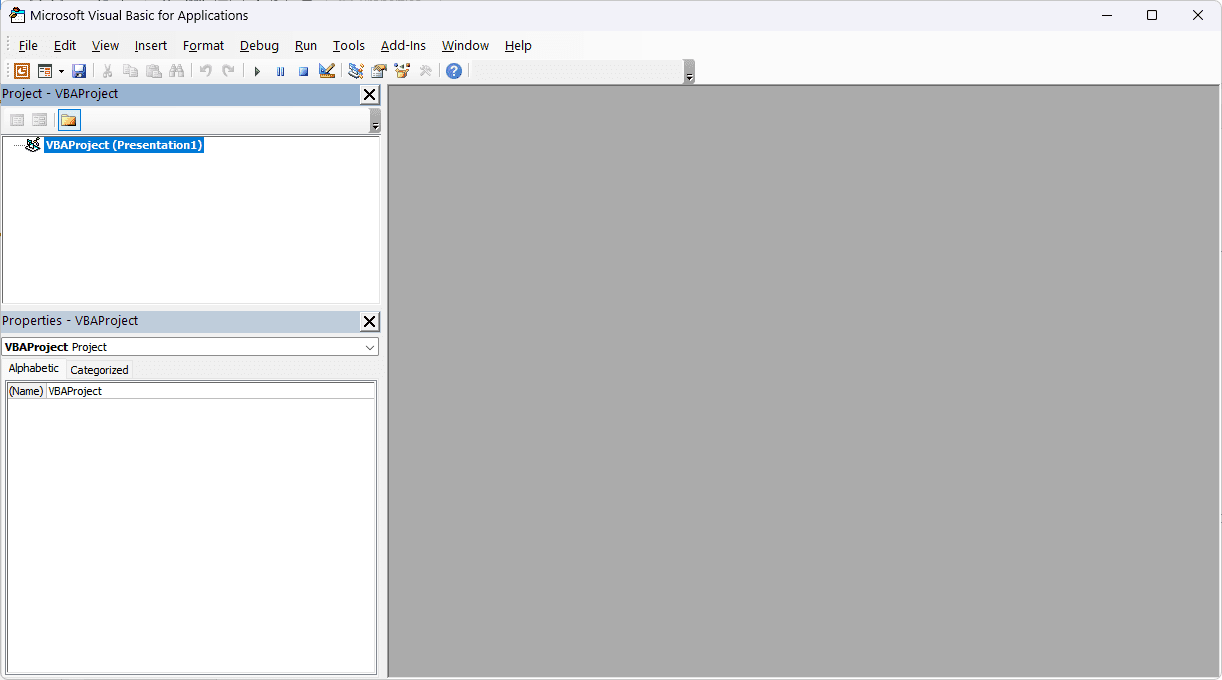
5. To create a new module, go to the Insert menu and click on Module.
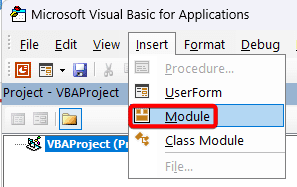
6. A new module will appear in the Project Explorer pane with a default name like Module1.
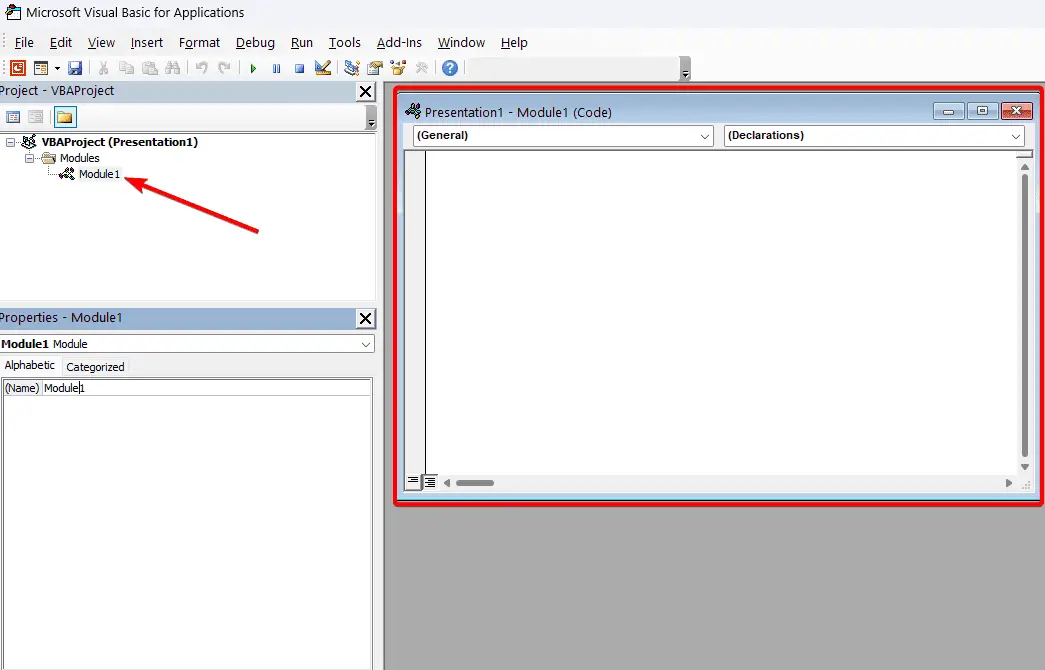
7. To create a new macro, type Sub followed by a name for your macro in the Code window. For example, Sub HelloWorld(). Then press Enter and type End Sub on a new line. This will create a basic macro structure with a name and an empty body.
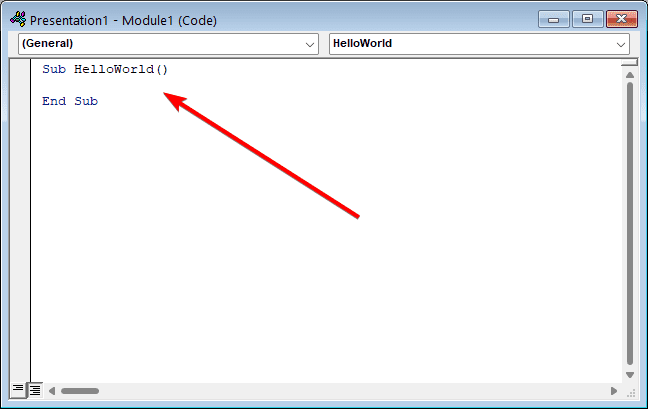
8. To write your VBA code, type it between Sub and End Sub lines. For example, to make a message box pop up with the text “Hello World”, type MsgBox “Hello World” on a new line.
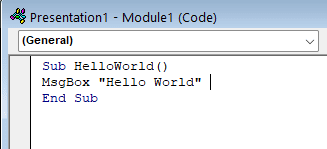
9. To run your macro, go to the Run menu and click on Run Sub/UserForm or press F5.
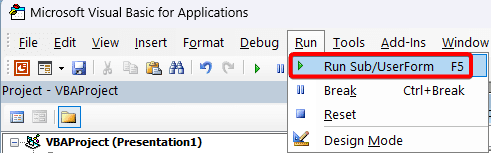
10. You should see a message box with the text “Hello World” appear on your screen.
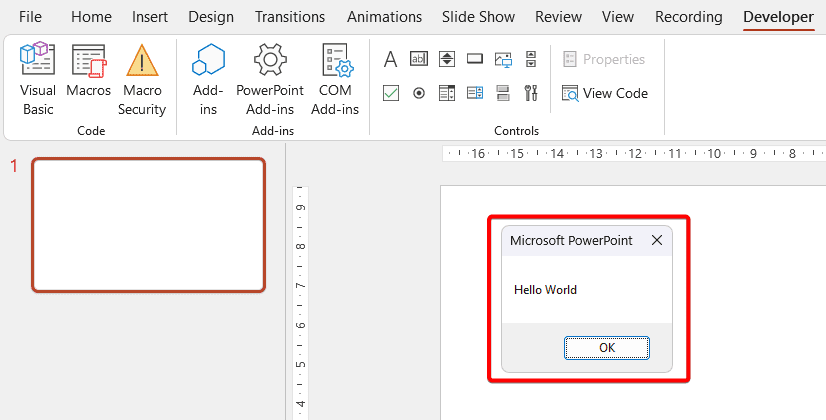
You have successfully opened the VBA Macro editor in PowerPoint 2021 and created your first macro. You can now explore more VBA features and functions and create more complex and powerful macros for your presentations.
FAQs
How do I open the VBA editor in PowerPoint?
The quickest way to open the VBA editor in PowerPoint is by pressing Alt+F11. Laptop users may need to combine it with Fn.
You may also enable the Developer tab. Go to Developer > Macros. Select the macro and click Run.
How do I edit VBA code in PowerPoint?
Open the VBA editor by pressing Alt+F11. Select the macro in the Macros dialog box and click Edit. This opens the code for editing.
How do I create a new VBA module in PowerPoint?
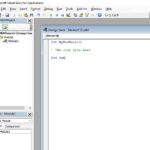
To create a new VBA module in PowerPoint, first open the VBA editor by pressing ALT+F11. Once the VBA editor is open, insert a new module by going to Insert > Module. This will insert a blank code module. This allows you to automate tasks and add functionality in PowerPoint using VBA programming.
How can I assign a keyboard shortcut to run a macro in PowerPoint?
To assign a keyboard shortcut to a macro in PowerPoint, first create the macro and write the VBA code. Then go to the File > Options > Customize Ribbon. In the box on the left, select Macros. Then select the macro you want to assign a shortcut to from the list on the right.
Click the Add button to add it to the customizable shortcuts. Click the Modify button. In the Modify Button dialog box, enter the keyboard shortcut you want to assign in the Press new shortcut key box (e.g. “^+G” for Ctrl+Shift+G). Click Assign, then OK. Now you can quickly execute the macro by pressing the keyboard shortcut instead of going through the ribbons.
How can I debug VBA code in the PowerPoint editor?
I find the easiest way to debug VBA code in PowerPoint is to use the built-in debugging tools.
First, I open the Visual Basic editor by pressing Alt+F11. Then I set breakpoints in my code by clicking in the left margin of the line numbers. When I run the code with F5, it will pause execution at any breakpoint I set so I can step through my code line-by-line with F8 and inspect variables.
I also use the Immediate window (Ctrl+G) and Debug.Print statements to output variable values. With these tools, I can methodically walk through my code to identify and fix any issues.