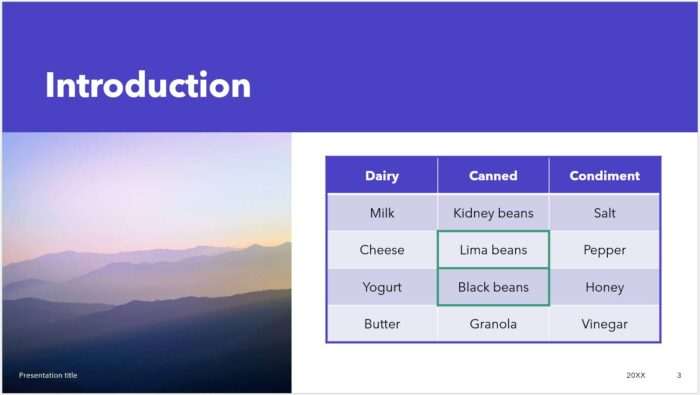Apple’s Keynote presentation software allows you to create beautiful, professional slide decks. However, you may sometimes need to convert your Keynote presentations to Microsoft PowerPoint format for wider compatibility.
In this guide, we’ll walk you through the process of exporting Keynote presentations as PowerPoint files, step-by-step.
Why Convert from Keynote to PowerPoint?
There are a few key reasons why you may need to convert a Keynote presentation to PowerPoint format:
- Compatibility – PowerPoint is more universally compatible across devices and operating systems. Converting to PowerPoint allows others to view and edit the presentation, even if they don’t have Keynote.
- Collaboration – It’s easier to collaborate on PowerPoint files as more people have access to PowerPoint than Keynote.
- Access to PowerPoint features – Converting to PowerPoint allows you to leverage unique PowerPoint features like Morph transitions.
- Client or event requests – You may be asked specifically to provide presentations in PowerPoint format.
How to Convert Keynote to PowerPoint on Mac
Converting Keynote files to PowerPoint on a Mac is very straightforward:
- Open the Keynote presentation you want to convert.
- Click “File” in the top menu bar and select “Export To”.
- Choose “PowerPoint” from the export options.
- In the export box that appears, select “.pptx” file format.
- Choose a save location and file name for your exported PowerPoint file.
- Click “Next” then “Export” to complete the export process.
And that’s it! Your Keynote presentation will be converted and saved as a PowerPoint .pptx file.
Converting Keynote to PowerPoint on Windows
If you need to convert a Keynote file on a Windows PC, you have a couple of options:
- Use a file conversion site – Sites like Zamzar allow you to upload Keynote files and convert them to PowerPoint online.
- Use cloud storage – Upload the Keynote file to cloud storage like iCloud or Dropbox, then re-download it as a PowerPoint file.
Here is the process using iCloud:
- Save your Keynote presentation to iCloud Drive.
- Go to iCloud.com and log into your iCloud account.
- Click on the Keynote app and navigate to your presentation.
- Click the three dots next to the file name and choose “Export to PowerPoint”.
- The PowerPoint version will download to your computer.
Tips for Converting Keynote to PowerPoint
When exporting Keynote presentations to PowerPoint, keep these tips in mind:
- Use the latest software versions – Use the newest versions of Keynote and PowerPoint for maximum compatibility. Older versions may not properly convert all elements.
- Simplify complex animations/transitions – Very complex animations and transitions in Keynote often don’t translate perfectly to PowerPoint. Simplify them before converting for best results.
- Check fonts – Some fonts don’t exist across both platforms. Check for missing fonts after conversion and replace if needed.
- Review on PowerPoint before presenting – Do a quick review of the converted presentation in PowerPoint before presenting to catch any conversion issues.
Convert PowerPoint Files to Keynote
You can also go the other way and convert PowerPoint presentations to Keynote format. Just open the PowerPoint file in Keynote on your Mac and you’ll be prompted to convert it.
PowerPoint files convert very well into Keynote, so you typically won’t have to do much clean up after conversion.
Summary
Converting between Keynote and PowerPoint is straightforward. By following the steps in this guide, you’ll be able to seamlessly switch presentations between formats to ensure wider compatibility and workability.
Just remember to simplify complex elements before converting, check fonts and formatting, and review the converted file before presenting or sharing to catch any issues missed in conversion.