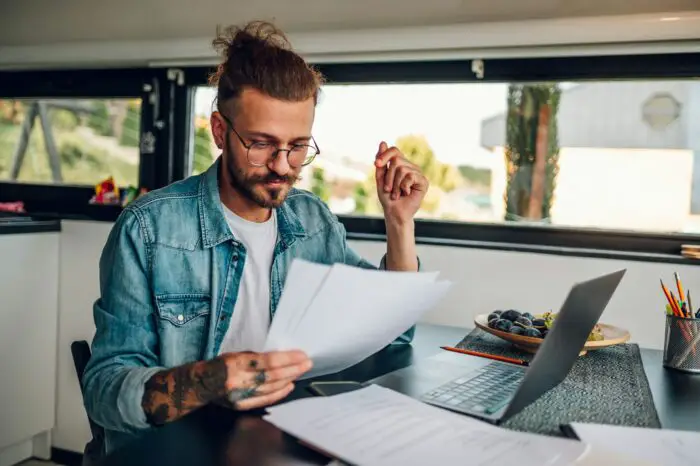Packaging a PowerPoint 2003 presentation for distribution on a CD allows you to easily share your presentation with others, even if they don’t have PowerPoint installed on their computer. Here’s what you need to know about using PowerPoint 2003’s “Package for CD” feature.
Why Package a Presentation for CD
Packaging a presentation for CD in PowerPoint 2003 has several key benefits:
- Portability – You can take your presentation with you on a CD and present it on any computer with a CD drive, without needing to install files or connect to a network.
- Sharing – You can share your full presentation, including linked files like images, audio, and video, by simply handing someone a CD.
- Playback – The PowerPoint Viewer is included on the CD so others can view your presentation even if they don’t have PowerPoint. Presentations play automatically.
- Convenience – Packaging for CD compresses files and handles linking to external files automatically.
How to Package a Presentation for CD
Packaging a presentation in PowerPoint 2003 for CD distribution only takes a few simple steps:
- Insert a blank CD-R disc into your computer’s CD burner drive.
- Open the PowerPoint presentation you want to burn to CD.
- Select File > Package for CD.
- Enter a name for the CD.
- (Optional) Add additional presentations using the Add Files button.
- (Optional) Change options like presentation play order.
- Click Copy to CD and burn the presentation(s) when prompted.
Key Points
- Linked files like images and media will be included automatically.
- The PowerPoint Viewer application is also included by default.
- Use CD-R discs, not CD-RW, if you want a permanent archive disc.
Playing a Packaged Presentation
To play a PowerPoint 2003 presentation that has been packaged for CD:
- Insert the CD into a computer’s disc drive.
- Open Windows Explorer and double-click the “ppview.exe” file.
- Select the presentation file and click Open.
- The presentation will launch in the PowerPoint Viewer application automatically.
The Viewer provides basic playback functionality for the packaged presentation content. Controls work the same as in regular PowerPoint.
Tips for Packaging Presentations
Follow these tips when using PowerPoint 2003’s Package for CD feature:
- Review personal/hidden information – Remove or edit comments, ink annotations, etc. that you don’t want distributed.
- Check for updates – Install the latest PowerPoint updates so packaging works correctly.
- Use short file paths – If files are buried in deep folder structures, packaging may fail. Keep presentations and linked files in main folders.
- Test playback – Always test your packaged presentation on a separate computer before distributing copies.
Summary
Packaging a PowerPoint 2003 presentation onto a CD using the built-in “Package for CD” feature allows easy portability and sharing. Recipients don’t need PowerPoint installed to play the presentation thanks to the included Viewer application. Following best practices for packaging helps ensure presentations burn correctly and play as expected.