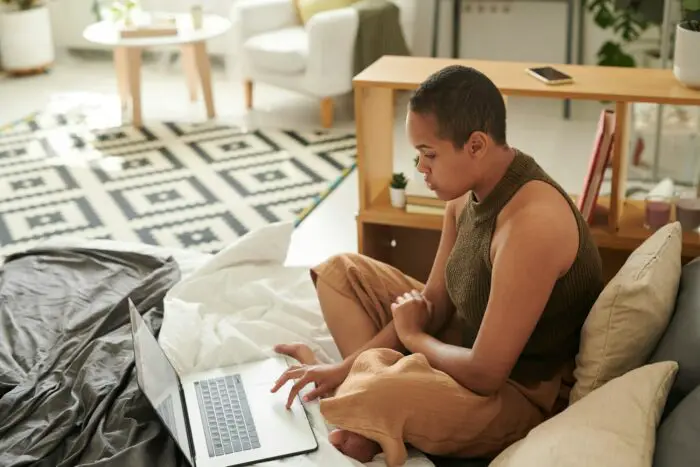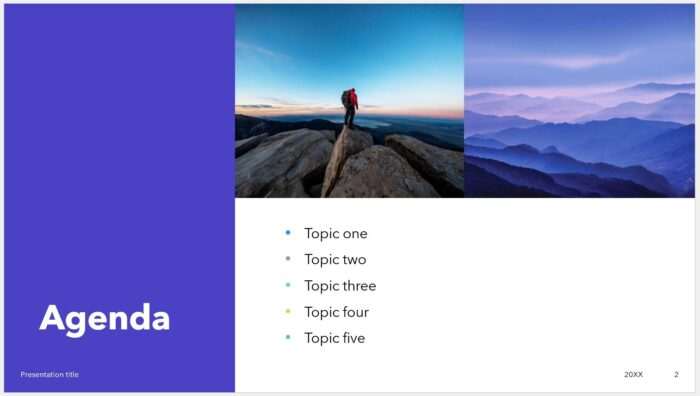The AutoContent Wizard in PowerPoint 2003 is a useful tool for quickly creating professional presentations. Here is an overview of how to use the wizard and customize the resulting presentation.
What is the AutoContent Wizard?
The AutoContent Wizard walks you through creating a presentation by providing pre-made slide templates covering various topics. It offers suggestions for content, design, and organization so you don’t have to start from a blank slate.
Benefits include:
- Saves time compared to building a presentation from scratch
- Provides ideas and structure for your content
- Results in a polished, professional-looking presentation
- Easy to customize to fit your specific needs
How to Access the Wizard
To start the AutoContent Wizard:
- Open PowerPoint 2003
- Select File > New
- In the task pane on the right, click From AutoContent Wizard
- Click Next to begin
You can also access it by clicking the Create tab and selecting From AutoContent Wizard.
Using the Wizard
The wizard will first prompt you to select a presentation category and type. Options include:
- General
- Corporate
- Projects
- Sales/Marketing
Browse the choices to find one that best fits your presentation topic.
You’ll then enter a title and choose options like including slide numbers, dates, and footers.
Finally, click Finish and the wizard will generate your presentation outline, with sample slides containing placeholder text tailored to the theme.
Customizing the Presentation
The slides produced by the wizard provide a starting structure, but you will still need to add your actual content.
There are a few ways to edit:
- Outline View: Replace the sample text in the left pane outline
- Normal View: Click into slides and type over the placeholders
- Slide Master: Globally edit layouts, colors, fonts, effects
Customize the content, design, animations, and transitions to create your presentation. Rearrange, add, or delete slides as needed.
Tips for Using the Wizard
- Use Outline View to quickly edit multiple slides at once
- Duplicate valuable slides instead of starting from scratch
- Apply a different theme/template if you don’t like the initial design
- The wizard offers many topic options—browse them to find a good starting point
- You can cancel out of the wizard at any point without losing work
Summary
The AutoContent Wizard streamlines creating professional PowerPoint decks by providing pre-made slide templates to customize. While the resulting presentation will still need your personal touches, the wizard handles much of the upfront structure and design.
Leveraging the AutoContent Wizard can save time, spark ideas, and give your presentation an impressive, cohesive look. With some customization, it can become the perfect foundation for communicating your ideas to an audience.