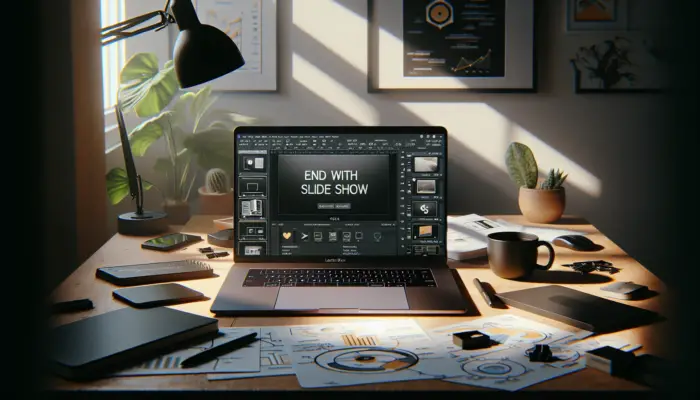PowerPoint is a popular presentation software that is part of the Microsoft Office suite. PowerPoint 2013 was released in 2012 as the latest standalone version, while Office 365 is the subscription-based cloud version that receives continuous updates. There are some key differences between these two versions that users should understand.
Ownership and Pricing
The main difference is the ownership model. PowerPoint 2013 uses a one-time license purchase model – you pay once to own the software forever. In contrast, Office 365 requires a monthly or annual subscription to use the software.
Office 365 tends to work out cheaper in the long run. For example, to install PowerPoint 2013 Home & Student on 5 PCs would cost $700 total. An Office 365 Home subscription allowing installs on 5 PCs would only cost $100 per year.[11]
However, PowerPoint 2013 allows indefinite use without requiring ongoing payments. Office 365 stops working if you end the subscription.
Features and Capabilities
When Office 365 first launched, it had limited features compared to the full desktop suite. However, Microsoft has since updated Office 365 to achieve near parity with PowerPoint 2013.
The core functionality of creating and editing presentations is almost identical. You have access to the same themes, animations, transitions, tools, and options in both versions.
Some exclusive features in PowerPoint 2013 include:
- Additional chart types like combo charts
- Advanced Eyedropper color picking options
Exclusive features in Office 365 include:
- Co-authoring capabilities to collaborate on the same presentation simultaneously
- Additional storage and cloud capabilities through OneDrive integration
- More frequent feature updates, sometimes monthly
Both versions are touch-friendly and optimized for use on tablets and mobile devices.
Cloud Capabilities
A major advantage of Office 365 is its cloud-based nature. It is deeply integrated with OneDrive allowing easy cloud storage and retrieval.
You can access your Office 365 documents and PowerPoint presentations from anywhere through the internet browser. This allows working while on the go from any device.
In contrast, PowerPoint 2013 is limited to the device it is installed on. To work across multiple devices requires manually saving and transferring files through external storage.
Compatibility and Updates
Office 365 receives more frequent updates with new features and capabilities. PowerPoint 2013 mostly only receives security and bug fix updates.
This means Office 365 PowerPoint presentations can utilize newer features that may not be supported in PowerPoint 2013. When sharing presentations between the two versions, some loss of fidelity can occur.[9]
PowerPoint 2013 is only compatible up to Windows 10. But Office 365 is supported on the latest operating systems like Windows 11.
Recommendation
For most home users and small businesses, Office 365 provides better value for money and features. The cloud capabilities bring major productivity benefits through easy collaboration and mobile access.
However, users that do not require collaboration or mobile access may prefer PowerPoint 2013 for its simpler one-time pricing. It provides the same core functionality without an ongoing subscription.
In summary, Office 365 has many advantages thanks to its cloud basis. But PowerPoint 2013 remains a decent option for basic standalone use without needing the latest features.
References
[1] https://echosvoice.com/big-list-o-new-features-in-powerpoint-2013
[2] https://support.microsoft.com/en-au/office/add-or-load-a-powerpoint-add-in-3de8bbc2-2481-457a-8841-7334cd5b455f[3] https://www.techtarget.com/searchenterprisedesktop/tip/Top-five-differences-between-Office-365-and-Office-2013
[4] https://edu.gcfglobal.org/en/powerpoint2013/understanding-office-365/1/
[5] https://www.indezine.com/products/powerpoint/learn/powerpoint-2013/
[6] https://admx.help/?Category=MDOP&Policy=Microsoft.Policies.UEV%3A%3AMicrosoftOffice365PowerPoint2013
[7] https://answers.microsoft.com/en-us/msoffice/forum/all/whats-the-difference-between-office-365-and-office/ecf2c195-875e-4067-a846-96c72cbe5ba4
[8] https://www.digitalseattle.com/blog/189-what-s-new-with-microsoft-powerpoint-2013.html
[9] https://support.microsoft.com/en-us/office/recent-powerpoint-features-behave-differently-in-earlier-versions-350c31e4-5893-4e52-9344-395e8fa5a78e
[10] https://support.microsoft.com/en-us/office/view-manage-and-install-add-ins-for-microsoft-365-programs-16278816-1948-4028-91e5-76dca5380f8d
[11] https://www.pcworld.com/article/456662/why-office-365-is-a-better-deal-than-office-2013.html[12] https://edu.gcfglobal.org/en/powerpoint2013/getting-to-know-powerpoint/1/
[13] https://support.microsoft.com/en-us/office/insert-and-update-excel-data-in-powerpoint-0690708a-5ce6-41b4-923f-11d57554138d[14] https://www.youtube.com/watch?v=Uki3rS5P88U
[15] https://www.shapechef.com/blog/powerpoint-2013-vs-powerpoint-2010
[16] https://learn.microsoft.com/en-us/deployoffice/endofsupport/plan-upgrade-older-versions-office
[17] https://www.microsoft.com/en-us/microsoft-365/office-2013-end-of-support
[18] https://businessproductivity.com/the-benefits-of-microsoft-powerpoint-2013/
[19] https://www.process.st/how-to/update-microsoft-powerpoint-2007-to-2013/
[20] https://www.exceldimensions.com.au/post/office-365-versus-office-2013-whats-the-difference
[21] https://www.cwit.com/blog/5-new-features-for-microsoft-powerpoint-2013
[22] https://www.youtube.com/watch?v=eB6t5196PnM[23] https://techpp.com/2013/08/12/microsoft-office-2013-vs-office-365/
[24] https://edu.gcfglobal.org/en/powerpoint2013/shapes-and-wordart/1/
[25] https://www.digilicense.com/en/blogs/blog/differences-between-microsoft-office-editions-2013/