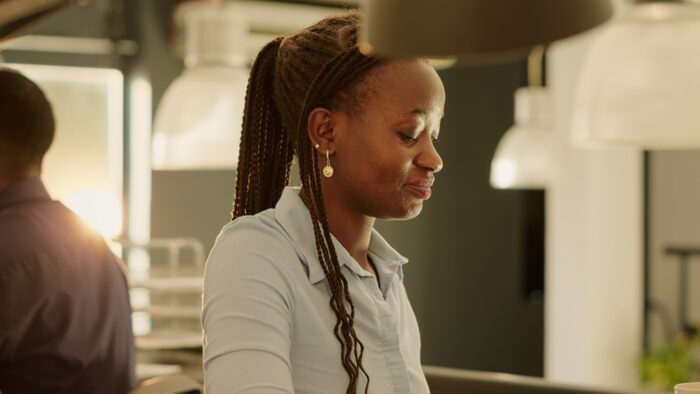OneDrive is Microsoft’s cloud storage service that lets you store, share, and access your files from any device. With deep integration across Microsoft 365 apps like PowerPoint, it offers a seamless way to collaborate on presentations and keep everything in sync.
How OneDrive Works with PowerPoint
When you save a PowerPoint presentation to OneDrive, it is stored securely in the cloud. This means you can open and edit the file from your phone, tablet, or another computer by simply logging into your Microsoft account. Changes will sync automatically across devices.
Some key ways OneDrive integrates with PowerPoint:
- Real-time co-authoring – Multiple people can edit a presentation at the same time. As others make edits, you will see their cursors and updates appear live. No need to merge versions later.
- Version history – OneDrive keeps track of all changes made to a file over time. You can view or restore to an older version with ease.
- Offline access – Sync PowerPoint files locally using the OneDrive app. You can view and edit even without an internet connection. Changes will sync next time you are online.
- Sharing – Securely share presentations with others via view/edit links or by inviting specific people. Perfect for collaborating across teams and organizations.
Benefits of Using OneDrive with PowerPoint
Syncing your PowerPoint presentations with OneDrive brings many advantages:
1. Access Files Anywhere
Store presentations in the cloud to enable access from your laptop, work computer, tablet, and mobile phone seamlessly. Pick up right where you left off regardless of which device you are using.
2. Built-in Backup
OneDrive automatically keeps a backup of your PowerPoint files as you work. You don’t have to worry about losing progress if your computer crashes. Restore previous versions or deleted files easily if needed.
3. Enhanced Collaboration
Co-author presentations in real-time for better teamwork. OneDrive facilitates locking sections, commenting, and @mentioning others right within PowerPoint.
4. Improved Organization
Keep all your PowerPoint files neatly organized in OneDrive folders. Search content easily across presentations. Sync selected folders to your computer.
5. Tighter Security
OneDrive utilizes powerful security measures like encryption, access controls, and multi-factor sign-in for better protection of your presentations.
Setting Up OneDrive with PowerPoint
Using OneDrive with PowerPoint only takes a few quick steps:
- Sign into OneDrive – When installing Office 2016, sign into your Microsoft account to connect OneDrive. Alternatively, add it as a connected service later in PowerPoint.
- Enable syncing – Download the OneDrive sync app and choose which folders to synchronize to your local storage. This allows offline access and automatic syncing.
- Save presentations to OneDrive – Start storing your PowerPoint files in the cloud by saving them to your OneDrive folder instead of local computer storage.
Once set up, PowerPoint will now connect directly to OneDrive for opening, saving, and sharing presentations. Take advantage of seamless cloud collaboration and work from anywhere!
OneDrive Security Features
Many businesses and users want reassurance that their data is safe when stored in the cloud. Microsoft OneDrive incorporates security measures like:
- Encryption of data in transit and at rest
- Suspicious sign-in monitoring
- Multi-factor authentication
- Version history for file recovery
- Recycle bin to recover deleted files
- Isolated storage networks
Additionally, you control permissions on who can access files. Set edit/view access at a granular level per user or group.
While no system is completely immune to security threats, OneDrive offers robust protection paired with ease of use.
Sharing PowerPoint Presentations from OneDrive
Need to collaborate with colleagues on a presentation? OneDrive simplifies sharing with a few clicks:
1. Click Share button – From within the PowerPoint app, select the Share button on the top toolbar
2. Add people – Type in the emails of people you want to share with. Choose view or edit permissions.
3. Send invite – OneDrive will email those people and give them access to the presentation from the cloud!
Now as you work, others can co-author the presentation live with you. Chat within PowerPoint using @mentions if needed. Unlike email attachments, you don’t have to keep sending updated versions back and forth.
Conclusion
Syncing your PowerPoint 2016 files with OneDrive cloud storage unlocks significant collaboration benefits. Seamlessly co-author presentations in real-time, access your work anywhere, securely share with others, and never lose versions or progress even if your own device fails.
With robust enterprise-grade security protections built-in, OneDrive gives both individual and business users the flexibility of the cloud without sacrificing the control, performance, and reliability demanded by organizations. PowerPoint integration with OneDrive Next Generation Sync facilitates productivity and creativity.