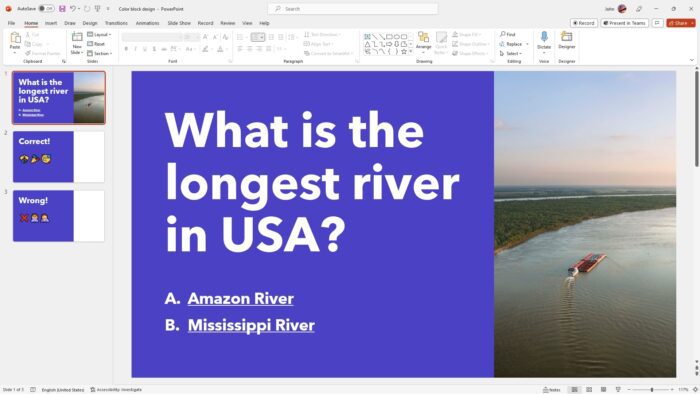PowerPoint is a powerful tool that can be used to create engaging and interactive presentations. One way to make your presentations more interactive is to include quiz question slides.
Quiz question slides can be used to test your audience’s knowledge, engage them in the presentation, and make the presentation more fun. In this article, we will discuss how to create a quiz question slide in PowerPoint.
Table of Contents
How to create a question slide
1. Open PowerPoint and create a new document. I personally prefer using an existing template as it will make things easier, but you can start a blank document if you will.
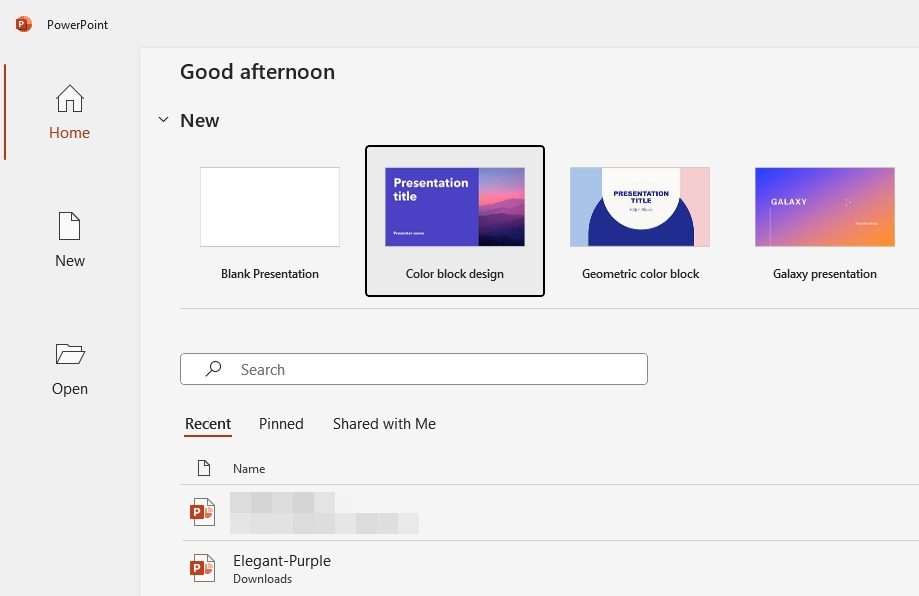
2. Then, click Create.
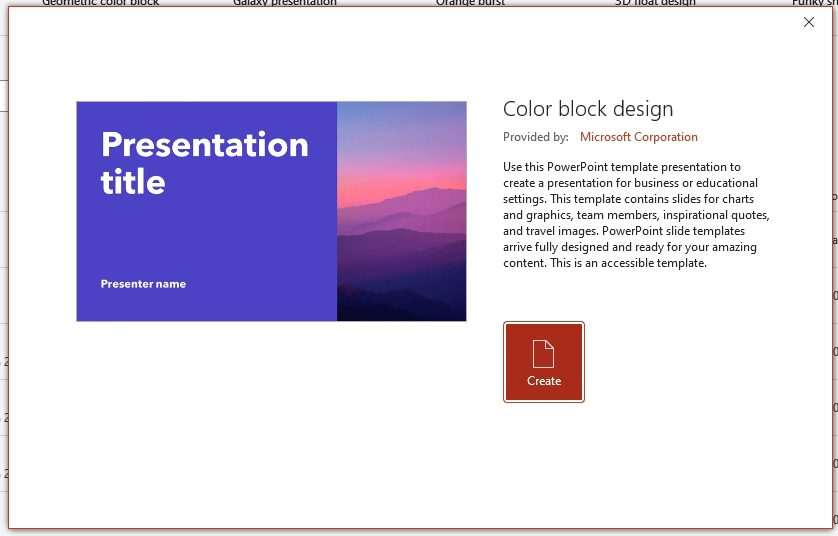
3. In this document, there are many slides that I don’t need. I’m going to remove them all.
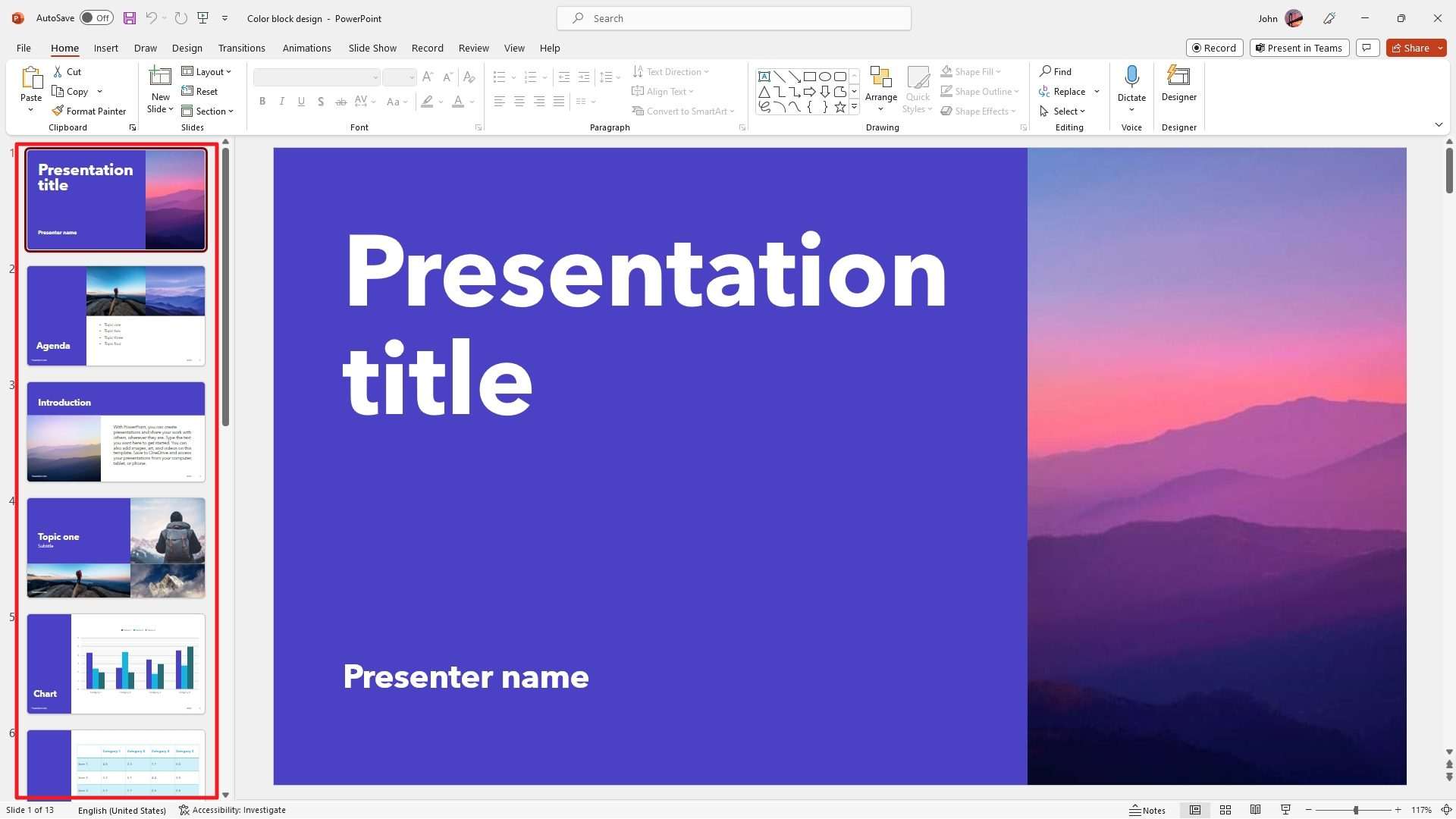
4. After that, go to Insert, click New Slide, and select Title.
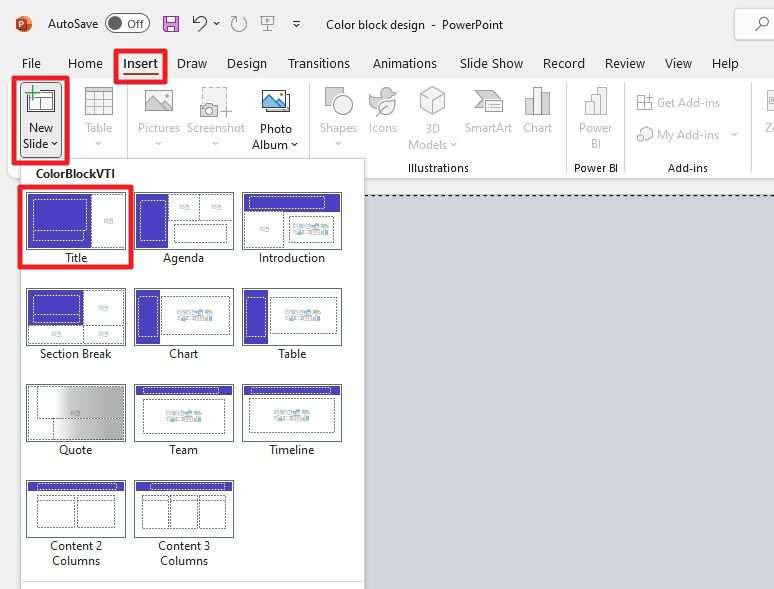
5. Type the question as well as the possible answers.
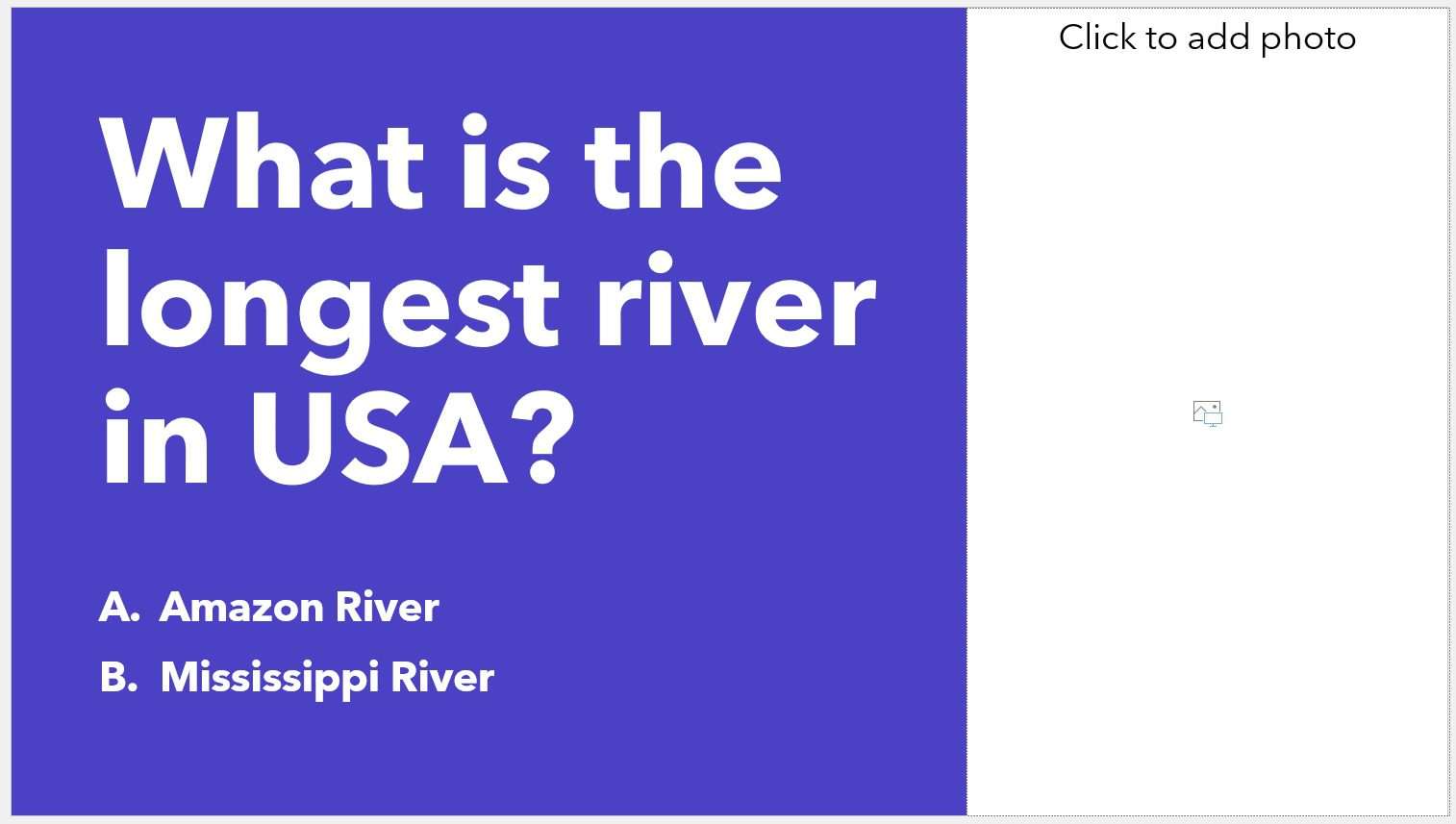
6. You can also add a picture or decoration to the question slide to make it more attractive.
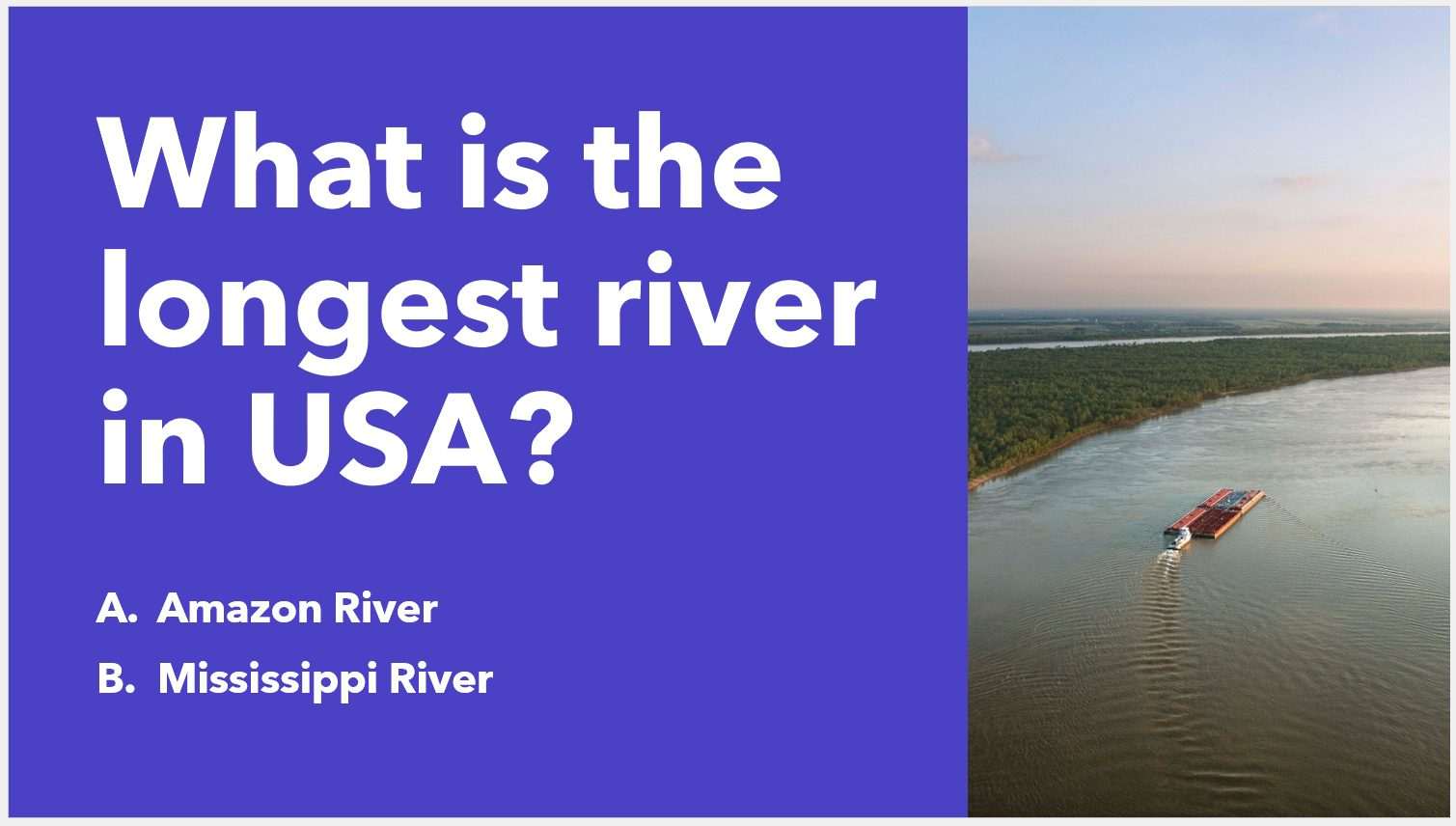
7. Then, we need to create the correct and wrong answer slides. Go to Insert, click New Slide, and click Title again.
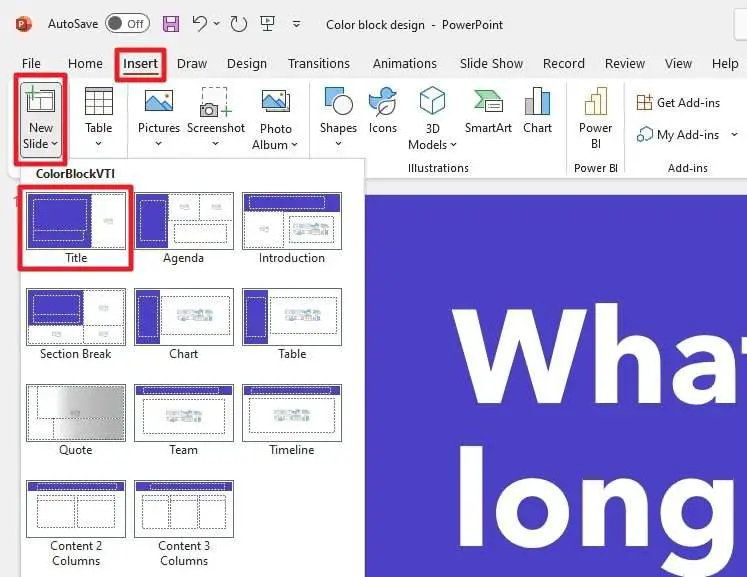
8. Define the slide. For example, this is what would appear if the correct answer is clicked.
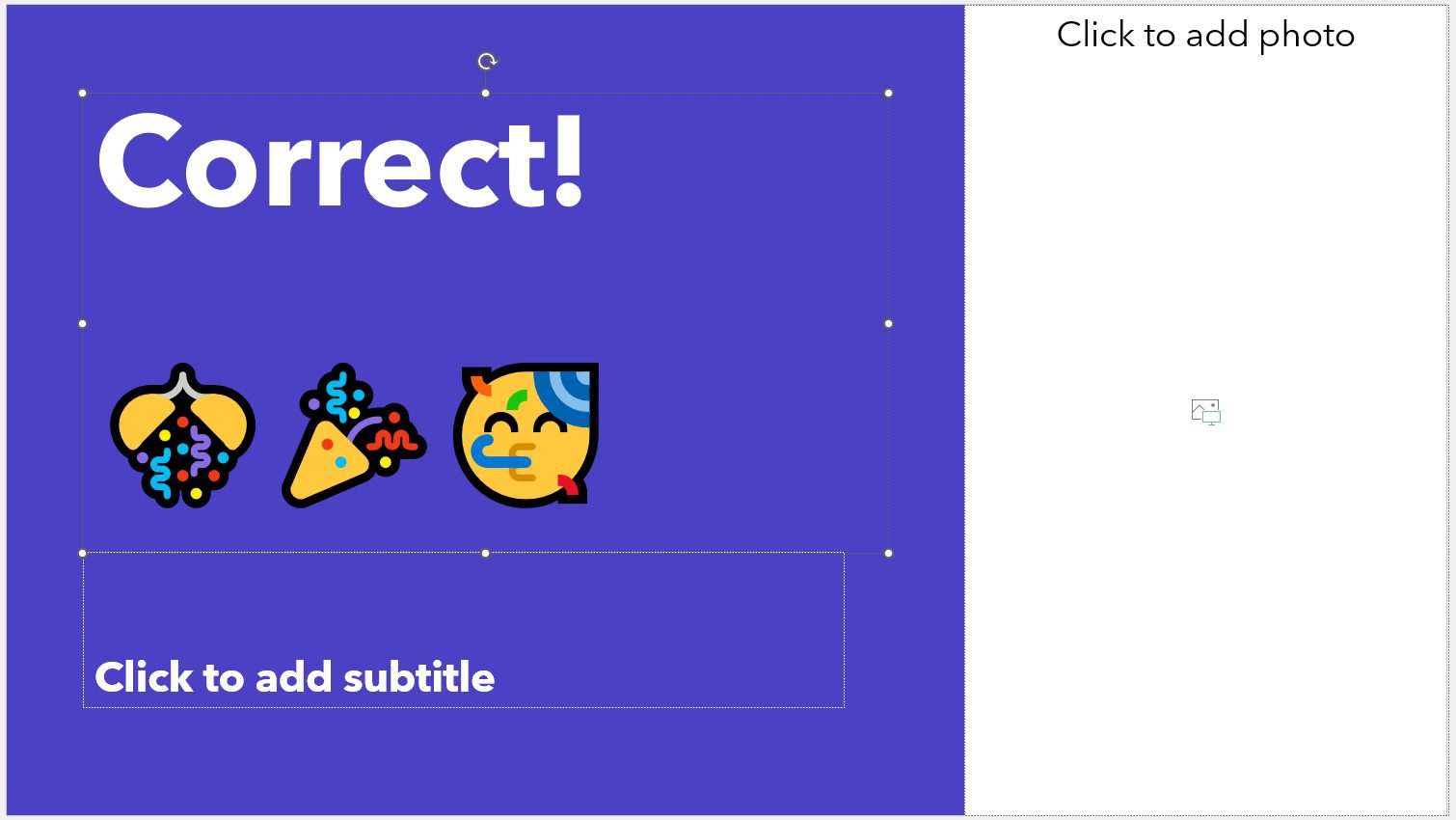
9. Do the same thing for the wrong answer slide.
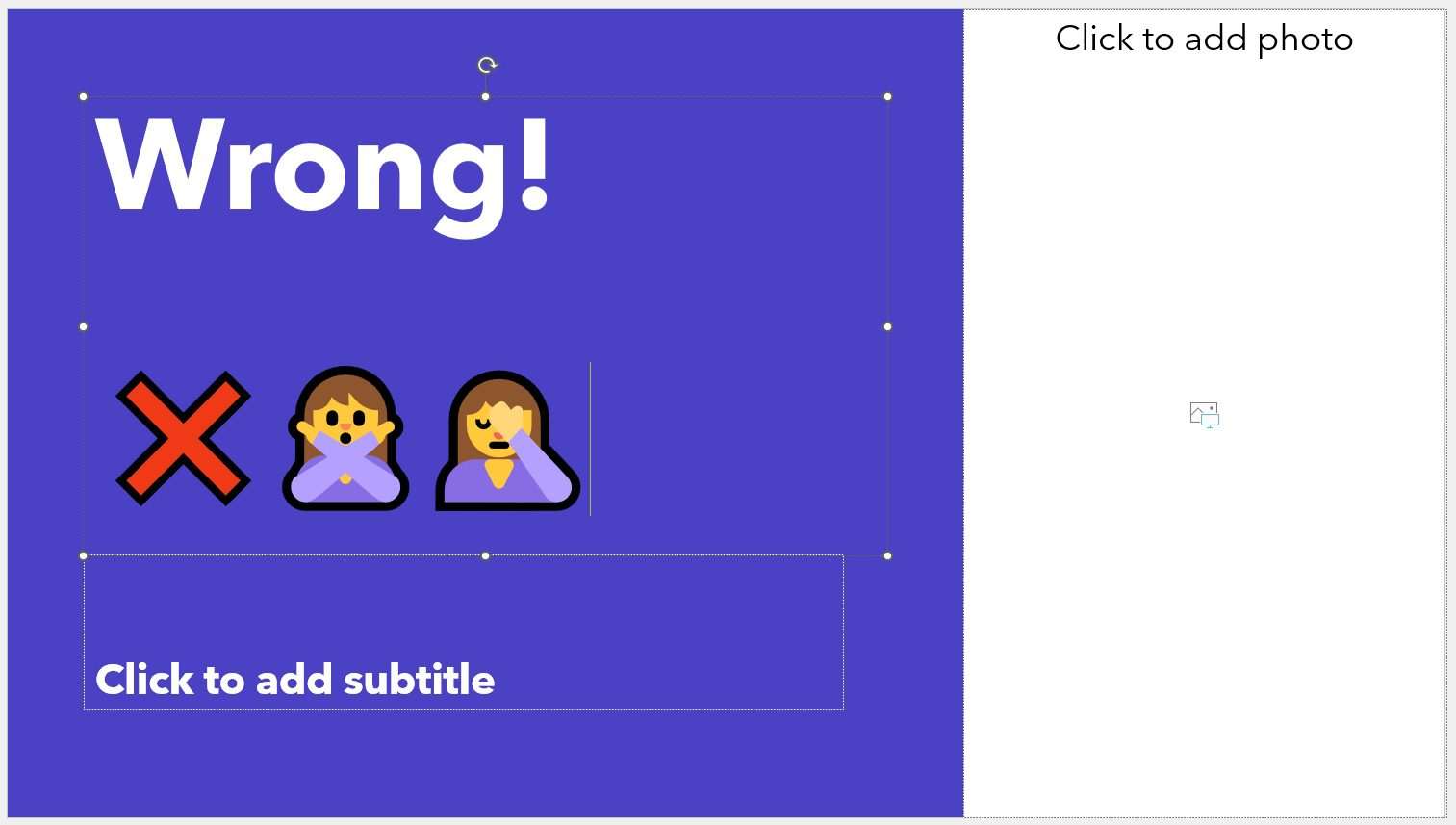
10. After that, go back to the question slide and select an answer.
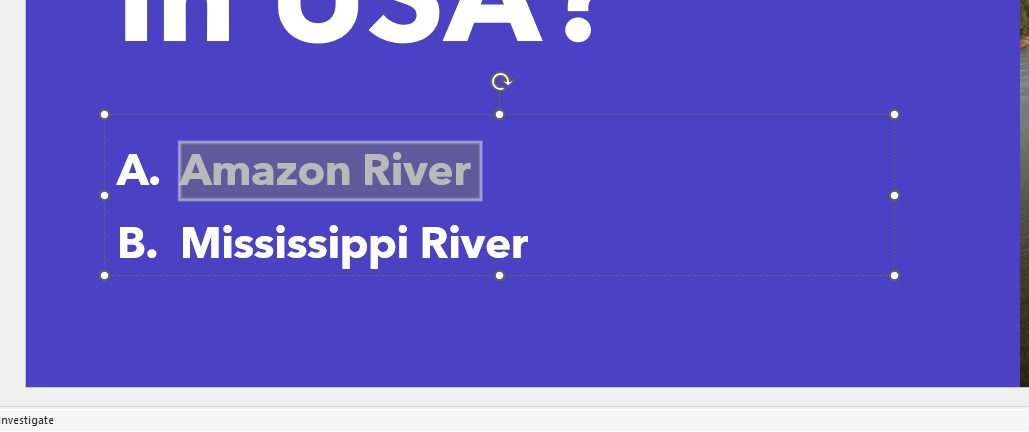
11. Now, we need to link the answers to the wrong and correct slides we just created. Navigate to the Insert menu and click Link.
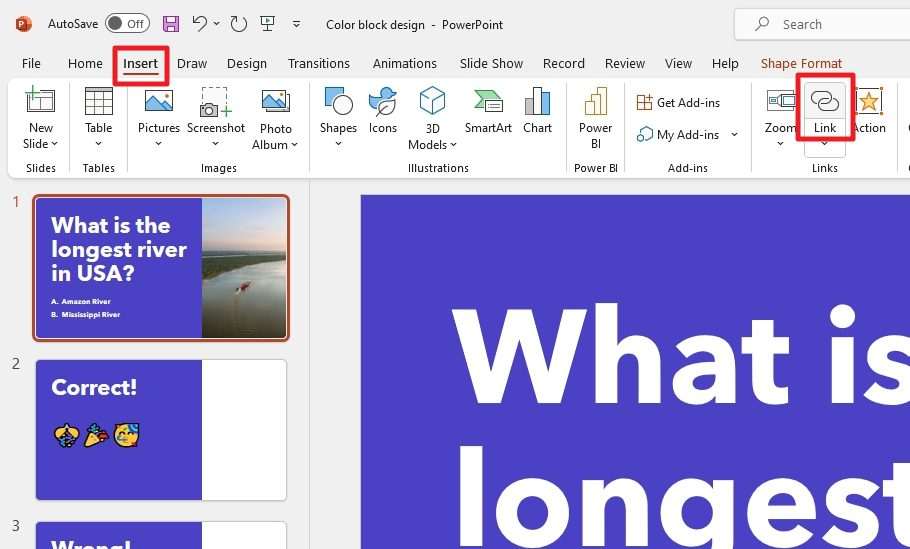
12. Click Place in This Document and select the corresponding slide for the answer. And then hit OK. Repeat this process for all other choices.
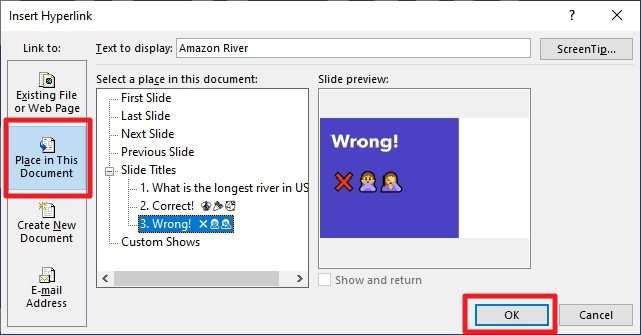
14. You can edit the hyperlinked text style if you want.
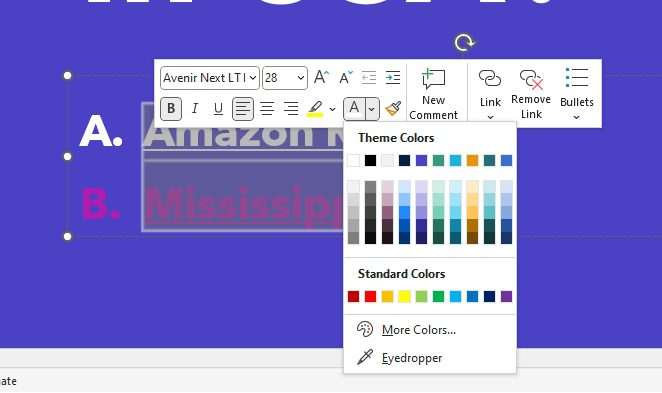
15. Voila! You have created a quiz question slide on PowerPoint. You can repeat the process for more questions.
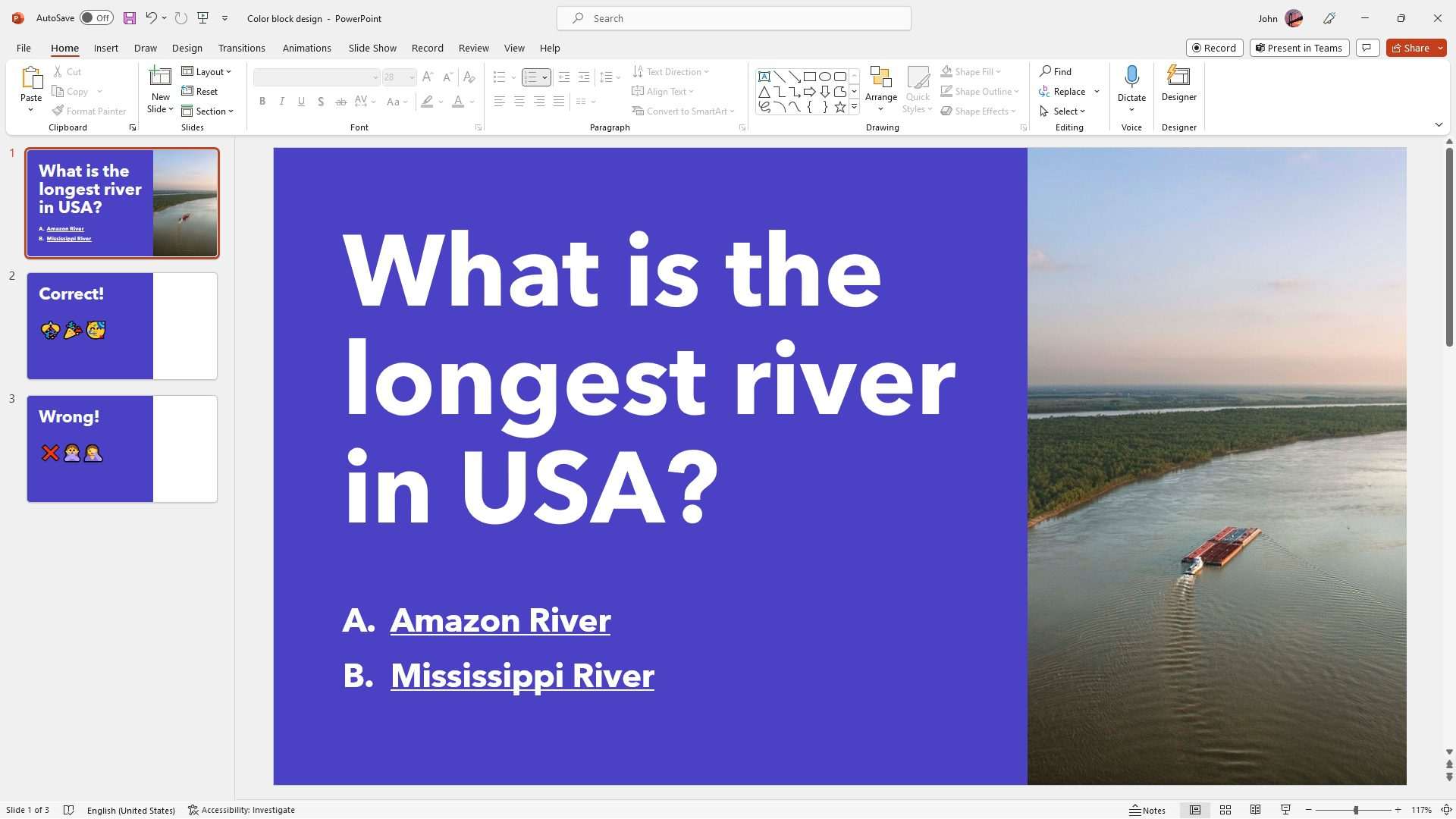
Frequently Asked Questions
How do you create a question slide?
Essentially, you only need a big text followed by multiple possible answers. Each answer can be linked to another slide corresponding to whether it is the correct or wrong answer. Alternatively, you can also just type in the answer and let your audience answer it verbally.
How do you create a question-and-answer slide in PowerPoint?
You can create quiz question slides manually by creating a series of slides with one question per slide and leaving enough space for the answer at the bottom of each slide or creating separate text boxes for your question and answer.
How do you create multiple-choice questions in PowerPoint?
One way is to use the Microsoft PowerPoint add-in ClassPoint, which allows you to turn any slide into an interactive quiz question. Another way is to use the Multiple Choice Quiz add-in for PowerPoint, which enables you to create all kinds of quizzes and reveal questions in many ways to make the experience more interactive.