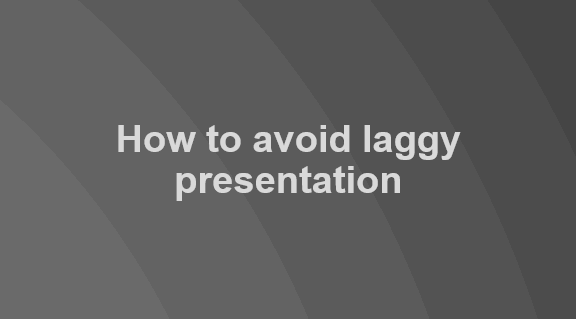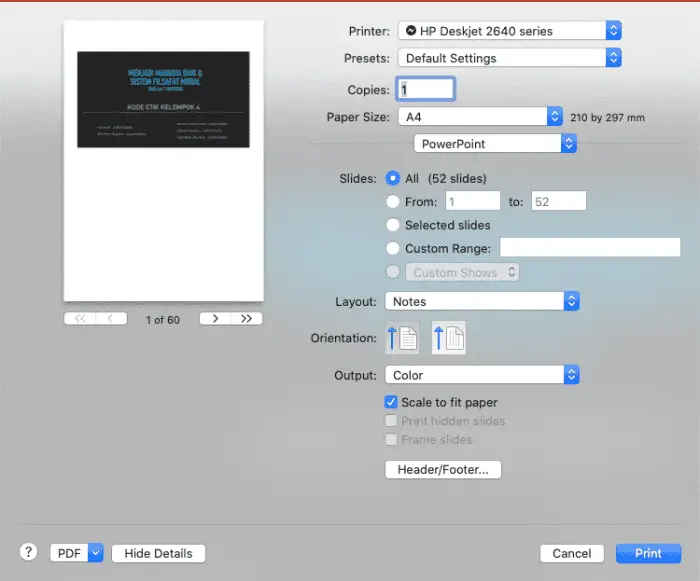A laggy performance during a presentation can be embarrassing and perhaps leaving an awkward memory for the audiences.
That’s why it’s very important to make sure everything runs smoothly. You can follow these tips to increase performance and reduce lag in Microsoft PowerPoint even though you are using a potato computer.
#1 Close all programs that not necessary for the presentation
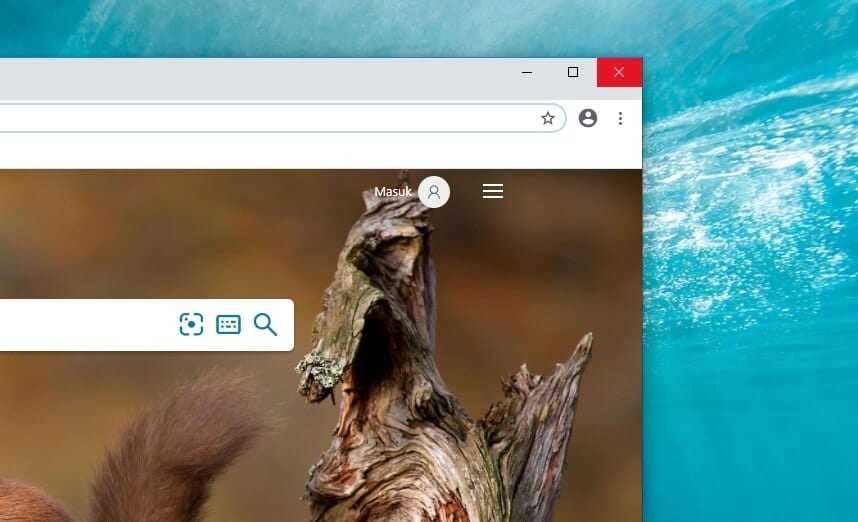
More programs mean more memory being used by the computer. Close all apps that not related to your presentation. You can also go to Task Manager and kill some background programs that consume a lot of memory.
#2 If you are using HDD, it best to defrag them before the presentation
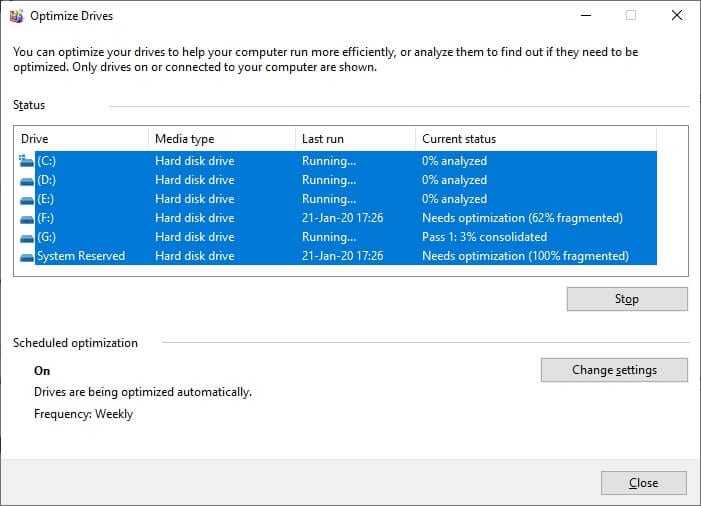
Go to Start Menu and search for Defragment and Optimize Drives. Click Analyze, and then click Optimize to start defragmenting. This process could accelerate HDD performance after finished.
#3 Make sure the graphics acceleration is enabled in PowerPoint
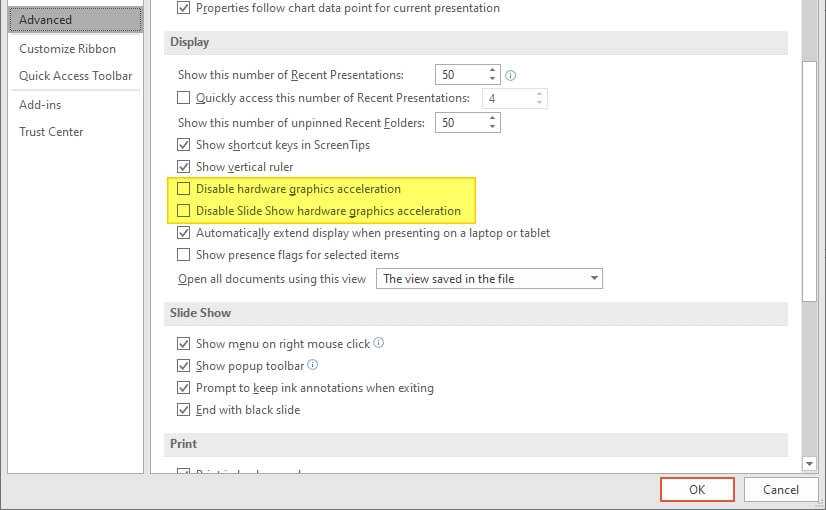
In some cases, you might accidentally disable this very useful feature. To enable it back, go to PowerPoint > File > Options > Advanced > keep Disable hardware graphics acceleration unchecked.
#4 Reduce the number of animations per slide
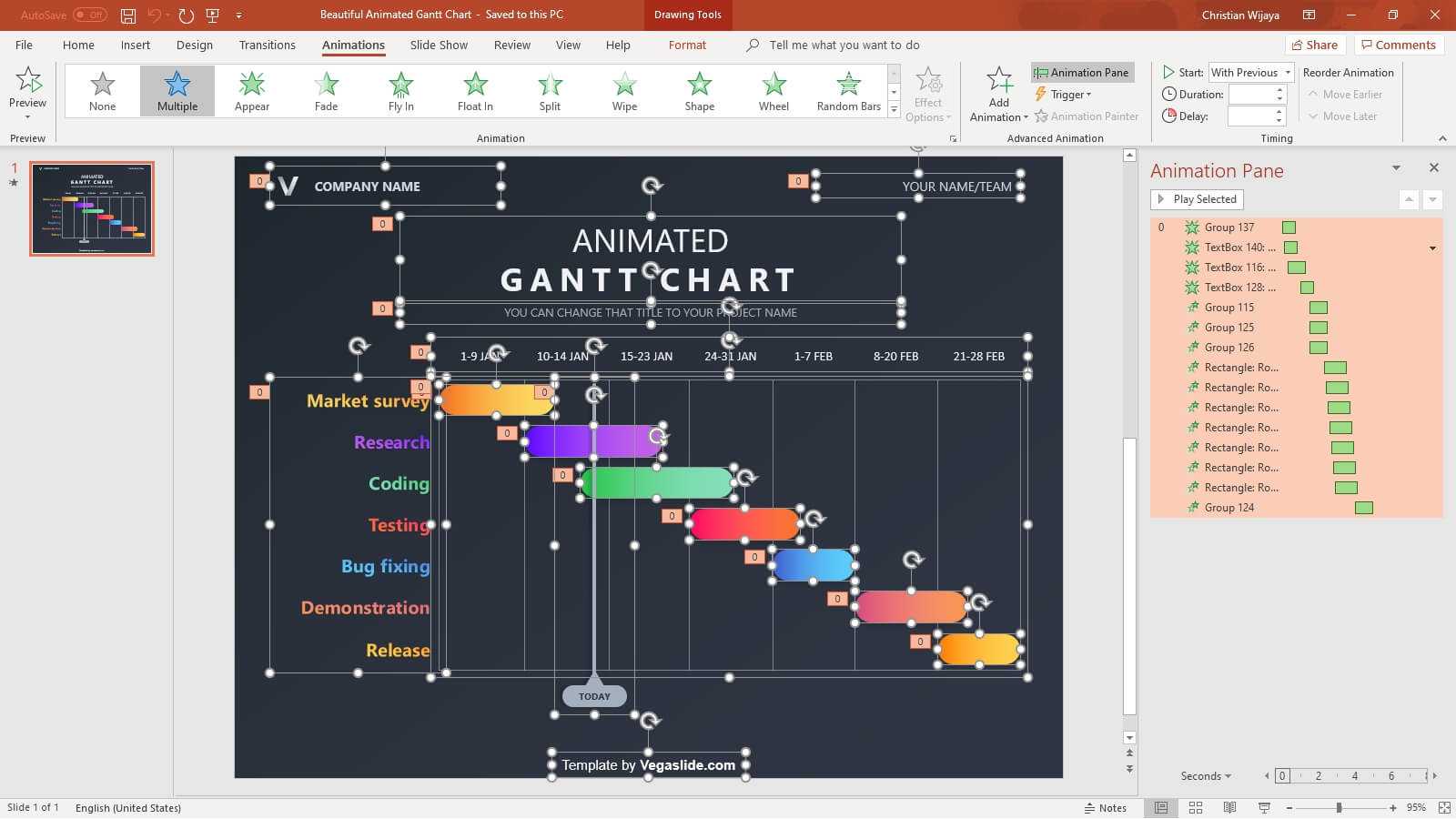
Certain animations require more computing power than the others. Make sure you are only using animations that necessary for the presentation. Otherwise, it should be removed to maintain a higher performance.
#5 Solid color is preferable than gradient
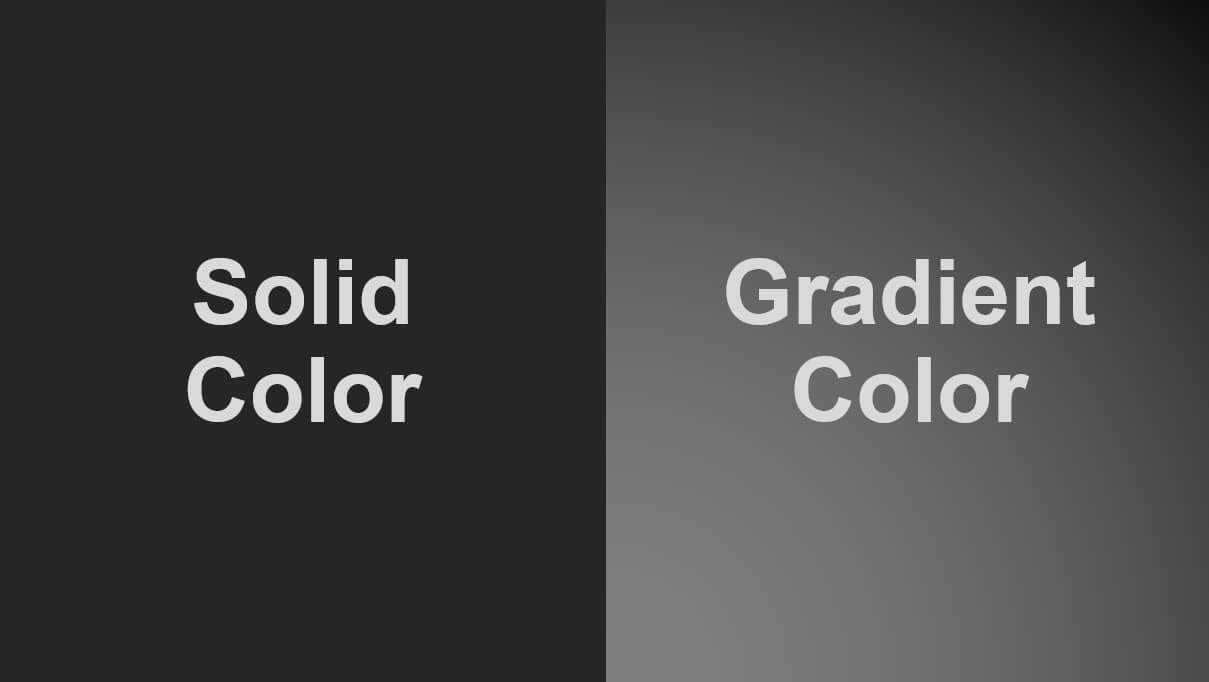
Solid color a.k.a single color is lighter compared to gradient colors. Gradient color can range from just two colors or even millions of colors — pushing the computer to load more data and slowing it down in the process.
#6 Scan your computer regularly to prevent malware from slowing down performance
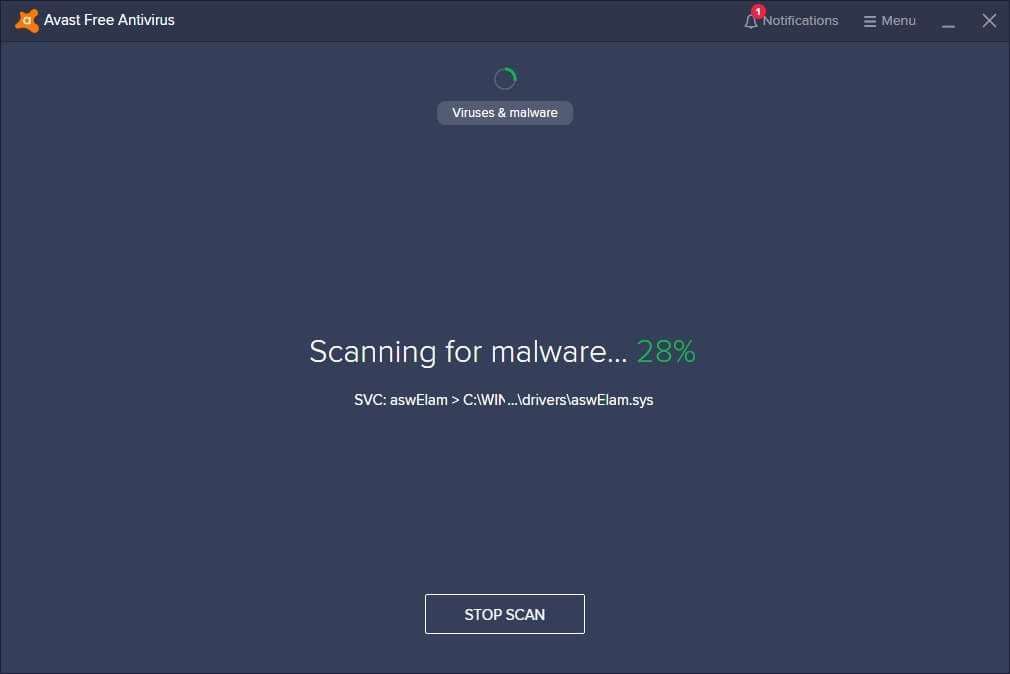
Most malware these days uses quite a memory in the background, consuming some spaces that supposed to let PowerPoint run smoothly. Always scan your device regularly to avoid malware, so it won’t mess with you during a presentation.
#7 If possible, start investing in SSD

There’s no doubt that SSD is always faster than HDD in many benchmark tests. By using SSD, your complex PowerPoint slide can load faster and avoid any lags as many as it can. If you are a “hardcore” presenter, installing SSD can be a good investment.
These are some options you can try to reduce lag while maintaining performance, especially for presentation. More tips and tricks will be added in the future. So, stay connected with Vegaslide Blog!