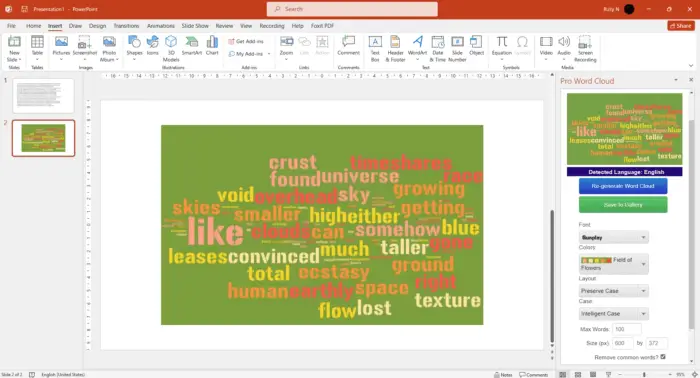Displaying your PowerPoint presentation on a TV can be an effective way to share your ideas with a larger audience. However, figuring out the best method to get your slides from your computer to the TV screen can be confusing. In this article, we’ll compare the most popular options and help you determine the ideal solution for your situation.
Connect Laptop Directly to TV
The simplest way to display PowerPoint on a TV is to connect your laptop directly using an HDMI cable. Here’s a step-by-step guide:
- Connect the HDMI cable to your laptop’s HDMI port and the other end to an HDMI port on your TV. Make sure both devices are powered on.
- On your TV remote, select the correct HDMI input that the cable is connected to.
- On your laptop, open your PowerPoint presentation. It will now display on your TV screen as well as your laptop.
- Navigate through your presentation using your laptop while your audience views it on the larger TV screen.
Pros: Simple, works with any TV with HDMI ports. Allows full PowerPoint functionality.
Cons: Requires laptop to be connected to TV throughout presentation. Limited by cable length.
Use a Wireless Display Adapter
Wireless display adapters provide a cable-free connection between your laptop and TV. Popular options include:
- Microsoft Wireless Display Adapter: Connects via Miracast technology. Plugs into TV’s HDMI port. Supports Windows 10 laptops.
- Google Chromecast: Streams content from Chrome browser. Requires WiFi connection. More limited PowerPoint functionality.
- Apple TV: Streams content from iPhone/iPad using AirPlay. Requires Apple device.
Follow manufacturer’s instructions to set up the device and connect to your WiFi and TV. Then mirror your laptop display or use extended desktop mode to show PowerPoint. Manage your slides from the laptop over the wireless connection.
Pros: No cables to connect, works across rooms. Full PowerPoint capabilities.
Cons: Can have latency issues affecting video/animations. Requires adapter purchase ($50+).
Save as Video
You can save your PowerPoint slides as a video file and play it directly on your TV:
- In PowerPoint, select File > Export > Create a Video. Choose MP4 or MOV format.
- Select video quality and save location. PowerPoint will export a video file of your slideshow.
- Transfer the video file to a USB drive and plug it into your TV’s USB port. Navigate to the video file using your TV remote and play it.
Pros: No cables required. Works with any TV with USB port.
Cons: Loses PowerPoint interactivity. No presenter flexibility.
Recommendation
The best method for displaying PowerPoint on your TV depends on your priorities. If you want maximum flexibility to navigate slides and annotate your presentation, connecting directly via HDMI cable is the simplest approach. However, wireless adapters provide more convenience and mobility if you need to present across multiple rooms. Converting to video works as well, but results in a more passive viewing experience. Evaluate which factors are most important for your situation and environment when deciding the ideal PowerPoint to TV solution.