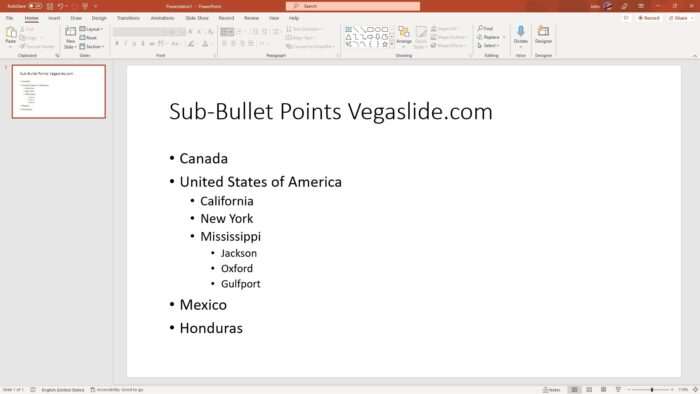PowerPoint presentations can be a great way to communicate ideas visually. However, creating an effective presentation requires thought and planning. Follow these 10 tips to take your PowerPoint skills to the next level with Office 2016.
1. Choose an Appealing and Consistent Design Theme
Pick a design theme and stick to it throughout your presentation. This creates visual cohesion from slide to slide. Avoid themes that are too flashy or distracting. Focus should remain on your content.
2. Use High-Quality Photos and Graphics
Pixelated or blurry images look unprofessional. Purchase stock photos or create your own high-resolution graphics. Make sure any visuals you use enhance your narrative rather than compete with it.
3. Limit Text and Bullet Points
Too much text overwhelms audiences and causes them to tune out. Use concise bullet points and short sentences instead. Apply the 6×6 rule – no more than six words per bullet point and six bullet points per slide.
4. Use White Space and Alignment Strategically
Carefully place elements on each slide, leaving ample white space around text and graphics. Align elements for a clean, organized look. White space and alignment improve slide aesthetics and clarity.
5. Animate Content Thoughtfully
Subtle animations can emphasize important points. However, overusing flashy transitions and effects comes across as gimmicky. Use animations sparingly and intentionally to avoid distracting from your core message.
6. Practice With Presenter View
Take advantage of Presenter View for notes, slide previews, and more. Practicing with this behind-the-scenes view allows your presentation delivery to feel more natural.
7. Print Handouts in Notes View
Your audience will appreciate printed handouts of your slides and notes. Use Notes View to print slides and complementary notes together. This offers valuable takeaways.
8. Save Presentations as High-Resolution PDFs
Avoid pixelation issues that occur with standard resolution slides. Go to File > Export and select Create PDF/XPS. Then choose Standard (Publishing online and printing).
9. Share Presentations Digitally from the Cloud
Store your presentation in OneDrive for easy online access and sharing. This allows access across devices and simplifies collaboration.
10. Record Narration and Timing
Add narration and record slide timings to create a self-running presentation. This powerful feature means your content can make an impact even when you’re not personally presenting.
With Office 2016, PowerPoint presentations can be more visually impressive than ever before. However, flashy effects alone won’t make a lasting impact. Well-designed slides combined with meaningful content are key for audience engagement. Apply these 10 tips to create presentations that inform, inspire, and impress.