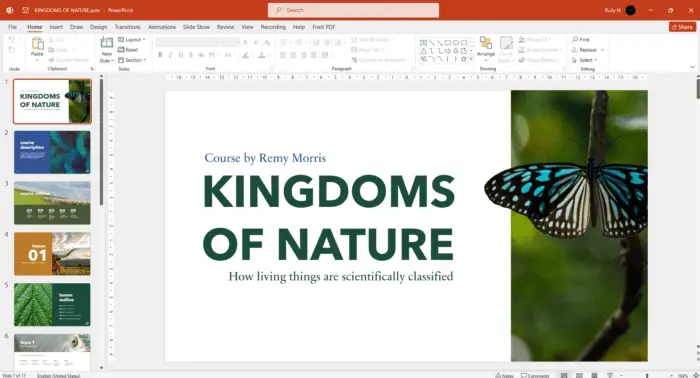Microsoft PowerPoint is one of the most popular presentation software used by professionals across industries. While most people are familiar with basic features like adding text, images, shapes, charts etc., PowerPoint offers several advanced capabilities that can help create more engaging and impactful presentations.
In this blog post, we will explore some of these advanced yet easy-to-learn PowerPoint features that every presenter should be aware of. Mastering these features will not only make your presentations stand out but also save you a lot of time and effort.
1. Morph Transition
The Morph transition allows you to animate smooth movement and transformation of objects and text within a slide or between two slides. For example, you can show one text morphing into another or a circle transforming into a triangle with this visually appealing effect.
To use it, select the two objects you want to morph. Then under Transitions tab, select Morph. Customize the effect and duration as needed. The morph transition helps presentations make a lasting impact.
2. Zoom Slide Transition
The zoom transition, as the name suggests, lets you zoom in and out of slides with smooth animation. It instantly captures the audience’s attention when moving from one slide to the next.
To add it, go to Transitions tab and select Zoom under Transition to This Slide group. Pick a zoom direction like zooming in from the bottom right or zooming out toward the top left. You can also set a sound effect with it.
3. Link to Slides
Struggling with a complex presentation flow? Link slides to easily navigate to other slides without going through each one in between.
Right-click on the slide thumbnail under slide sorter view and select Hyperlink To. Choose the destination slide from the list. Now during presentation, simply click the hyperlinked slide thumbnail to jump to the linked slide.
4. Presenter View
The presenter view allows you to view notes and upcoming slides while the audience sees only the currently displayed slide.
Go to Set Up Slide Show tab and check Use Presenter View. As you present, your laptop screen will show speaker notes and preview of next slides while only main slide is projected for the audience.
5. Password Protect Presentation
You can password protect your entire presentation to prevent unauthorized access.
Go to File tab and select Info then Protect Presentation followed by Encrypt with Password. Set a password and reenter to confirm. The presentation can now only be opened with this password.
6. Audience Participation with Office Polls
Engage your audience by integrating PowerPoint polls and quizzes seamlessly into your presentation.
Go to Insert tab and click Office Polls. Add poll questions of different types like multiple choice, word cloud etc. Launch the poll during presentation and the audience can participate right from their devices.
7. Translate Text
Creating presentations for a global audience? PowerPoint makes it easy to translate text across over 60 languages.
Simply right-click the text box and select Translate. Pick the target language and PowerPoint will automatically translate the text. This saves tons of time while localizing presentations.
8. SmartArt Graphics
Communicating complex processes, hierarchies or relationships? Use SmartArt graphics to visualize them effectively.
Under Insert tab, click SmartArt, select a graphic type and customize its elements with just a few clicks. SmartArt simplifies explaining intricate concepts through visuals.
9. Morph Images
You can now morph images within PowerPoint without needing photo editing software.
Select two images, go to Transitions tab and pick Morph. Set duration and direction of morph to seamlessly transform one image into another. This adds a professional touch to presentations.
Conclusion
PowerPoint offers many advanced features beyond basic tools most people use like fonts, animations etc. Unlocking features like Zoom, Morph, SmartArt etc. can greatly enhance your presentations while saving time and effort.
So explore these 9 must-know advanced capabilities of PowerPoint. With some practice, you’ll be creating world-class presentations in no time!