PowerPoint allows presenters to control how bullet points appear during a slideshow. By default, all bullet points in a text placeholder appear simultaneously when the slide is displayed. However, you can customize the animation so that bullet points appear one at a time or use other entrance effects.
Making all bullet points appear together can create a clean, professional look and allow you to quickly present key information. Here is a step-by-step guide on how to make bullet points appear at once in PowerPoint.
Make Bullet Points Appear All at Once
By default, animated bullet points in Microsoft PowerPoint will appear one line each at a time. However, on some occasions, you might want them to appear at once. Luckily, PowerPoint gives you an option to make bullet points come out instantly. Here’s how to do it!
1. Select the bullet points you want to adjust.
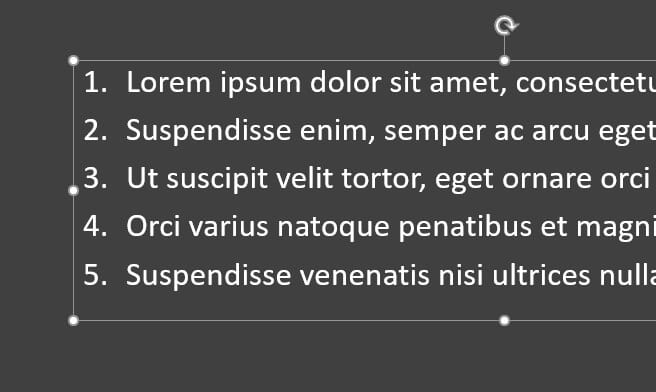
2. Go to Animations.
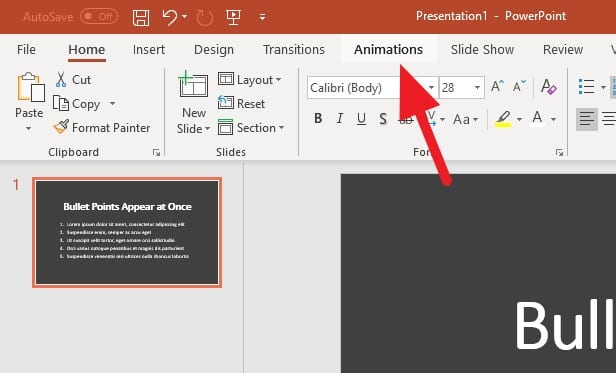
3. Select any Entrance animations you like.
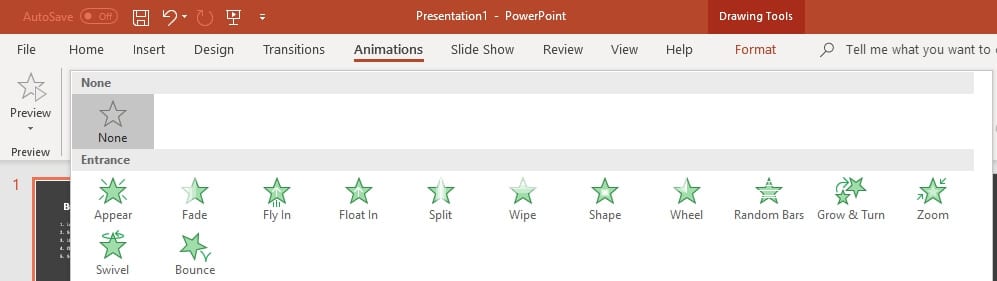
4. Click on Animation Pane.
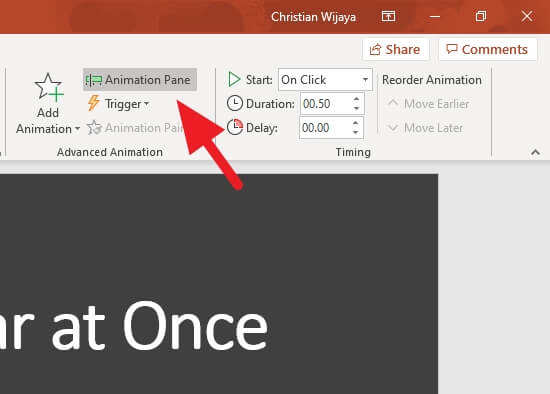
5. On the dropdown menu, select Effect Options.
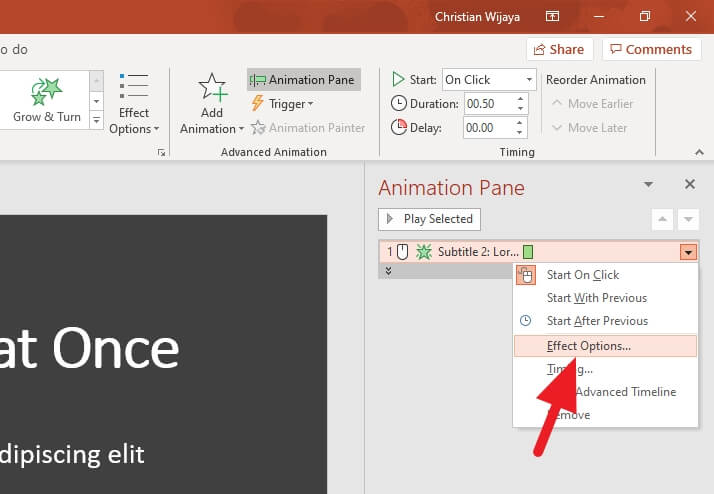
6. Head to Text Animation, set Group text As One Object, then click OK.
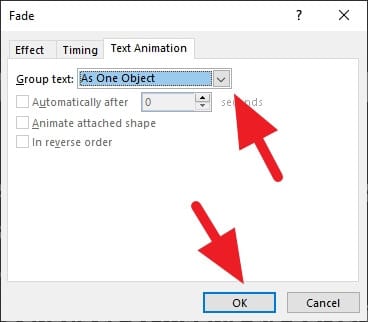
7. Test the animation! It should drive the bullet points to appear all at once.
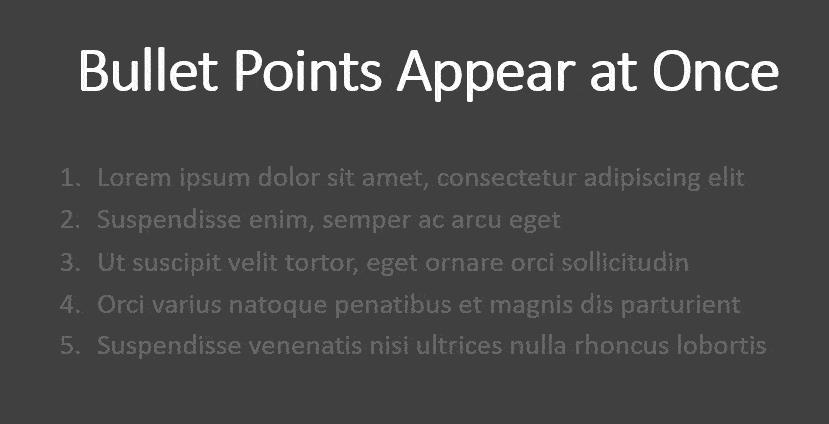
Animation is without a doubt one of the most amazing features in PowerPoint. Hence, you probably want to know how to rotate an object in PowerPoint and several tips to fix animation that won’t start during a presentation.
Tips for Using This Technique
Here are some best practices when using this animation technique:
- Use it sparingly to maintain audience interest. Too much can become monotonous.
- Click once to reveal all bullet points for dramatic pauses or transitions between topics.
- Avoid overusing animations in general as they can become distracting if overdone.
- Balance animated bullet points with slides that have minimal text and more visuals.
- Time the animations to occur as you discuss each point during your presentation.
FAQs
How do I make bullets show one at a time in PowerPoint?
To make bullets appear one at a time in PowerPoint, select the text box containing your bullet points. Then, go to the Animations tab and choose an animation effect like ‘Appear’ or ‘Fly In’. Under ‘Effect Options’, select ‘By Paragraph’ to make each bullet point appear individually.
How do you make bullet points show up one at a time in slides?
To make bullet points show up one at a time in slides, first highlight the bullet points you want to animate. Then, navigate to the Animations tab and select an entrance effect. In the ‘Start’ box, change the setting to ‘On Click’. This will make each bullet point appear with each click.
How do I make things appear one at a time in PowerPoint?
To make things appear one at a time in PowerPoint, select the object or text you want to animate. Go to the Animations tab and choose an animation. Under ‘Effect Options’, select ‘By Paragraph’ for text or ‘On Click’ for objects. This will make each item appear individually
How do you insert multiple bullet points in PowerPoint?
To insert multiple bullet points in PowerPoint, click on the slide where you want to add the bullet points. Then, on the Home tab, in the Paragraph group, click ‘Bullets’. Start typing your list and press ‘Enter’ after each point to create a new bullet point
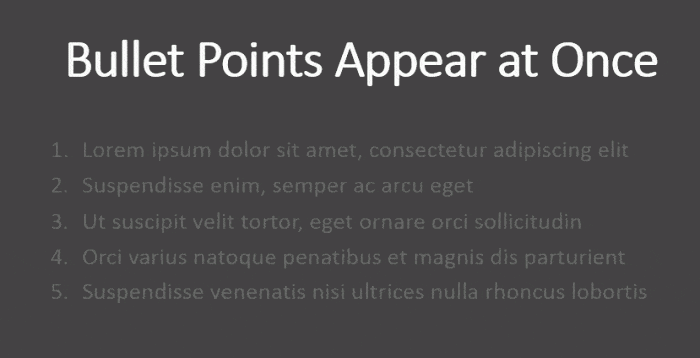
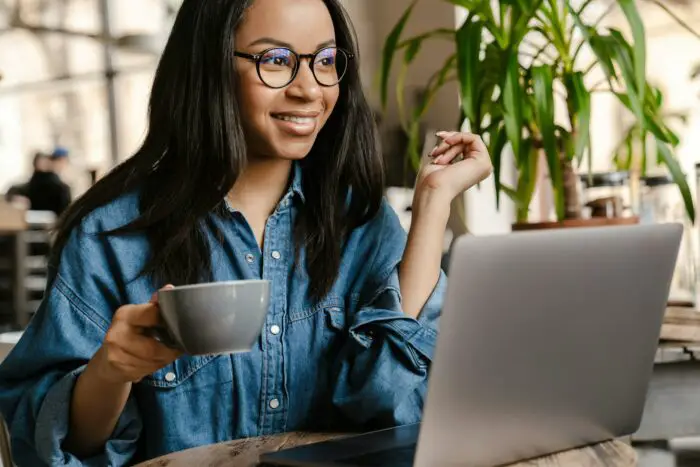




Beautiful, just what I was looking for. Thank you!