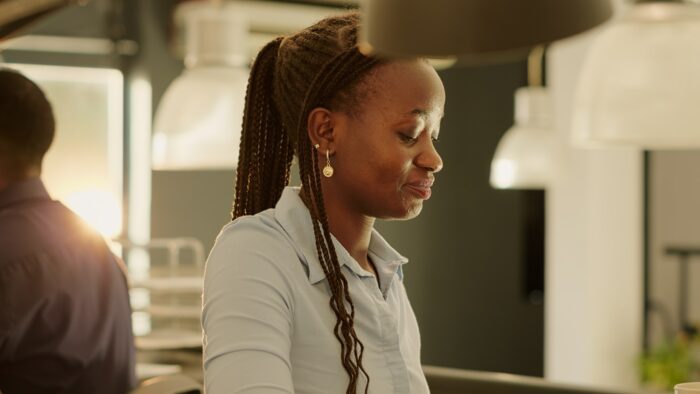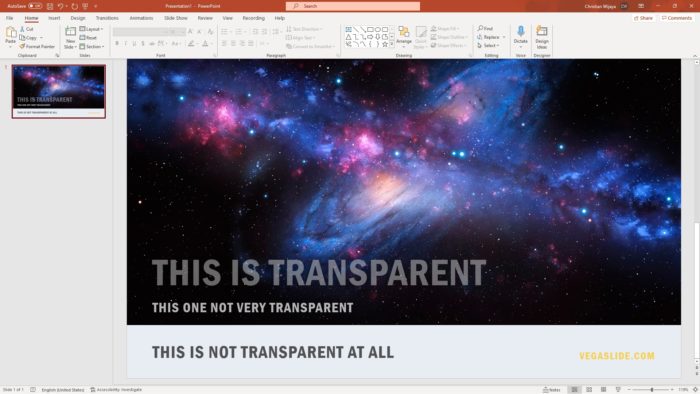Introduction
Many people use Microsoft PowerPoint to create presentations. However, you may sometimes need to convert your PowerPoint slides to Google Slides format. For example, you may want to:
- Collaborate with others online using Google Slides
- Access your presentation from any device with an internet connection
- Reduce compatibility issues between different versions of PowerPoint
The good news is that it’s easy to convert PowerPoint to Google Slides. This article explains two main methods for converting presentations:
- Uploading to Google Drive
- Importing slides in Google Slides
We’ll also look at key things to consider when converting between these formats.
Method 1: Upload to Google Drive
The easiest way to convert PowerPoint files is to upload them to Google Drive. Just follow these steps:
Step 1: Upload File
Go to Google Drive and click New > File Upload. Select your PowerPoint file and upload it.
Step 2: Open with Google Slides
Right-click on the uploaded file and choose Open with > Google Slides.
Step 3: Save as Google Slides
With the file open in Google Slides, go to File > Save as Google Slides. This will convert and save a copy of the file.
That’s all there is to it! This method allows you to batch convert multiple PowerPoint files by uploading them to Drive.
Method 2: Import Slides
You can also import slides directly from within Google Slides:
Step 1: Open Google Slides
Go to Google Slides and start a new presentation.
Step 2: Import Slides
Click File > Import slides and upload your PowerPoint file.
Step 3: Save Presentation
Review the imported slides and save your Google Slides presentation.
This method is good if you only need to convert one presentation.
Key Things to Consider
When converting between PowerPoint and Google Slides, there are a few things to keep in mind:
Formatting Changes
- Some formatting or layouts may change during conversion
- Review slides afterwards to fix formatting issues
Feature Support Differences
- Certain PowerPoint features may not be supported in Google Slides (and vice versa)
- For example, animations and transitions may not convert properly
File Size Differences
- Google Slides files tend to be much smaller than PowerPoint files
- Images and videos are compressed more in Google Slides
Overall the conversion process works well, but expect to do some clean up afterwards. Converting presentations is easy though and enables great collaboration capabilities with Google Slides!
Conclusion
Converting PowerPoint files to Google Slides is straightforward:
- Upload presentations to Google Drive and open with Google Slides
- Import slides directly within Google Slides
This allows you to collaborate online and access your slides from anywhere.
Keep in mind potential formatting, feature, and file size differences when converting. Review your presentation afterwards to fix any issues.
Converting to Google Slides enables seamless online collaboration and access – making it a great choice for team presentations!