The default font in PowerPoint is Calibri. This boring combination of Calibri for the title and body content can make or break your presentation. Using a consistent and eye-catching font throughout your slides is crucial for maintaining audience attention and conveying professionalism.
However, manually changing the font on every slide can be time-consuming and tedious. That’s where setting a default font comes in handy!
We’ll walk you through step-by-step instructions on how to set default fonts in PowerPoint so that you can save time and create visually appealing presentations with ease. Let’s do it.
1. Click on the View tab and then select Slide Master.
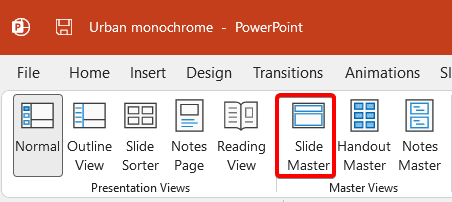
2. In the Slide Master view, the first slide is called the Slide Master, and it controls the appearance of all the other slides. Select the Slide Master.
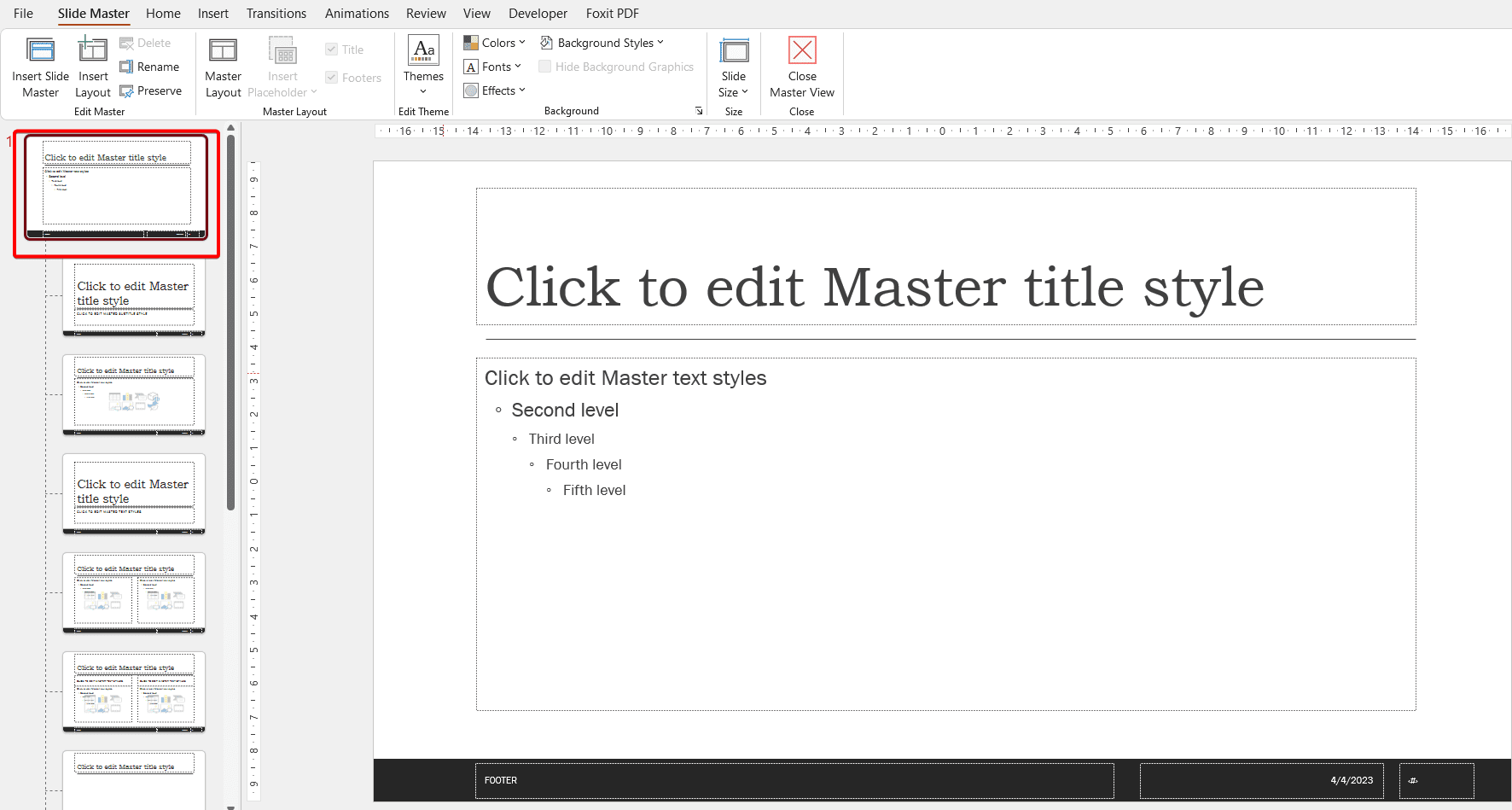
3. Then click on the Fonts button that contains a list of predefined font pairs for headings and body text. You can choose any of these to apply to your entire presentation.
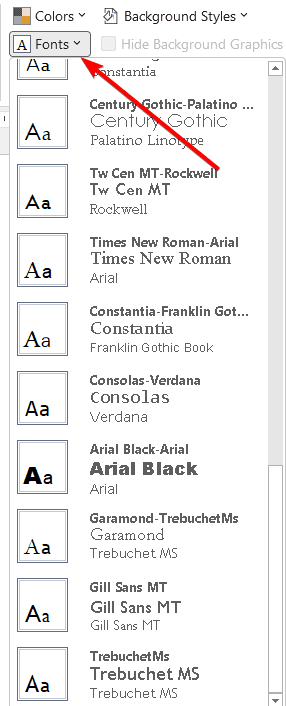
4. Alternatively, you can select Customize Fonts at the bottom of the menu to create your font pair.
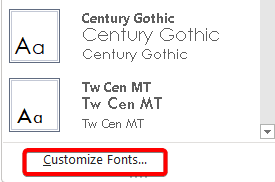
5. You can choose the font style for the heading and body text separately. And there is a preview of how your fonts will look on the right side. Once you are happy with your selection, give it a name and click Save.
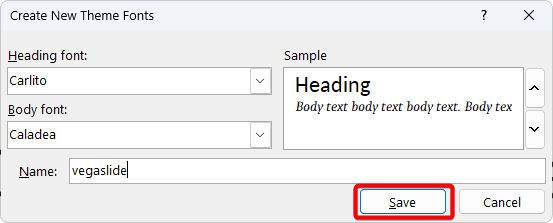
6. Now when you go to Fonts, you will notice that there is a new option available to match the name that you give to the new font theme.
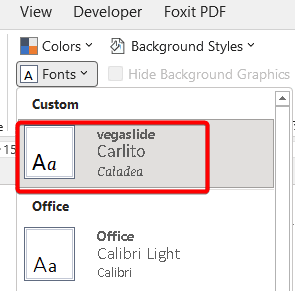
7. Now close the Master View, then go to Design and Save current theme.
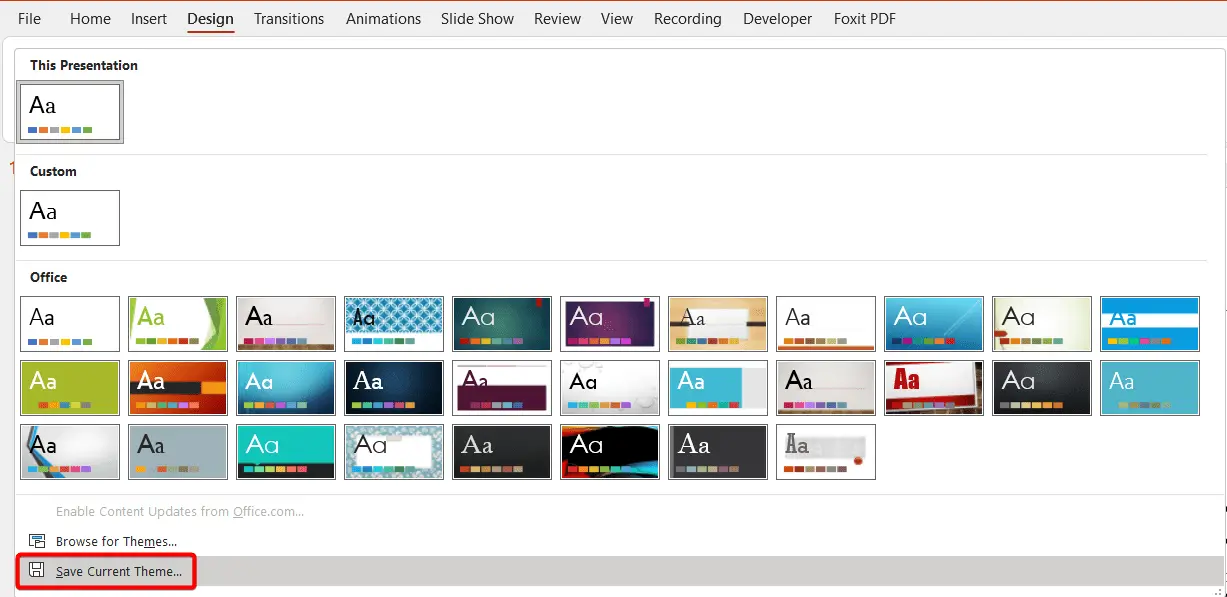
8. Give the theme a different name and Save.
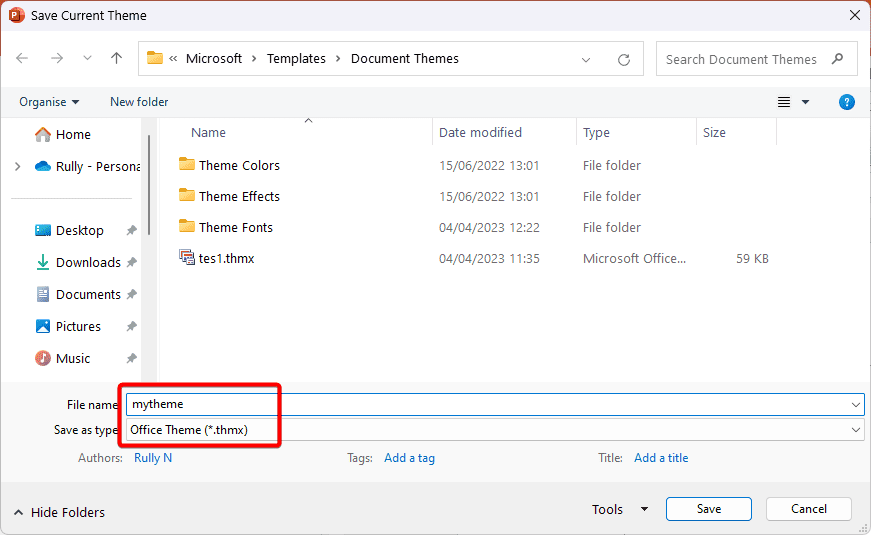
9. Now you have a new theme. When you click it, that theme is applied.
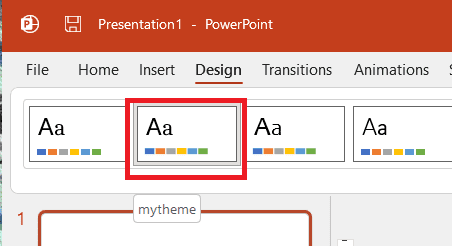
10. To make this as the default theme, right-click and Set as default theme.
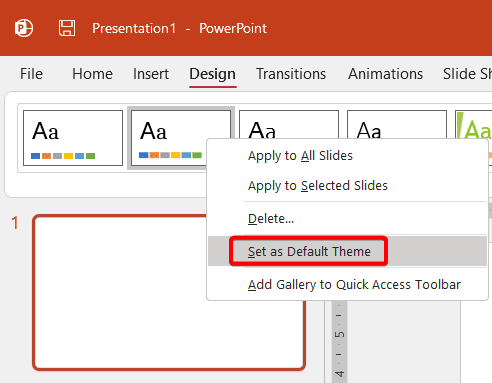
11. Now whenever you open a new PowerPoint presentation, in the Custom tab you will have your theme.
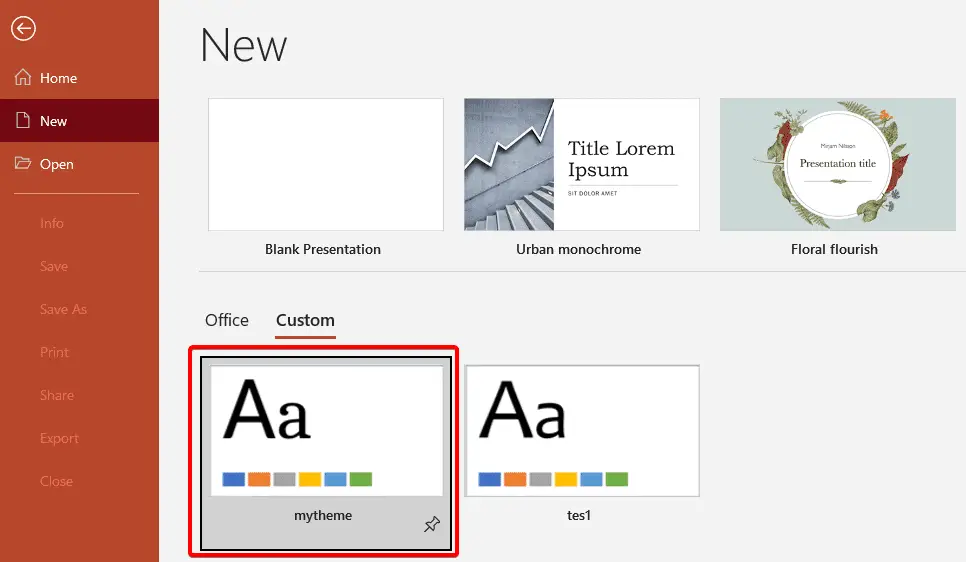
12. Click on it and in the next window click Create. It automatically opens to the new theme with the set of fonts that you had defined.
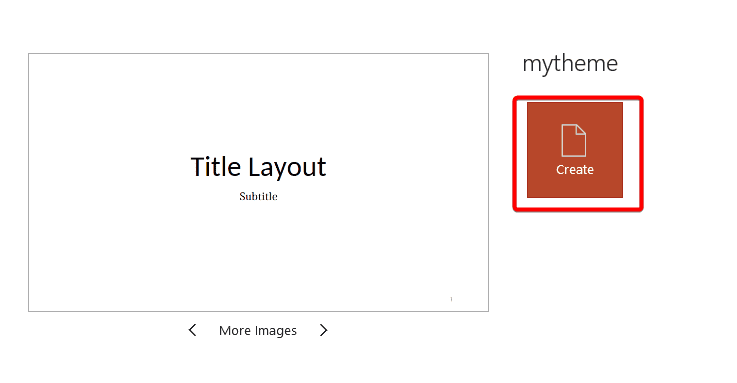
Changing the default font can help you create a consistent look and feel for your slides, as well as save you time from having to format each text box individually.





