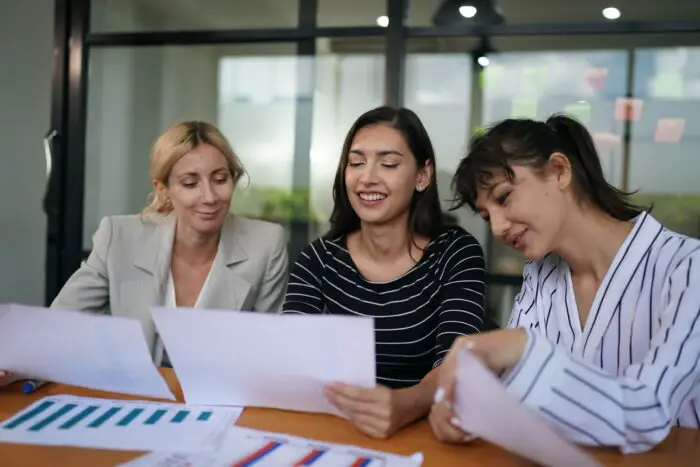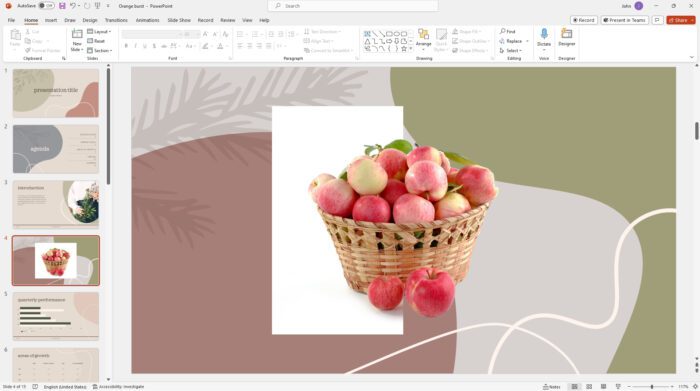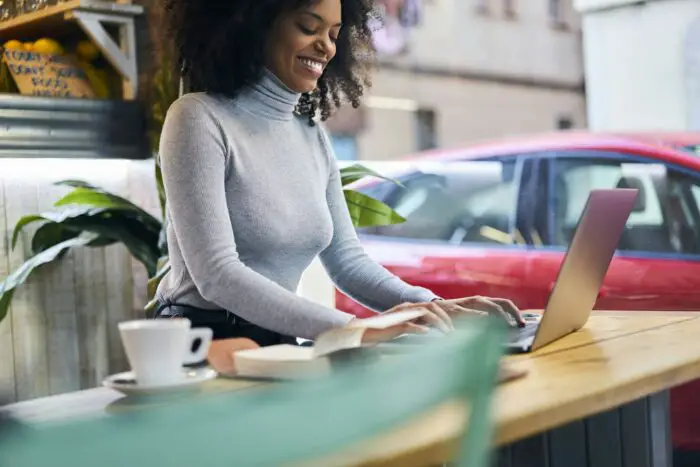Charts and graphs are a critical part of data analysis and business presentations. They allow you to visualize data trends and relationships in a clear, concise way. However, creating effective, professional-looking charts can be time-consuming and challenging. This is where ChartChooser comes in.
What is ChartChooser?
ChartChooser is a free online tool by Juice Analytics that makes it easy to create better Excel and PowerPoint charts. It helps you:
- Choose the right chart type based on your data and what you want to show
- Download pre-made chart templates for Excel or PowerPoint
- Populate the charts with your own data
With ChartChooser, you don’t need to worry about chart design – just focus on your data.
Key Benefits of Using ChartChooser
Here are some of the main benefits of using ChartChooser:
Huge Range of Chart Types and Templates
ChartChooser offers a wide variety of chart types including comparison, distribution, composition, relationship, and trend charts. For each type, there are multiple chart template options to choose from. This makes it easy to find the perfect chart for your data.
Works for Both Excel and PowerPoint
You can download Excel or PowerPoint chart templates from ChartChooser. This flexibility allows you to create charts tailored for reports, dashboards, or presentations.
Saves Time with Ready-Made Templates
Since the templates are pre-made, you skip the tedious step of chart creation and design. Just download a template, add your data, customize if needed, and you’re set! This can save hours compared to building charts from scratch.
Guidance on Choosing Charts
If you’re unsure which chart type to use, ChartChooser provides guidance based on what you want to show with your data such as comparisons, distributions, compositions, etc. This helps you select the most appropriate visual.
Tufte-Style Charts
The templates follow data visualization best practices promoted by Edward Tufte. This means the charts avoid clutter and unnecessary design elements, keeping the focus on the data.
How to Use ChartChooser in 5 Steps
Using ChartChooser to make better Excel and PowerPoint charts is simple:
Step 1: Go to ChartChooser and select whether you want an Excel or PowerPoint template
Step 2: Choose the chart category (comparison, distribution etc.) that aligns with your purpose
Step 3: Scroll through the specific chart types to find one that fits your data
Step 4: Hover over the chart thumbnail and click “Download” to get the Excel or PowerPoint template
Step 5: Open the template in the respective app, add your own data to the chart, customize if desired, and save!
And that’s it – no advanced design work needed to end up with a sleek, professional chart that effectively communicates your data!
Tips for Using ChartChooser Charts
Here are some tips to help you get the most out of ChartChooser when creating Excel and PowerPoint charts:
- Keep the formatting simple – avoid excessive styling since the focus should be on the data
- Animate charts in PowerPoint to highlight key insights
- Link Excel charts to the original data source so they update automatically
- Use recommended charts in Excel to automatically select the ideal visuals
- Edit the templates freely to perfectly fit your needs
Sample ChartChooser Chart
Here is an example Excel column chart template from ChartChooser showing sales per product over time:
Excel Column Chart Example
The chart is clean, simple, easy to understand, and puts all the emphasis on the key data.
Conclusion
ChartChooser streamlines the process of creating better Excel and PowerPoint charts. With its huge selection of ready-made chart templates that follow data visualization best practices, you can save time while producing effective data charts for reports and presentations.
Give ChartChooser a try on your next project that involves data analysis and reporting!