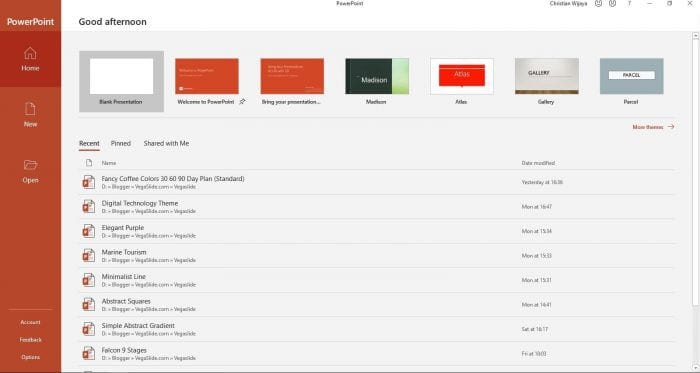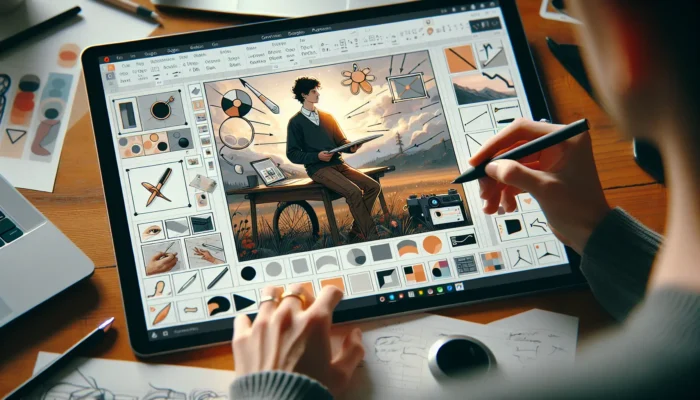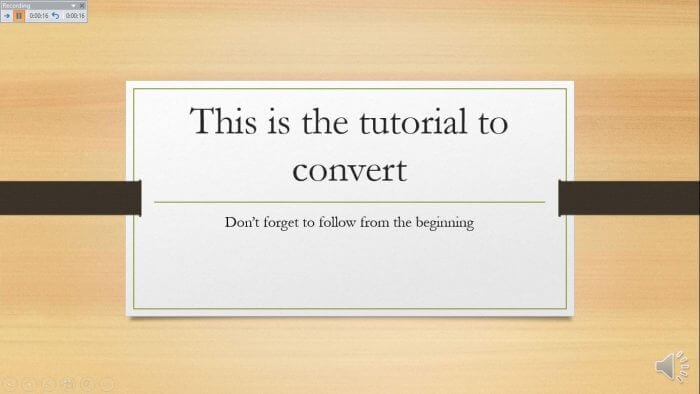On the recent PowerPoint versions, you may notice there is a new layer when you launch PowerPoint. It’s called the Start screen and designed to help you choose a presentation template or open the previous project faster.
Unfortunately, not all users happy with this welcome screen. Some prefer to use the normal PowerPoint window where they could start making the presentation right away.
So, how to prevent it from showing anymore?
How to disable Start screen in PowerPoint
In the following guide, you will learn how to disable PowerPoint’s Start screen directly from its configurations. This guide supposed to help users who use PowerPoint 2013, 2016, 2019, and 365.
1. On the Start screen, click on Options. You can also found this menu via File.
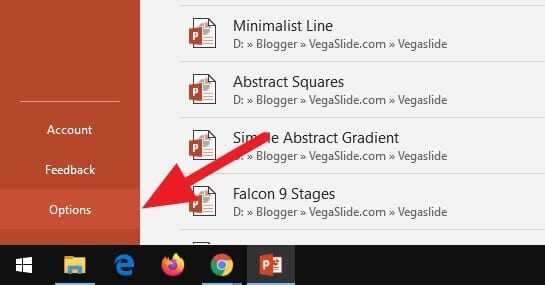
2. Uncheck the Show the Start screen when this application starts option. And then click OK.
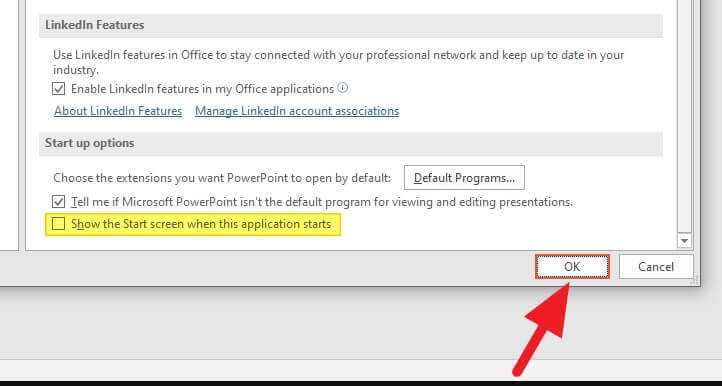
3. Restart PowerPoint to see the effect.
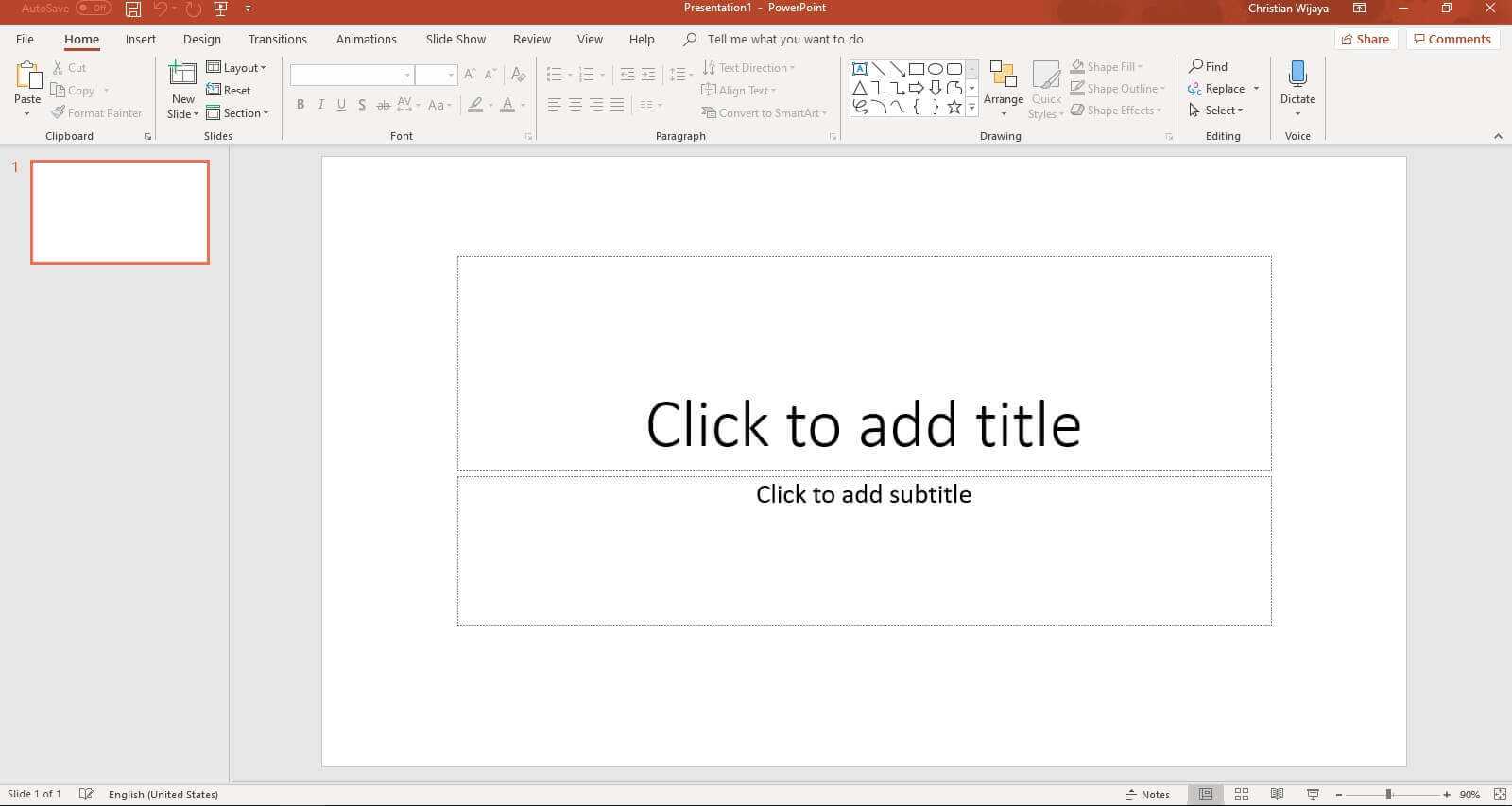
This new setting only valid for the Office program you selected. If you disable the Start screen for PowerPoint, it will still appear on Word, Excel, and Access. Luckily, you can disable it using the same method I explained before.
Conclusion
The Start screen in PowerPoint provides handy tools for creating new presentations and accessing recent files. But if you find it disruptive or unnecessary for your workflow, there are a few different options for disabling it:
- Uncheck “Show Start screen” in PowerPoint Options
- Disable Presenter View
- Use Group Policy (for Windows users)
- Set a custom start slide
Disabling the Start screen can help you jump straight into your existing presentations and focus on your work without unnecessary clicks. But the Start screen is also useful for quickly starting new projects or presentations from templates.
FAQs
How do I turn off Microsoft Start screen?
To disable the Microsoft Start screen, right-click on an empty space on the taskbar and select “News and Interests”. From there, you can disable it completely.
How do I get rid of Microsoft start page?
To prevent the Microsoft Start page from appearing in Edge, click the three dots at the upper right side of your screen, then navigate to settings. From there, adjust your home page and new tab settings as desired.
What is start screen in PowerPoint?
The Start Screen in PowerPoint appears when you open the program. It allows you to create a new presentation, choose a template, or access your recently edited presentations.
How do I stop PowerPoint from opening on startup?
To stop PowerPoint from auto-starting on Windows, press Windows + R keys, type shell:startup and press Enter. In the Startup folder that opens, delete the PowerPoint shortcut or any PowerPoint file shortcut present.