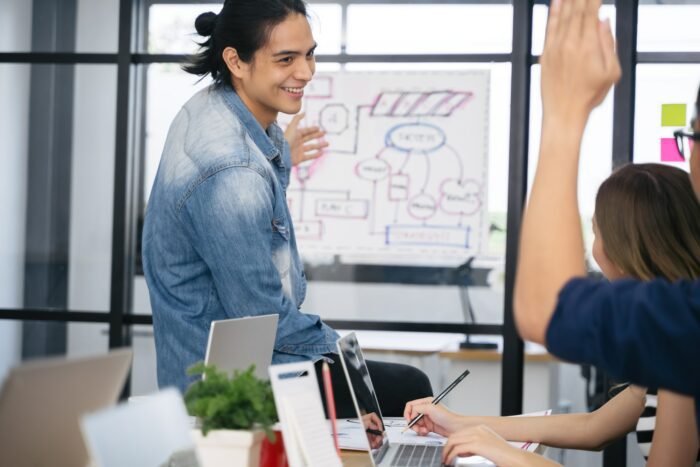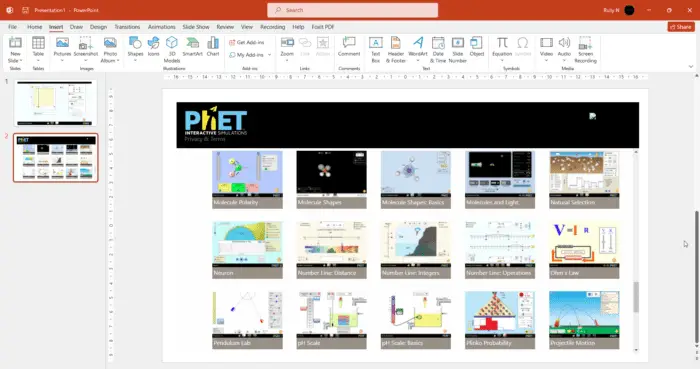Dynamic PowerPoint presentations pull real-time data from websites and update automatically, creating more engaging and informative slide decks. Unlike static presentations, dynamic PowerPoints stay current and reflect the latest information.
Benefits of Dynamic PowerPoint Presentations
Dynamic presentations have several key advantages over traditional, static PowerPoints:
- Real-time data: Information updates automatically without any manual refreshing required. Sales figures, social media feeds, auction totals – any data from a website can be shown.
- Engaging and interactive: Animations, videos, quizzes, and other interactive elements are easy to incorporate, captivating audiences.
- Save time: Once set up, the presentation manages itself. No more scrambling before presentations to update all the slides.
- Flexible: Dynamic presentations work on PowerPoint Online and Desktop, adapting to present anywhere.
Creating a Dynamic Presentation
Follow these steps to pull dynamic data into your PowerPoint:
1. Enable PowerPoint Add-ins
- Open PowerPoint and select File > Options.
- Click Add-ins from the left menu and at the bottom, select Manage PowerPoint Add-ins > Go.
- Install add-ins like DataPoint to connect your presentation to live data.
2. Connect to a Data Source
- DataPoint lets you connect to website data using RSS feeds, JSON, Excel, SharePoint and more.
- Provide the feed URL or choose the file to link it.
3. Insert Dynamic Data
- Return to PowerPoint and insert charts, tables or graphics.
- In DataPoint toolbar, choose your data source and desired visualization.
4. Set Automatic Refresh
- In DataPoint menu, enable auto-refresh to show updated web data every minute, hour or day.
5. Enhance with Interactions
- Use PowerPoint triggers like hyperlinks, buttons and mouse-overs to create an interactive, dynamic slide deck.
Presenting Dynamic Slides
A few tips for presenting dynamic PowerPoints:
- Use Presenter View to control slides and see dynamic data update in real time.
- Prepare backup static slides in case of connectivity issues.
- Rehearse to ensure smooth delivery and understand data updates.
- Engage audiences with quizzes and polls linking to dynamic data.
Applications of Dynamic Presentations
Some examples leveraging real-time web data:
- Sales meeting – Show updated revenue metrics from the company website.
- Conference – Display social media commentary on event from Twitter feeds.
- Class lecture – Project real-time stock data from a financial website.
- Webcast – Embed a live dashboard from your analytics platform.
The possibilities are endless when presentations shift from static to dynamic! With just a few clicks, PowerPoint becomes a portal to real-time, automatically updating web data – creating informative and engaging slide decks sure to capture attention.