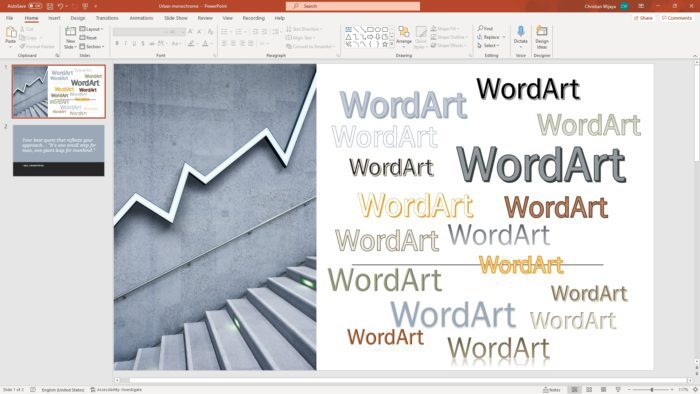There are several types of placeholders in PowerPoint, including:
- Text placeholders for titles, subtitles, body text, etc. [1][7]
- Picture/Image placeholders[1][6]
- Chart placeholders[1]
- Table placeholders[1]
- SmartArt placeholders[1]
- Media placeholders for videos[1][6]
Some best practices when working with placeholders[4][14][21]:
- Use built-in slide layouts and templates that contain placeholders rather than creating layouts from scratch. This saves time and ensures accessibility.
- Be mindful not to delete or rename existing placeholders when creating new layouts or templates, as this can cause issues mapping layouts.
- Use descriptive placeholder names if creating custom templates to make their purpose clear.
- Keep the number of placeholders per slide reasonable and relevant to the content. Too many placeholders can clutter slides.
- Choose high quality, relevant images for picture placeholders.
- Check copyright permissions if using images from external sources.
- Make sure to provide alternative text (alt text) for images to improve accessibility.
- Use the accessibility checker to catch any placeholder-related issues.
The key benefit of using placeholders is they provide an easy way to add varied content while maintaining consistent design across slides and presentations. Mastering placeholders is key to efficiently creating professional PowerPoint decks.