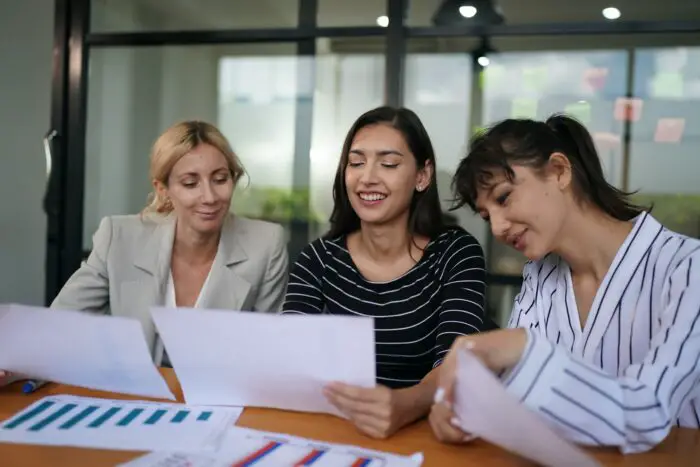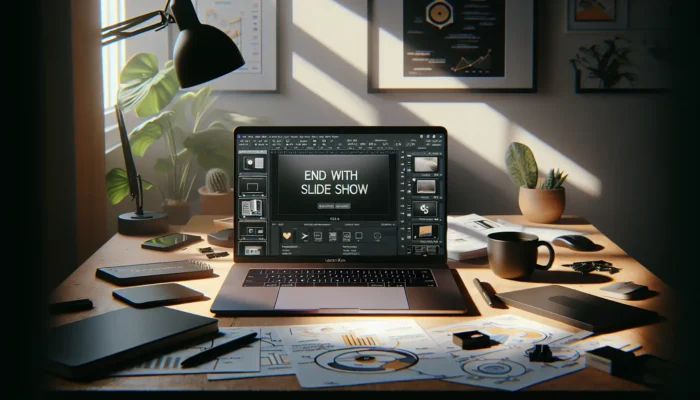Whether you need to present to an international audience or share ideas globally, translating your PowerPoint slides is essential. However, manually translating slides one by one can be extremely tedious and time-consuming.
Fortunately, several tools and techniques can streamline the PowerPoint translation process. Here are five essential options to consider:
1. Use PowerPoint’s Built-In Translator
PowerPoint has a built-in translation feature that allows you to quickly translate text selections into over 60 languages.
To use it:
- Select the text you want to translate
- Go to the Review tab
- Click Translate > choose the target language > click Translate
- The translated text will appear in the PowerPoint translator pane
- Click Insert to add the translated text to the slide
Pros: Quick, easy, integrated into PowerPoint.
Cons: Can only translate one text box at a time. Translation quality varies.
2. Upload to an Online PowerPoint Translation Service
Several online services allow you to upload a PowerPoint file for translation. These services leverage advanced machine translation and professional human translators to handle the entire document efficiently.
Popular options include:
Pros: Fast, affordable, high-quality translations. Maintains original PowerPoint formatting.
Cons: No integration with PowerPoint. Need to download translated file.
3. Use the Google Translate Document Feature
The Google Translate website has an option to translate Word, PowerPoint and PDF documents up to 10MB in size.
To use it:
- Go to translate.google.com
- Click on the Documents tab
- Upload your PowerPoint file
- Select target language
- Click Translate document
Pros: Free, supports many languages.
Cons: 10MB size limit. Translation quality varies. No PowerPoint integration.
4. Try Presentation Translator Add-in (Windows Only)
Microsoft’s Presentation Translator is a PowerPoint add-in that subtitles your slides as you present. It leverages AI translation to show real-time captions in over 60 languages.
Pros: Real-time translated subtitles. Multilingual audience engagement.
Cons: Windows only. Translates speech, not slides.
5. Use a Professional Translation Agency
For high-stakes presentations, consider having your slides translated by a professional translation agency. They will expertly adapt your PowerPoint for the target culture while preserving design and formatting.
Pros: High quality, nuanced translations. Visuals adapted for local culture.
Cons: More expensive and time-intensive.
The best PowerPoint translation solution depends on your needs. For quick, rough translations, built-in or online machine translation can suffice. But for professional, polished translations, engage a human expert.
By using the right tools and resources, you can easily translate your PowerPoint presentation and share your ideas with audiences worldwide.