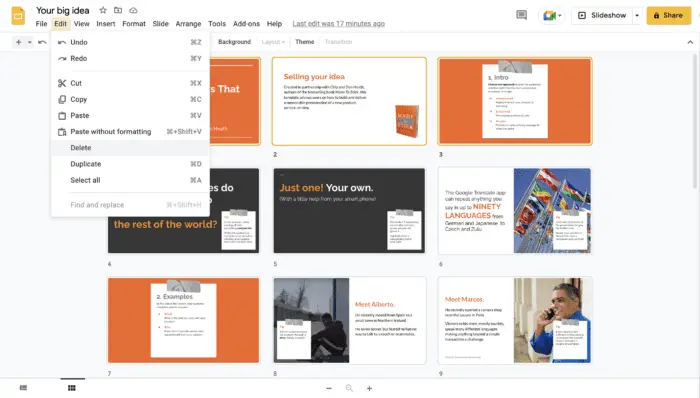Creating an effective and visually appealing presentation is key to conveying your ideas and making an impact on your audience. With Google Slides, you have a powerful yet easy-to-use tool at your fingertips.
To help you get the most out of Google Slides, we’ve compiled pro tips and tricks to level up your presentation game. Whether you’re a beginner looking for a refresher or an experienced user wanting to unlock advanced features, these tips will help you create professional, high-quality presentations.
Optimize Visuals for Maximum Effect
Visuals make a huge impact in presentations. With the right images and graphics, you can capture attention, convey complex ideas easily, and make your presentation more memorable.
Use High-Quality Images
Insert images directly from Google Images search to access a wide variety of high-quality, copyright-free images. The “Tools” option also lets you filter by usage rights.
Crop Images into Custom Shapes
Cropping images into circles, stars or hearts make them stand out. Access this feature by selecting the image, clicking “Crop image” in the toolbar and choosing a predefined shape.
Apply Stylish Image Effects
Shadows, reflections and picture styles help images fit your presentation’s look and feel. Find these options under “Format options” in the image toolbar.
Structure Content for Clarity
A clear narrative flow is key for audience comprehension and retention. Structure your content properly with these tips:
Use a Table of Contents
Add a table of contents slide to give your audience an overview of key topics. Let them know what to expect.
Organize Information with Headings
Break up information using Heading 2 and Heading 3 styles. This improves readability and SEO.
Separate Ideas into Paragraphs
Divide text into paragraphs, each communicating one key point. This simplifies complex ideas for your readers.
Make an Impression with Slide Design
An aesthetically pleasing design makes your presentation more enjoyable and memorable for audiences.
Enhance with Themes
Jumpstart your design process by applying a theme. Tweak built-in colors, fonts and layouts to suit your needs.
Use Color Purposefully
Carefully choose colors that fit your brand or topic. For example, light blue evokes calmness and stability.
Add Stylish Animations
Subtle animations like fades and wipes make transitions between slides slicker. Find them under “Slide Transitions” in the toolbar.
Engage Your Audience
Features like Q&As and quizzes allow you to interact with your audience and keep them actively engaged.
Launch Live Polls
Insert interactive polls to collect audience opinions and feedback in real time.
Enable Q&A Sessions
Attendees can ask questions during your presentation which you can answer live. This facilitates two-way dialogue.
Share Presenter Notes
Share notes only visible to you as the presenter on a separate screen. This helps you stay on track.
Enhance Productivity
Built-in tools make creating presentations faster, easier and more efficient.
Save Time with Templates
Professionally designed templates give you ready-made slide decks tailored for different purposes.
Dictate Speech for Faster Writing
Use the voice typing tool to dictate your script rather than manually typing everything.
Work From Anywhere
Since Google Slides is cloud-based, you can access your presentations to edit or present from any device.
Share Seamlessly for Wider Reach
Google Slides removes hassles when presenting or sharing your slides with others.
Present Remotely via Google Meet
Use Google Meet to easily present your deck and share additional reference material in real time.
Broadcast to Large Audiences
Share a link to your published presentation for anyone to view. No need for software downloads.
Embed in Websites
Embed code allows your presentation to be added into any website for broader visibility.
So there you have it – pro tips and tricks to help you make winning presentations on Google Slides. With visually stunning designs, seamless audience engagement tools, and handy productivity features, you have all you need to convey ideas effectively and leave a lasting impact.