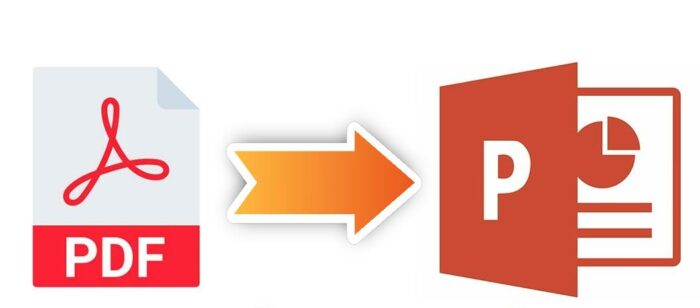Adding a border to your PowerPoint slides can help enhance the visual appeal of your presentation. Borders can highlight important content, separate different elements on a slide, and give your presentation a polished, professional look.
In this comprehensive guide, you’ll learn several methods for adding borders in PowerPoint, along with tips for creating visually effective borders that complement your presentation.
Use a Shape as a Border
The easiest way to create a border in PowerPoint is by inserting a shape, such as a rectangle or rounded rectangle, and then customizing its outline. Here’s how:
- On the Insert tab, click Shapes and select the shape you want to use as a border.
- Drag the shape to resize it and position it on your slide.
- With the shape selected, go to Shape Format > Shape Outline to customize the border:
- Select a color
- Change the weight (thickness)
- Change the dash type (solid, dotted, etc.).
This method allows you to create borders in any size or shape. You can use a shape border to frame an entire slide or highlight specific content.
Use Picture Borders and Styles
You can also add borders to pictures and other visual elements:
- Select the picture or other object.
- On the Format tab, go to Picture Border or Picture Styles to add a border.
- Customize the border color, weight, and style.
Picture borders and styles provide predefined border designs you can quickly apply.
Insert an Image Border
Another option is to find and insert a border image from online:
- On the Insert tab, click Online Pictures.
- Search for a border image, such as “frame border.”
- Select the border image you want and insert it onto your slide.
- Resize and position the image as desired.
This method allows you to use more decorative borders to match your presentation’s theme.
Tips for Creating Effective Borders
When adding borders in PowerPoint, keep these tips in mind:
- Be consistent – Use the same border style and formatting throughout your presentation.
- Consider contrast – Make sure border colors contrast sufficiently with slide backgrounds.
- Align with theme – Select border styles and colors that align with your overall theme.
- Don’t overdo it – Avoid overly ornate borders that distract from content.
- Use sparingly – Only highlight key text/graphics so borders retain impact.
Customize Border Effects
To make your borders stand out even more, add effects like shadows, glows, and soft edges:
- Select the border shape or image.
- On the Format tab, go to Shape Effects > Shadow, Glow, etc.
- Choose the effect style and customize settings like color and transparency.
The right border effects can make important slide elements pop while maintaining a professional style.
By following these tips and techniques, you can create stylish borders to help visually enhance your PowerPoint decks. Experiment with different options to find what works best for your particular presentation and brand.