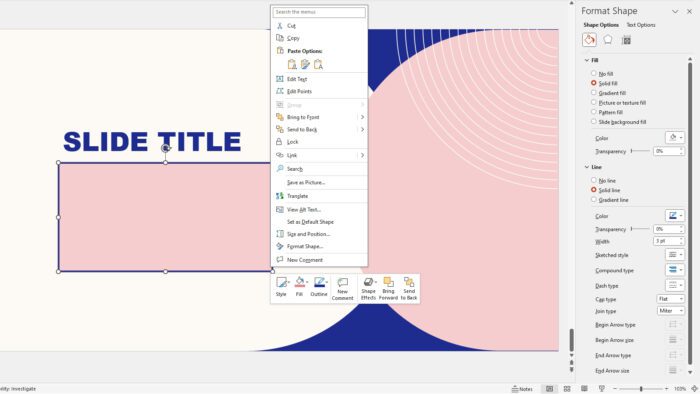Changing the Shape border color in PowerPoint presentations is an important aspect of visual design. It can help to make your presentation more visually appealing and engaging for your audience.
By changing the border color, you can draw attention to specific elements of your presentation, highlight important information, and create a more cohesive and professional look.
In this blog post, I will guide you through the step-by-step process of changing the Shape border color in PowerPoint.
Table of Contents
How to change the Shape border color
1. Launch PowerPoint and then go to the Shape you want to edit. In this example, I have a rectangular shape with a red border that seems out of place. I want to change it to blue.
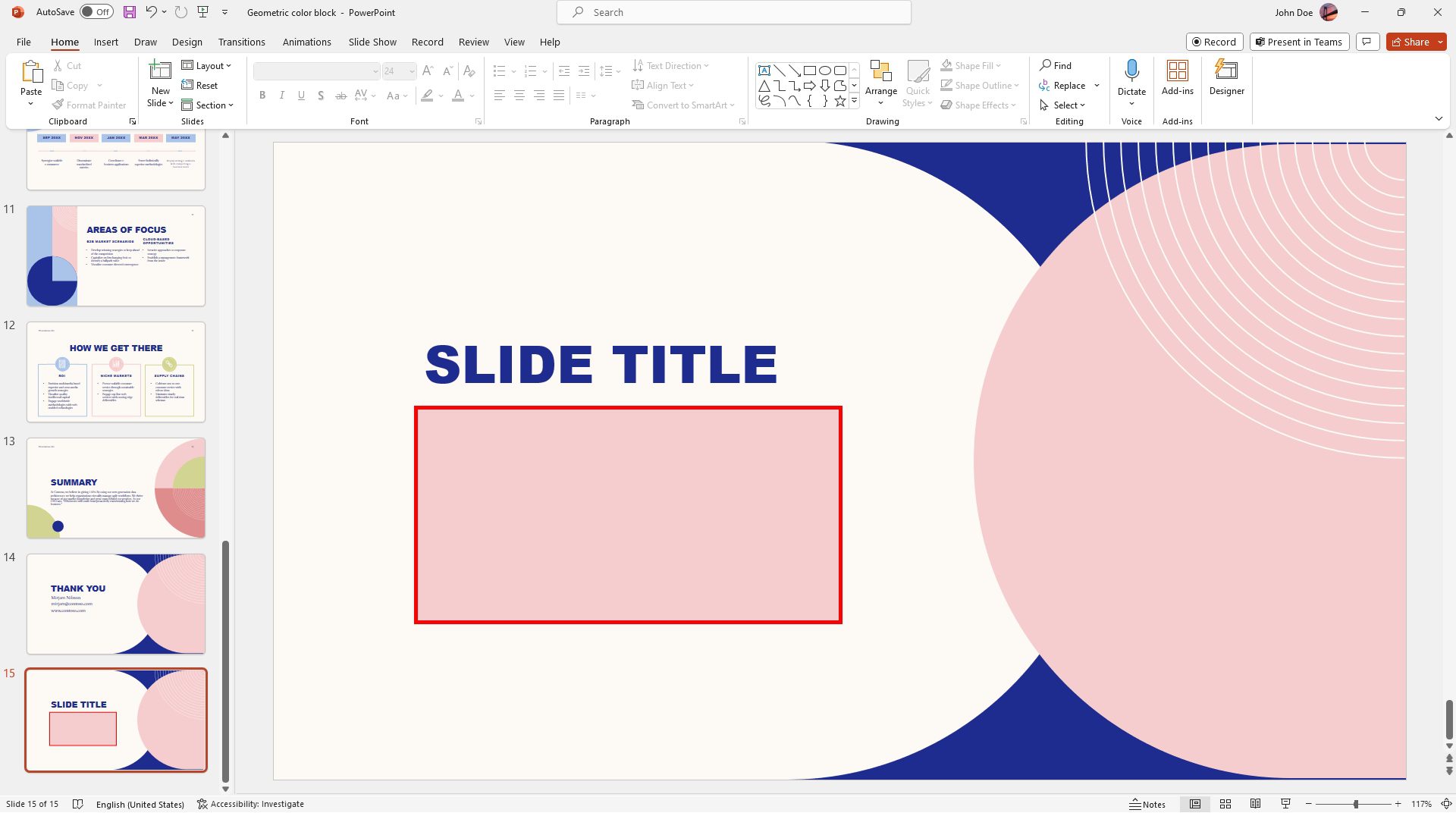
2. Click the Shape until it’s selected. You may also select a Line, Arrow, or regular photo if you want to edit their borders.
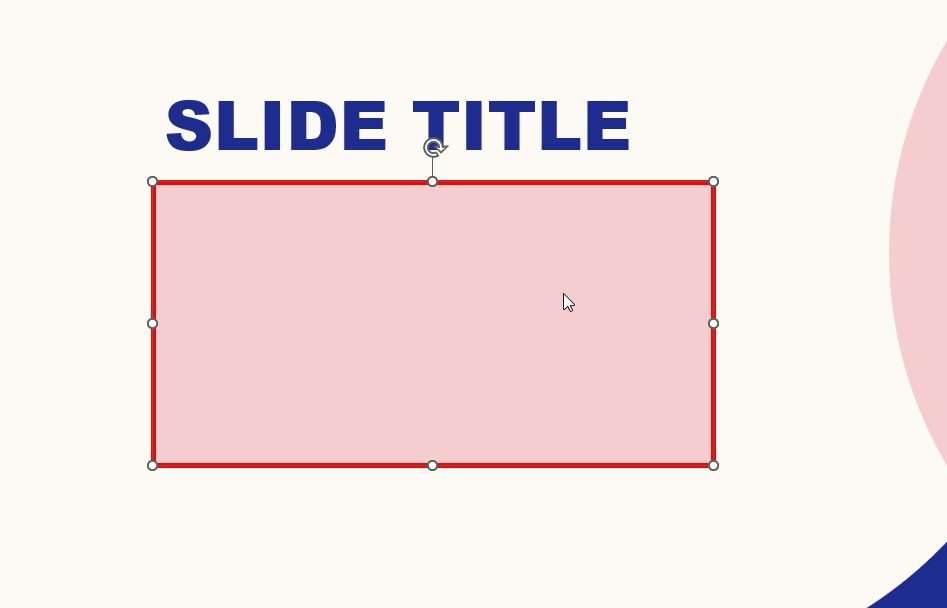
3. Then, go to Shape Format.
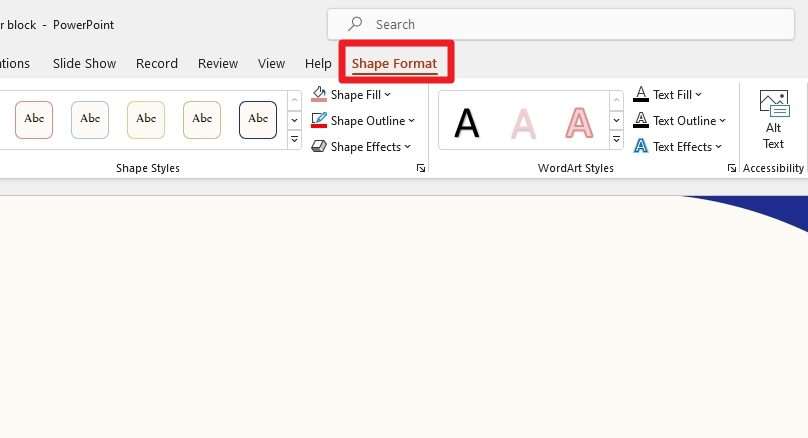
4. In that menu, click Shape Outline and then select the new color for the border.
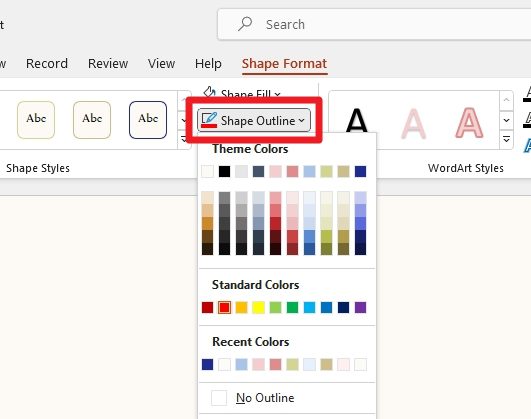
5. Still in the Shape Outline menu, you may adjust the Weight, Dashes, and more.
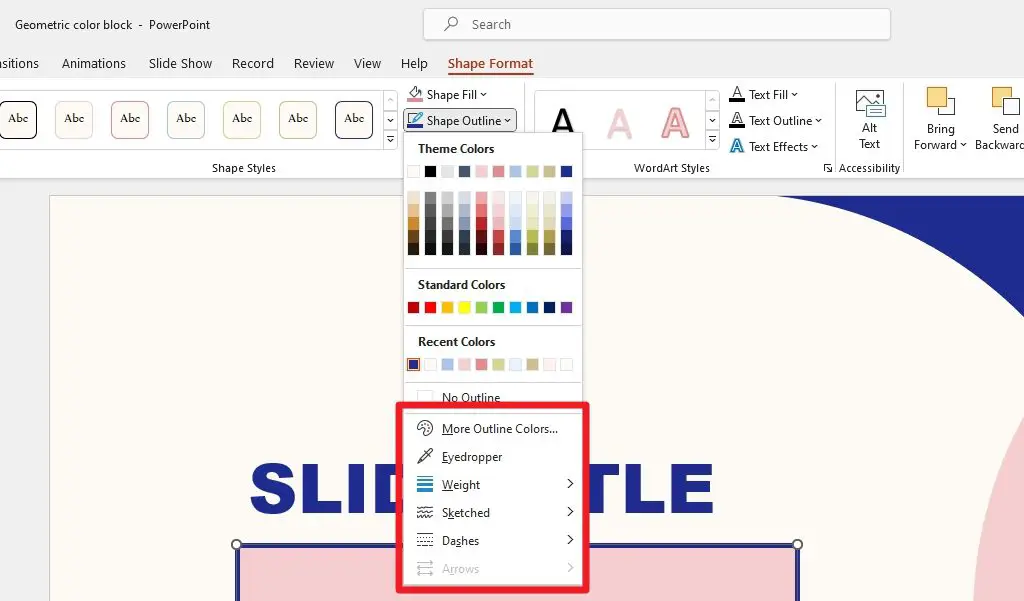
6. Finally, the Shape border color has been changed.
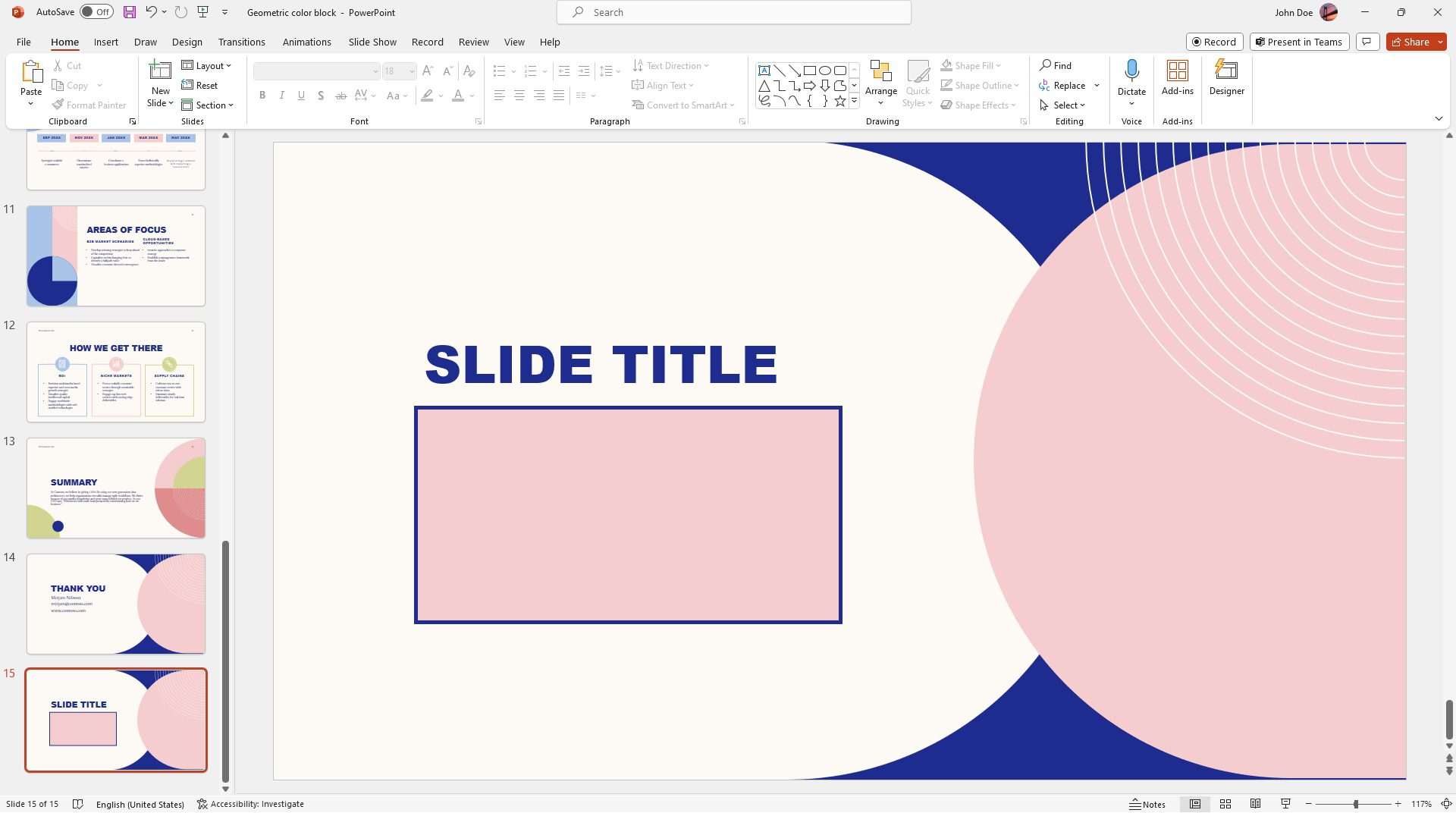
How to change the Shape border color via the context menu
The following method is basically the same as we discussed earlier, but this may be more relevant to other versions of PowerPoints. For some, this method is probably much easier to use.
1. Right-click on the Shape and then click Format Shape.
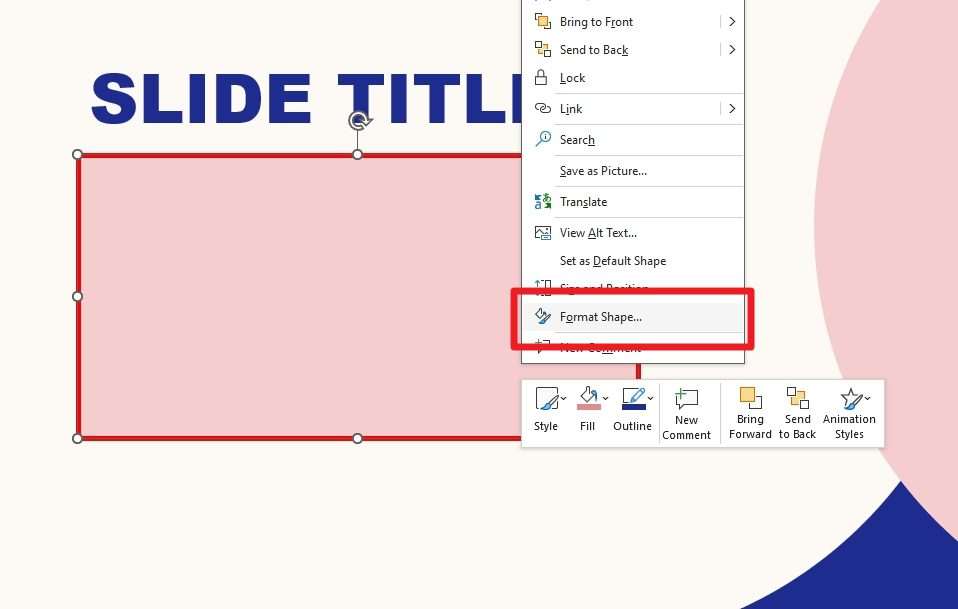
2. Under the Shape Options, click Line.
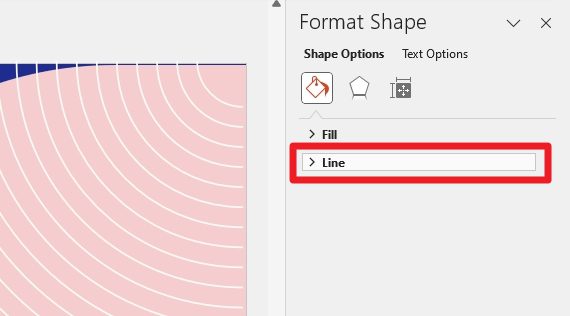
3. Go to Solid line and select a new Color for the border.
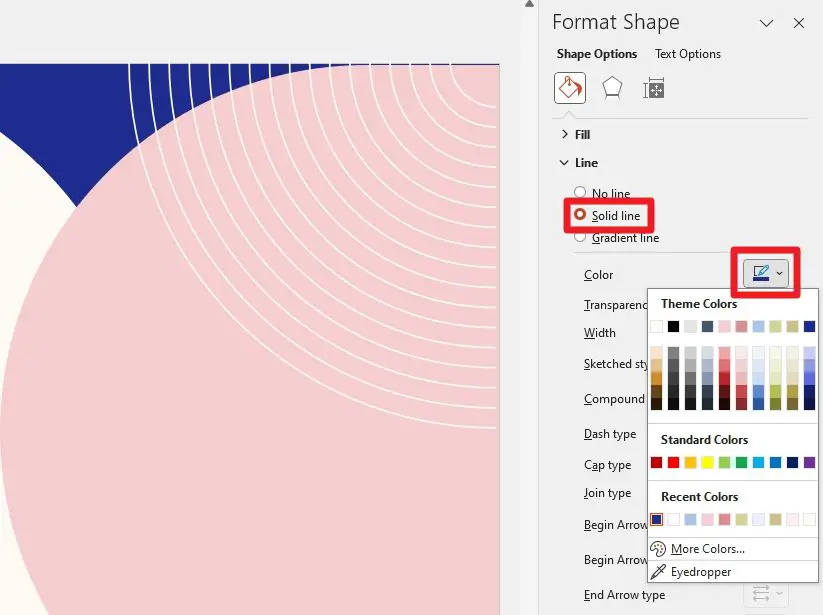
4. Again, you may also modify the Dash type, Cap type, Sketched style, and many more.
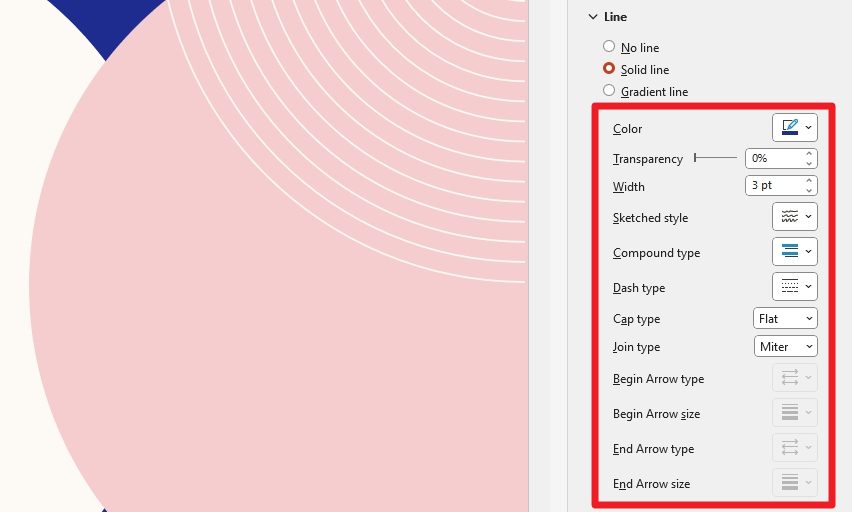
5. The Shape border color has been changed (from red to blue in my example).
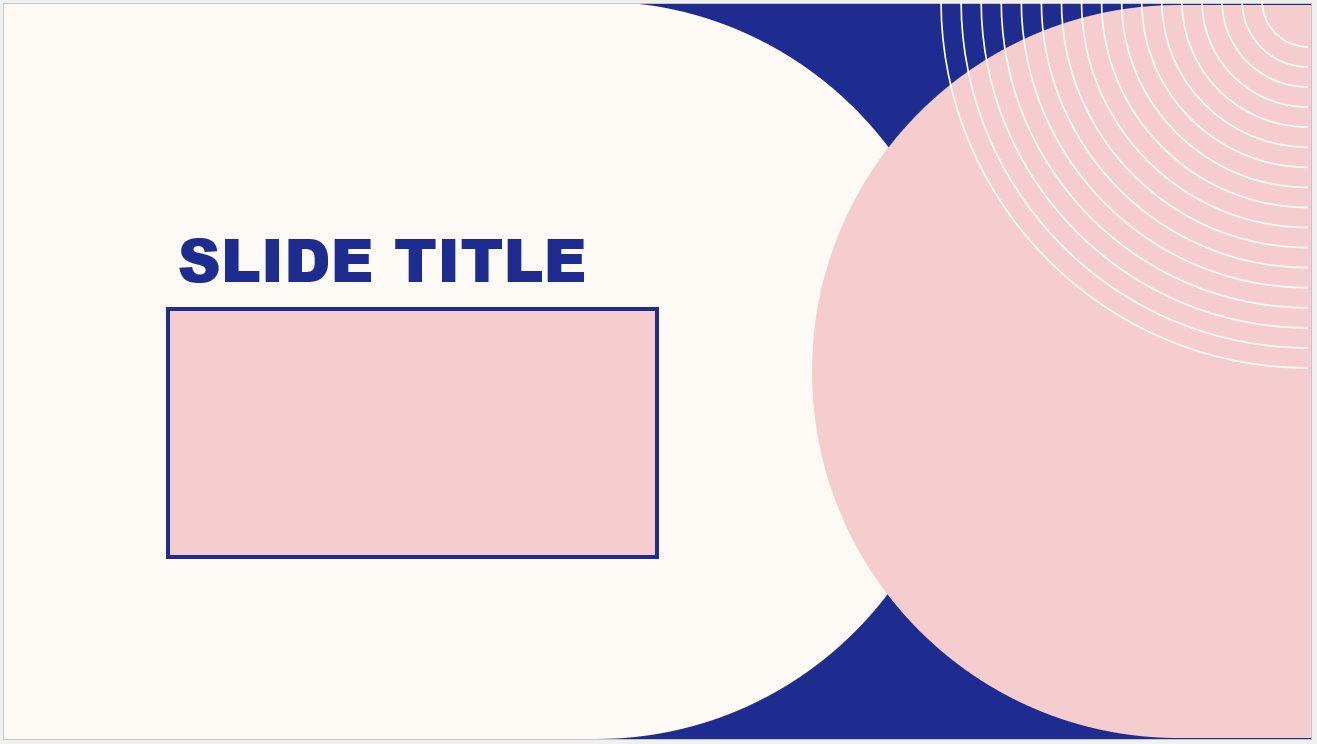
Frequently Asked Questions
Below are some related questions regarding changing the border color of a Shape in PowerPoint. You may find them helpful!
How do you change the border color of a shape?
To change the border color of a shape in PowerPoint, click on the shape, go to the Shape Format menu, click Shape Outline, and then pick a new color for the border.
How do I change the border color to white in PowerPoint?
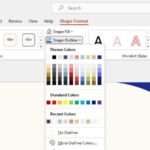
To change the border color to white, click on the shape, go to the Shape Format menu, click Shape Outline, and then pick White, Background 1. If you wish to remove the border altogether, select No Outline.
How do I change the color of a table cell in PowerPoint?
To change the color of a table cell in PowerPoint, follow these steps: First, select the table cell you want to modify. Then, click on the “Design” tab in the top menu bar. Within the “Table Styles” group, locate and click on the “Shading” button. From the options provided, select the color you want. If you prefer a custom color, click on “More Colors” at the bottom of the drop-down menu. Once you have chosen your desired color, the table cell will update automatically to reflect the new color.