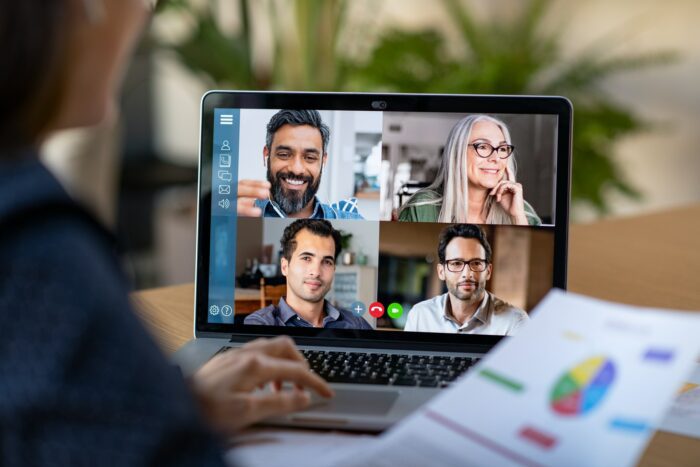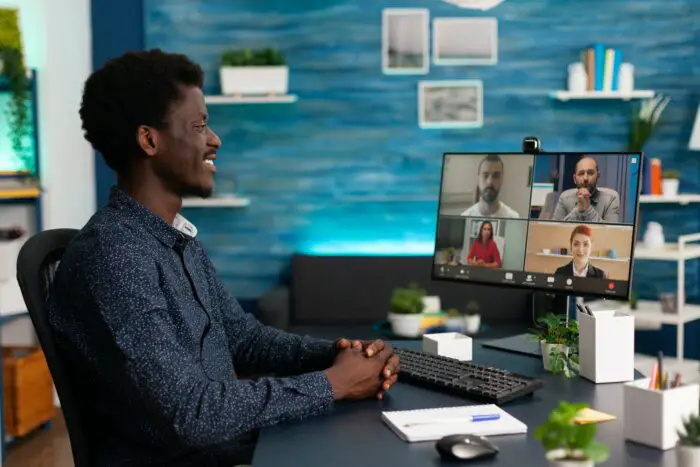- Go to the Design tab and select a theme from the Themes gallery. This will apply a coordinated color scheme to your presentation.
Modify Theme Colors
- To customize the colors further, click the “Variants” drop-down and select “Colors”.
- Choose one of the premade color variations or select “Customize Colors” at the bottom to manually change each theme color.
Format Background
- To change the slide background color, go to Design > Format Background and pick a theme color or standard color.
Apply Colors to Objects
- To apply colors to individual text boxes or shapes, select the object and use the Format Shape/Text Fill options on the Format tab.
- You can also copy color formats from one object to another using the Format Painter tool on the Home tab.
Some key tips:
- Use color schemes consistently for visual cohesion
- Limit to 2-3 accent colors for the best contrast
- Make sure text and backgrounds have enough contrast to remain legible
- Use bright accent colors sparingly to make important elements stand out
Let me know if you have any other questions!