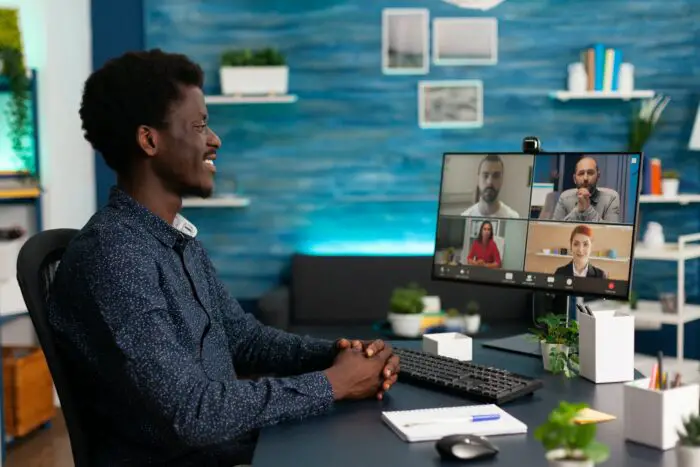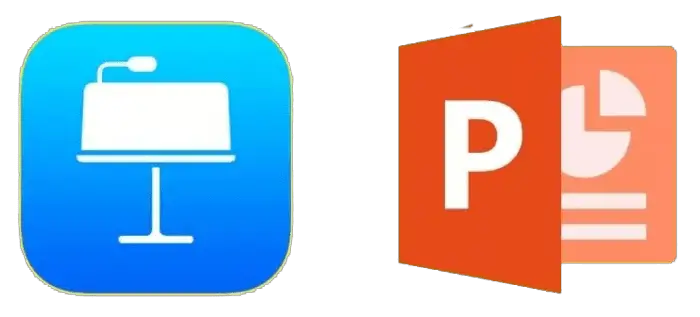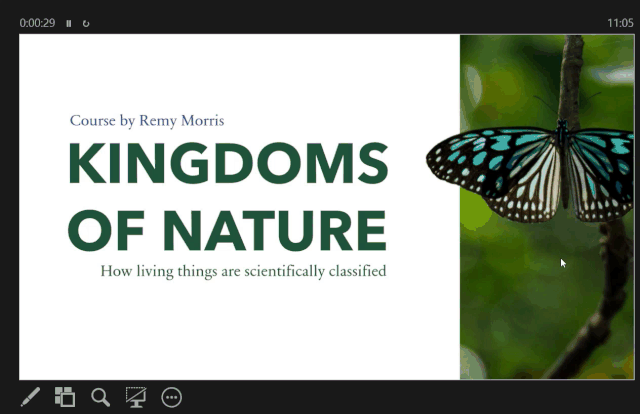- PowerPoint limits slide size to 56″x56″. To create a larger poster, set slide size to half the final size needed and print at 200%. For a 48″x72″ poster, set slide size to 24″x36″.
- Common poster sizes: 30×40, 36×48, 36×56, 36×60, 36×72, 36×96, 42×60, 44×44, 48×48.
- Choose landscape or portrait orientation.
Design Tips
- Focus on visuals – 60% images/charts/graphs, 40% text.
- Use 2-3 fonts for consistency. Standard fonts print better across platforms.
- Leave white space around edges and between elements.
- Insert images directly into PowerPoint, don’t link them.
Content
- Organize into sections: Introduction, Methods, Results, Conclusions.
- Include names, department, school, title, advisor(s).
- Caption tables/images.
Saving and Printing
- Save as PDF to preserve formatting for printing.
- Print proof on 8.5”x11” paper before final print.
- Submit poster PDF along with 8.5”x11” proof.
Let me know if you need any clarification or have additional questions!