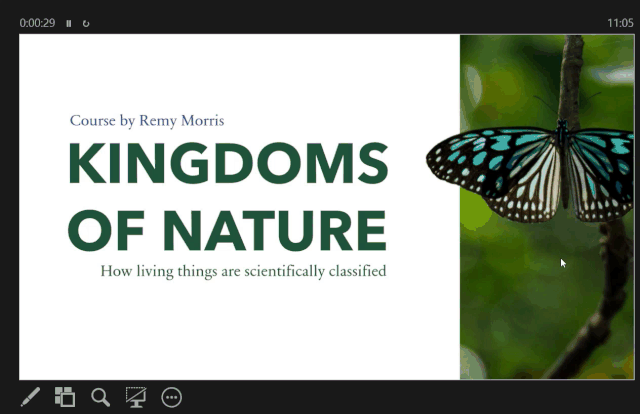Have you ever wanted to make your presentation more engaging and interactive? We know that when you are presenting with PowerPoint many people prefer to use a laser pointer to show off their presentation.
But if you do not own a laser pointer, you can turn your mouse pointer into a laser pointer. Well, it is possible with the help of PowerPoint.
We will show you how to change the color of your mouse pointer into a laser pointer so that you can highlight important points during a presentation. Let’s go.
1. Open your presentation and click From Beginning or press F5 to go into presentation mode.
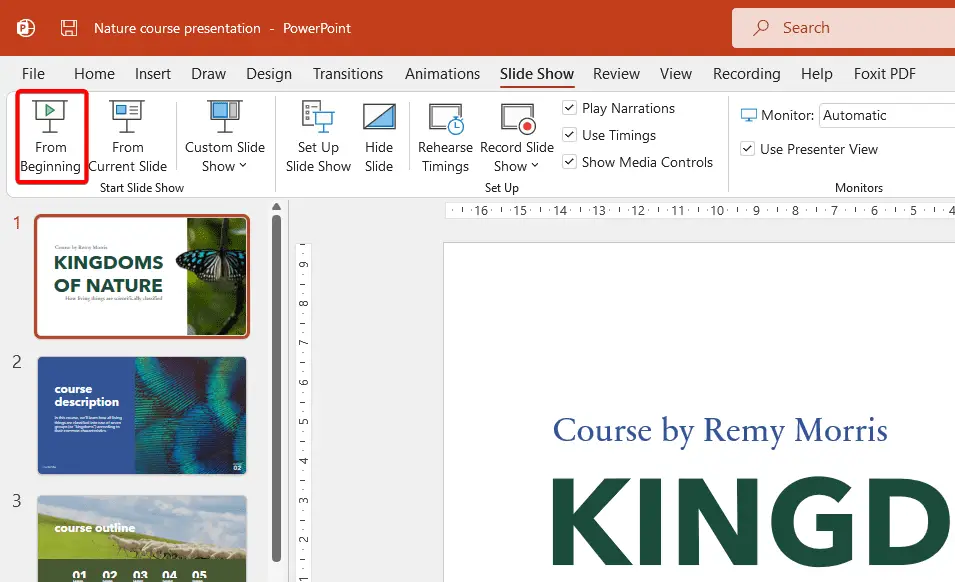
2. Hit Control on your keyboard and then left-click your mouse button. Then let go of the Control key but hold the mouse button down. Now your mouse pointer will look like a laser pointer. To go back to the default pointer, let go of your mouse and the laser pointer goes away.
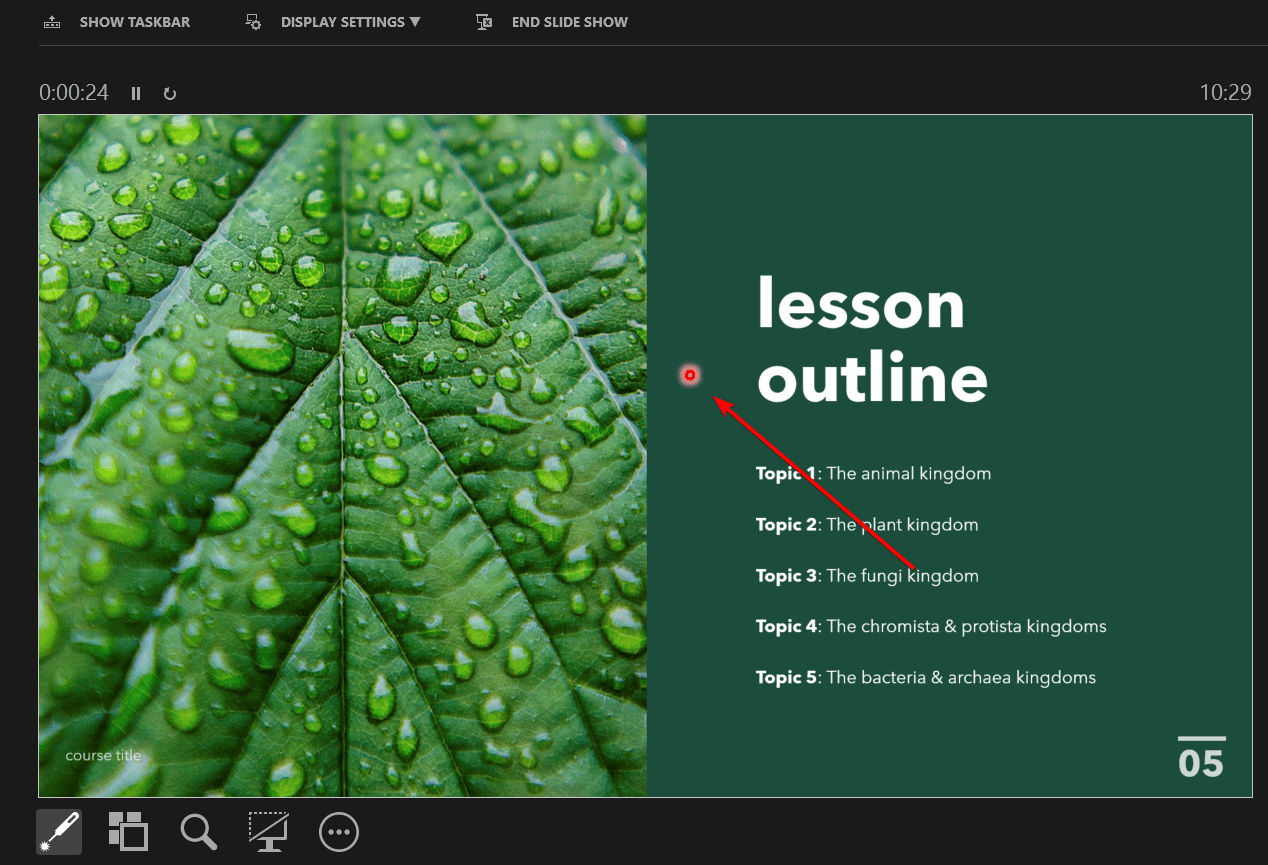
3. The default color of that laser pointer is red. But you can change it to blue or green. All you have to do is press Escape to come out of presentation mode. Click on the Slideshow ribbon, and click Set Up Slide Show button.
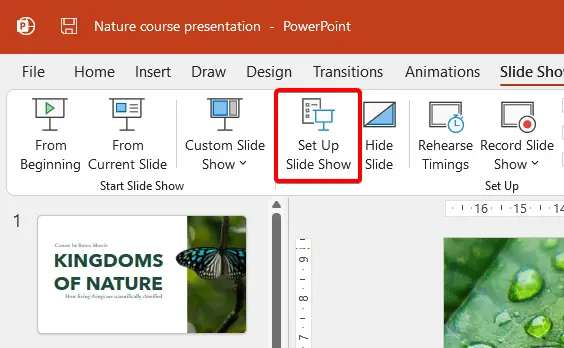
4. A window opens and down here you’ll see the Laser pointer color. Select either green or blue and click OK.
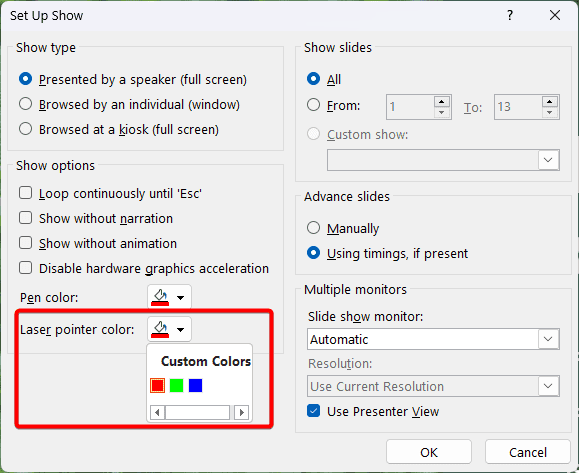
5. Repeat all of the steps above and now you can see your laser pointer is the color that you choose.
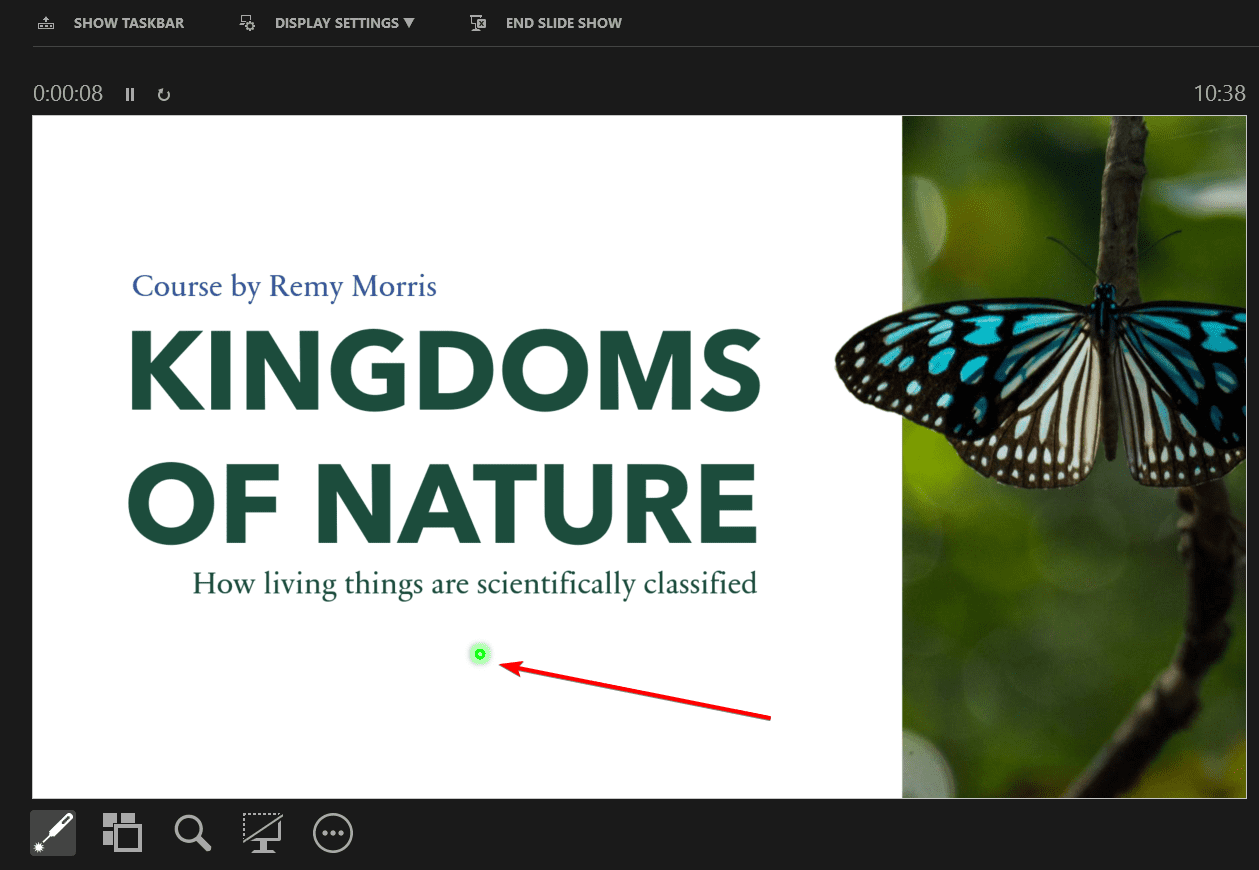
Let us know if you have any questions about how to make your mouse pointer into a laser pointer.