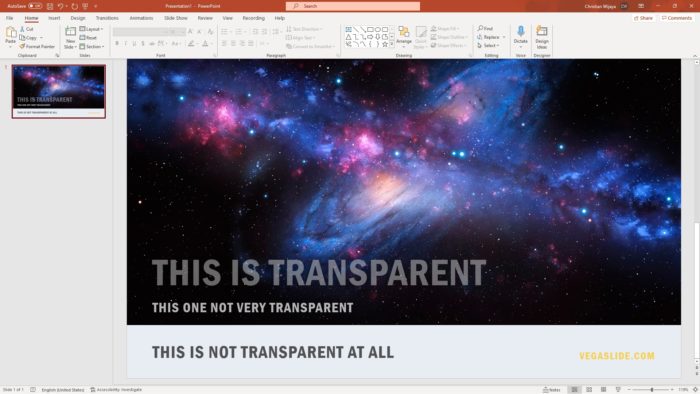Adding footnotes in a PowerPoint presentation can be useful for providing additional context, citations, or references without cluttering up your slides. While PowerPoint doesn’t have a built-in footnote feature like Word docs, you can manually add footnotes with a few simple steps.
In this comprehensive guide, we’ll cover everything you need to know about creating PowerPoint footnotes from scratch.
When to Use Footnotes in Presentations
There are several instances when adding footnotes can benefit your PowerPoint slides:
- Citing sources and references for data, quotes, or ideas that are not your own
- Providing definitions or supplemental information without distracting from key points
- Adding commentary or annotations to clarify points in your presentation
- Crediting images used in your slides to avoid copyright issues
Footnotes allow you to keep your slides clean and focused on the main presentation content, while still providing important background details when needed.
How to Insert Footnotes in PowerPoint
Manually adding footnotes in PowerPoint is easy once you know the steps. Here is a simple tutorial for creating footnotes from scratch:
Step 1: Mark Reference Points
First, determine where you want to add footnotes in your presentation. Highlight or select a word, phrase, or image where you need the footnote reference. Next to your selection, type a number or symbol, like “1” to indicate the first footnote.
Repeat this to mark all footnote references in your presentation slides.
Step 2: Add Footer Text
Go to the “Insert” tab and click on “Header and Footer”. This will open up footer options for the slide.
On the “Slide” tab check the box next to “Footer” and type in the corresponding number or symbol from your reference point, followed by the actual footnote text.
For example, type “1. Source: 2022 Data Report by XYZ Company”
Step 3. Apply Changes
Click “Apply” to add the footer text you’ve typed out as a footnote on the current slide. Repeat these steps to add footnotes on any other slides.
You can also select “Apply to All” for a footer that appears on every single slide.
Step 4. Format Footnote References
The numbers or symbols you added next to reference points will now appear as regular text. To format them properly as superscript footnotes:
- Select the number/symbol
- Open the “Font” dialog box under “Home” tab
- Check the “Superscript” box
The reference text will now appear formatted and raised in superscript style.
Footnote Tips for PowerPoint
Follow these best practices when adding footnotes in PowerPoint:
- Keep footnotes brief – Avoid lengthy paragraphs and stick to key details only
- Use consistent formatting – Keep the same font styles and text sizes for all footnotes in your presentation
- Add footnotes individually – Adding a footer across every slide may be overkill if only some slides need footnotes
- Number footnotes sequentially – Numbering footnotes in order helps the audience follow along
- Place close to references – Position footnote text boxes near the related content for clarity
Properly formatted footnotes lend credibility and enhance clarity in your PowerPoint decks. Just be careful not to go overboard, as too many footnotes could distract from your core content.
PowerPoint Footnote Alternatives
If you find manual footnotes too cumbersome for your presentation, consider these alternative options:
Speaker Notes
Use PowerPoint’s built-in speaker notes section to add references, data sources or other details for your own viewing. The audience won’t see these notes, but you’ll have the information handy as you present.
Hyperlinks
Add hyperlinks to text or images on your slides that link out to your sources or reference material online. Clickable links keep your slides clean while allowing access to additional information.
Slide Design Elements
Work visual details like small logos, icons or text boxes into the slide design to indicate sources of information without traditional footnotes. This creates a cleaner, more visual reference system.
Verbal Cues
You can also cite sources out loud during your actual presentation. Verbally referencing research materials, articles or publications keeps your slides streamlined. Just be sure your audience can follow along with your verbal footnote style.
Conclusion
Adding footnotes is a great way provide additional context and credibility in your PowerPoint presentations. By following the steps outlined here, you can manually create clean and polished footnotes to enhance clarity while maintaining audience focus on your core content.
Use footnotes judiciously, keep them brief yet informative, and format them consistently. Mastering PowerPoint footnotes takes your professional presentations to the next level.