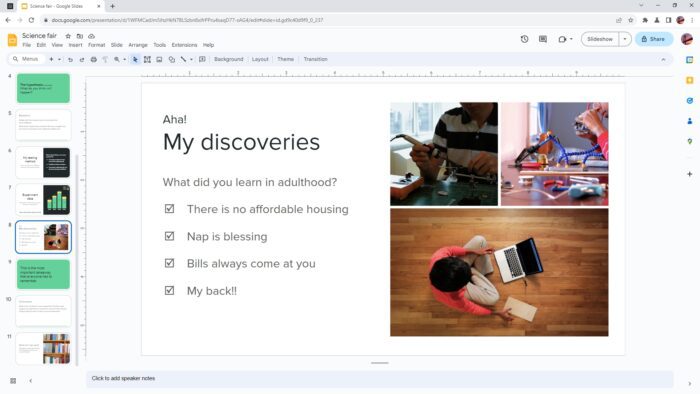Adding voiceover narration to your Google Slides presentations can make them more engaging, informative and impactful. An audio track helps convey information in a more dynamic way, brings your content to life, and makes it feel more personal.
In this comprehensive guide, you’ll learn why you should use voiceovers on Google Slides, the step-by-step process for adding them, tips for creating professional-quality voiceovers, and answers to frequently asked questions.
Benefits of Using Voiceover on Google Slides
Here are some of the key reasons to add voiceover narration to your Google Slides presentations:
1. Improved Audience Engagement
Voiceovers make your slides more interesting and interactive. The audio element helps captivate your audience’s attention and keeps them tuned in to what you’re presenting.
2. Enhanced Understanding
Voiceovers allow you to provide additional explanation that augments the visuals on each slide. This added context helps the audience grasp key points more easily.
3. Better Retention
Combining visual slides with an audio narration engages more of the audience’s senses. This results in better encoding of information into memory and improved recall.
4. More Personalized Content
A voiceover adds a human touch and makes your presentation feel less impersonal or robotic. Audiences connect better when there is a personal element involved.
5. Useful for Remote Accessibility
Voiceover narration ensures your slides can be clearly understood by viewers joining remotely. It keeps everyone on the same page.
Step-by-Step Guide to Add Voiceover on Google Slides
Follow these simple steps to add a voiceover recording to your Google Slides presentations:
Step 1: Write a Script
First, write out a script detailing what you plan to say for the voiceover narration on each slide. This helps organize your thoughts and provides an outline to follow.
Step 2: Record the Voiceover Audio
Use audio recording software like Audacity to record your voiceover script. Save the files in MP3 format. Make sure to record a separate track for each slide.
Step 3: Upload Audio Files to Google Drive
Next, upload all the voiceover audio MP3 files to your Google Drive account. This stores them safely in the cloud.
Step 4: Insert Audio into Google Slides
Now open the Google Slides file and go to the slide where you want to add the first voiceover segment. Click “Insert > Audio” and select the respective audio file for that slide from Google Drive.
Step 5: Adjust Audio Settings
The audio file will now be embedded into your Google Slides presentation. Click on the speaker icon to access and adjust settings like audio length, autoplay, etc.
And you’re done! The voiceover narration is now added to amplify your Google Slides.
Tips for Creating Professional Voiceovers
Follow these tips to make sure your DIY Google Slides voiceovers sound polished and professional:
- Record in a quiet room without background noise
- Speak slowly, clearly and confidently into the microphone
- Maintain an even tone and cadence when narrating
- Listen back and re-record segments as needed until you get a good take
- Add appropriate pauses between slides and paragraphs
- Balance audio volume so the voiceover is loud enough but not overpowering
FAQs about Voiceovers on Google Slides
Here are answers to some frequently asked questions about adding voiceover narration to Google Slide presentations:
Can you record audio directly in Google Slides?
No, Google Slides does not have a built-in feature to record audio. You need to use third-party audio recording software to create the voiceover files first before uploading them.
What audio formats work for Google Slides voiceovers?
Google Slides supports the common MP3 and WAV file formats for inserting voiceover audio.
Where do I access the option to insert audio files in Google Slides?
Go to the slide where you want to add voiceover audio, click “Insert” in the top menu bar, then select the “Audio” option to add MP3 or WAV files stored in your Google Drive.
Can I reorder voiceover audio across multiple slides?
Yes, since the voiceover files are inserted individually on each slide, you can easily reorder the sequence of slides without affecting the embedded audio.
How do I ensure smooth slide transitions with voiceover audio?
Make sure there is no gap between the end of one slide’s voiceover and the next by padding audio lengths as needed. Also use slide transition sounds to bridge the gap.
Adding a voiceover narration can take your Google Slides presentations to the next level in terms of engagement and impact. Follow this guide to seamlessly integrate voiceovers into your next deck.